animation 动画
animation 是动画,而 transition 是过渡,它们用法很相似,但实际又不大相同,可以说 animation 是 transition 的升级版,它可以创建一个持续的自动执行动画。
1. 官方定义
animation 属性是一个简写属性,它是下面属性的缩写:
animation-name
animation-duration
animation-timing-function
animation-delay
animation-iteration-count
animation-direction
animation-fill-mode
注意:请始终规定 animation-duration 属性,否则时长为 0,就不会播放动画了。
2. 慕课解释
animation 是几个属性值的缩写,我们定义一个动画通常使用 animation 就足够了,如果想单独改变动画的某些属性可以使用单独的动画属性去改变,构成一个动画的最基本属性需要 一个@keyframes 和 duration。
3. 语法
.demo{
animation: name duration timing-function delay iteration-count direction;
}
属性值说明:
| 属性 | 描述 |
|---|---|
| animation-name | 规定需要绑定到选择器的 keyframe 名称。 |
| animation-duration | 规定完成动画所花费的时间,以秒或毫秒计。 |
| animation-timing-function | 规定动画的速度曲线。 |
| animation-delay | 规定在动画开始之前的延迟。以秒或毫秒计。 |
| animation-iteration-count | 规定动画应该播放的次数。 一个整数代表重复的次数或者 infinite 无限重复 |
| animation-direction | 规定是否应该轮流反向播放动画。 |
animation-direction 参数值详解:
| 值 | 描述 |
|---|---|
| normal | 默认值。动画按正常播放。 |
| reverse | 动画反向播放。 |
| alternate | 动画在奇数次(1、3、5…)正向播放,在偶数次(2、4、6…)反向播放。 |
| alternate-reverse | 动画在奇数次(1、3、5…)反向播放,在偶数次(2、4、6…)正向播放。 |
| initial | 设置该属性为它的默认值。 |
| inherit | 从父元素继承该属性。 |
animation-fill-mode 参数值详解
| 值 | 描述 |
|---|---|
| none | 默认值。动画在动画执行之前和之后不会应用任何样式到目标元素。 |
| forwards | 设置动画结束之后使用结束后的状态作为样式。 |
| backwards | 在设置延迟之后 元素使用动画设置的开始的状态 |
| both | 在设置动画延迟情况下,元素使用开始的状态,并在整个动画结束之后使用结束之后的状态。 |
| initial | 设置该属性为它的默认值。 |
| inherit | 从父元素继承该属性。 |
4. 兼容性
| IE | Edge | Firefox | Chrome | Safari | Opera | ios | android |
|---|---|---|---|---|---|---|---|
| 9+ | 12+ | 28+ | 4+ | 6.1+ | 12.1+ | 7+ | 4.4 |
5. 实例
- 使用
from to定义一个名字为go的@keyframes的动画。
@keyframes go{
from{
width:200px;
}
to{
width:500px
}
}
.demo{
width:100px;
height:100px;
background: #000;
animation:go 2s ;
}
效果图
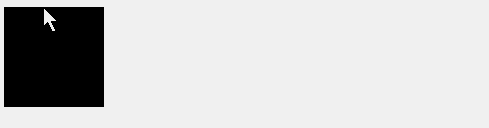
说明:这是最简单的动画创建方式,使用 @keyframes 命名一个叫做 go 的动画,再为这个动画加上一个 2s 的持续时间 ,构成了最简单的动画,但是它只播放一次。
- 对上面的例子进行改造,通过设置动画函数,修改动画执行的快慢。
@keyframes go{
from{
width:200px;
}
to{
width:500px
}
}
.demo{
width:100px;
height:100px;
background: #000;
animation:go 2s ease-in;/*这里增加了动画函数*/
}
效果图
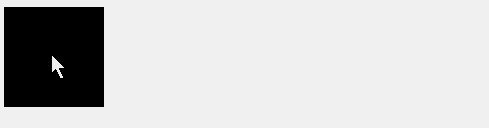
说明:通过在 animation 增加第 3 个参数 animation-timing-function 动画函数,它可以改变动画运动的速度曲线。
Tips:要注意的是,不管怎么改变动画的结束时间是不会变的。具体可以看 timing-function 的介绍。
- 继续对上面例子增加一个延迟实现 3s 后在执行动画。
@keyframes go{
from{
width:200px;
}
to{
width:500px
}
}
.demo{
width:100px;
height:100px;
background: #000;
animation:go 2s ease-in 3s;/*这里增加了动画延迟时间 3 秒*/
}
效果图
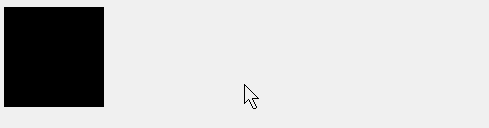
说明:动画延迟了 3 秒开始再次执行了。
- 增加 animation-iteration-count 属性,改变动画的播放次数。
动画延迟 3s 开始播放,播放 2 次结束。
@keyframes go{
from{
width:200px;
}
to{
width:500px
}
}
.demo{
width:100px;
height:100px;
background: #000;
animation:go 2s ease-in 3s 2;/*播放 2 次结束*/
}
效果图
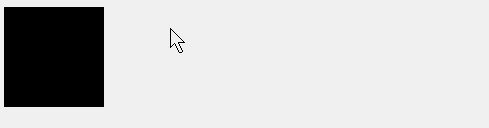
说明:通过效果图可以很清楚的看到了动画反复执行了 2 次,值得注意的这个 3s 的延迟只针对第一次动画开始前,在动画开始之后重复循环的时候就不再起作用了。
动画延迟 3s 开始播放,然后无限循环。
@keyframes go{
from{
width:200px;
}
to{
width:500px
}
}
.demo{
width:100px;
height:100px;
background: #000;
animation:go 2s ease-in 3s infinite;/*无限次循环*/
}
效果图
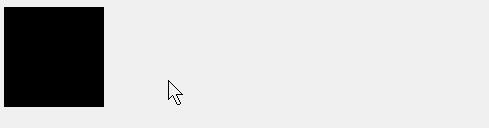
说明:通过 infinite 动画在经过 3s 的延迟之后开始无限的循环了。
animation-direction来改变动画在循环过程中是否反向。
延续上面的例子,我们发现动画每次循环都是从开始的位置开始循环的,下面通过添加 animation-direction 来改变动画在循环过程中是否反向。
@keyframes go{
from{
width:200px;
}
to{
width:500px
}
}
.demo{
width:100px;
height:100px;
background: #000;
animation:go 2s ease-in 3s infinite reverse;/*动画反向播放*/
}
使用 alternate 属性,让动画在奇数时候正向播放,偶数时候反向播放。
@keyframes go{
from{
width:200px;
}
to{
width:500px
}
}
.demo{
width:100px;
height:100px;
background: #000;
animation:go 2s ease-in 3s infinite alternate;
}
效果图
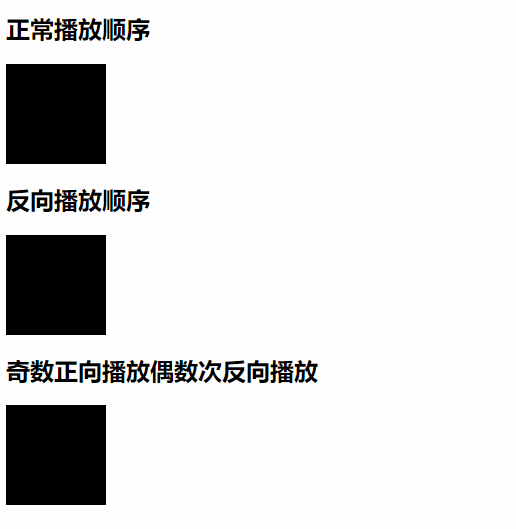
<!DOCTYPE html>
<html lang="en">
<head>
<meta charset="UTF-8">
<meta name="viewport" content="width=device-width, initial-scale=1.0">
<title>Document</title>
<style>
@keyframes go{
from{
width:200px;
}
to{
width:500px
}
}
.demo{
width:100px;
height:100px;
background: #000;
animation:go 2s ease-in 3s infinite;/*动画反向播放*/
}
.demo-1{
width:100px;
height:100px;
background: #000;
animation:go 2s ease-in 3s infinite reverse;/*动画反向播放*/
}
.demo-2{
width:100px;
height:100px;
background: #000;
animation:go 2s ease-in 3s infinite alternate;/*动画偶数反向播放*/
}
</style>
</head>
<body>
<h2>正常播放顺序</h2>
<div class="demo"></div>
<h2>反向播放顺序</h2>
<div class="demo-1"></div>
<h2>奇数正向播放偶数次反向播放</h2>
<div class="demo-2"></div>
</body>
</html>
animation-fill-mode设置动画的初始或结束状态。
单次动画使用 forwards 设置动画结束之后使用结束后的状态作为样式。
@keyframes go{
from{
width:200px;
}
to{
width:500px
}
}
.demo{
width:100px;
height:100px;
background: #000;
animation:go 2s ease-in 1s forwards;
}
在设置延迟之后元素中使用 backwards 设置动画的开始的样式。
@keyframes go{
from{
width:200px;
}
to{
width:500px
}
}
.demo{
width:100px;
height:100px;
background: #000;
animation:go 2s ease-in 1s backwards;
}
效果图
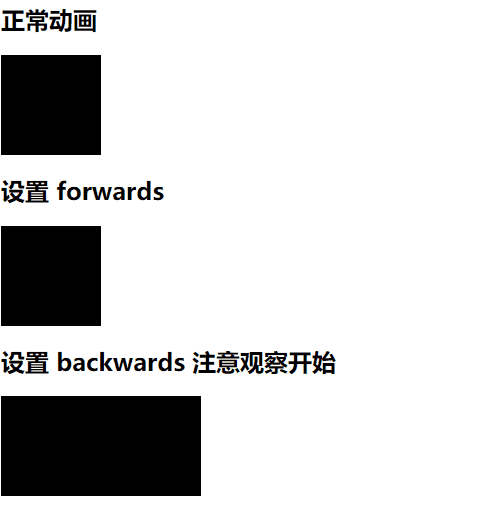
<!DOCTYPE html>
<html lang="en">
<head>
<meta charset="UTF-8">
<meta name="viewport" content="width=device-width, initial-scale=1.0">
<title>Document</title>
<style>
@keyframes go{
from{
width:200px;
}
to{
width:500px
}
}
.demo{
width:100px;
height:100px;
background: #000;
animation:go 2s ease-in 2s ;/*动画反向播放*/
}
.demo-1{
width:100px;
height:100px;
background: #000;
animation:go 2s ease-in 2s forwards;
}
.demo-2{
width:100px;
height:100px;
background: #000;
animation:go 2s ease-in 2s backwards;
}
</style>
</head>
<body>
<h2>正常动画</h2>
<div class="demo"></div>
<h2>设置 forwards</h2>
<div class="demo-1"></div>
<h2>设置 backwards 注意观察开始</h2>
<div class="demo-2"></div>
</body>
</html>
说明:在鼠标刷新浏览器我们看到本应该 100px 宽度的元素是以 200px 开始的,当动画结束之后,回到了 100px。
both 在设置动画延迟情况下,元素使用开始的状态,并在整个动画结束之后使用结束之后的状态。
@keyframes go{
from{
width:200px;
}
to{
width:500px
}
}
.demo{
width:100px;
height:100px;
background: #000;
animation:go 2s ease-in 2s both;
}
效果图
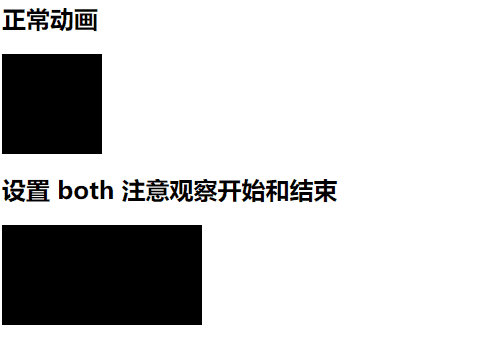
<!DOCTYPE html>
<html lang="en">
<head>
<meta charset="UTF-8">
<meta name="viewport" content="width=device-width, initial-scale=1.0">
<title>Document</title>
<style>
@keyframes go{
from{
width:200px;
}
to{
width:500px
}
}
.demo{
width:100px;
height:100px;
background: #000;
animation:go 2s ease-in 2s ;/*动画反向播放*/
}
.demo-3{
width:100px;
height:100px;
background: #000;
animation:go 2s ease-in 2s both;
}
</style>
</head>
<body>
<h2>正常动画</h2>
<div class="demo"></div>
<h2>设置 both 注意观察开始和结束</h2>
<div class="demo-3"></div>
</body>
</html>
6. 经验分享
-
当动画造成页面的卡顿,可以用下面这种方式尝试解决:
开启 GPU 加速,例如使用transform:transition3d(0,0,0)。 -
有时候需要实现鼠标
hover到元素上,会出现一个提示效果。如果使用transition过渡属性发现总是不能实现这个效果,而animation是可以解决的:
<div class="demo">
往事不要再提<span>人生已多风雨</span>
</div>
.demo{
cursor: pointer;
}
.demo>span{
display: none;
}
.demo:hover>span{
display: block;
animation: shows 1s forwards;
}
@keyframes shows {
from{
opacity: 0;
}to{
opacity: 1;
}
}
效果图

说明: transition 不能实现(隐藏/显示)之间的过渡效,原因是 diaplay:none 设置之后虽然元素在页面中,但是这个标签不在浏览器的渲染进程里面。如果这个元素属性为 display:block 相当于元素从新渲染出来,这时里面的 opacity: 0 到 1 就不起作用了。所以这里使用 animation 正好可以弥补这个问题。
7. 小结
- 尽量停止不可以见的动画,以减少卡顿。
- 尽量使用
transform属性完成动画内部属性的切换,因为它是使用 GPU 计算的,也会提升动画的性能。