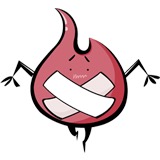-
 JustLjy
JustLjy
- 虚拟机挂上硬盘后去查看的时候 为什么我的硬盘不会提示doesn't contain a valid partition table 不包含有效的分区表导致我分区出了问题
我也是这个问题,会不会是VMware版本新旧的原因?
- 2019-07-11 2回答·1028浏览
-
 学渣9537
学渣9537
- LINUX分区
错误的图发出来
- 2019-06-20 1回答·850浏览
-
 qq_韩_3
qq_韩_3
- 怎么不一样?
有小部分变了,但大致还是一样的,你照着继续往下就明白了。
- 2018-12-06 1回答·1071浏览
-
 qq_韩_3
qq_韩_3
- /fdisk/sdb进入分区模式后出现这个情况什么意思?
https://blog.csdn.net/field_yang/article/details/65633317 解决方案
- 2018-12-06 1回答·2092浏览
-
 慕妹6610058
慕妹6610058
- 为什么不一样
哪里不一样?起止块位置么?正常的,你的机器分区与老师的不一样呗,swap、/boot 等都有可能占用,不必计较。
- 2018-09-25 1回答·1216浏览
-
 慕九州7362968
慕九州7362968
- 为什么我不小心按到方向键就乱码了
- 已采纳 Yifengzis 的回答
在linux服务器上新建用户之后,用xshell远程登录用户发现有的按键会出现乱码,比如删除键、delete键、上下左右方向键,之前一直以为时xsheel的问题,网上很多办法也是说要修改xshell的按键编码。
今天才发现一个问题的根本原因,是Linux服务器端的问题,原因是新建用户使用了不同的shell,通过/etc/passwd文件可以看出来,如下图:
从上面图上可以看出来,之前root用户用的是bash解释器,而新建的用户没有指定,默认则是用sh解释器的,如下:
而且还有个问题,就是命令提示符没有登录用户名和主机名,没有当前路径名,什么都没有。。。
看了上面的说明应该就知道了,解决办法其实很简单,就是用root用户编辑/etc/passwd文件,给新建的用户指定
shell解释器,如下图:
然后在用xsheel重新登录,按键也不乱码了,命令提示符也好看了,一切都好了。。。
- 2018-08-10 1回答·1790浏览
-
 qq_裝什麽__0
qq_裝什麽__0
- 没有Disk /dev/sdb doesnt contain a valid partition table 是表示已经自动挂载了吗 还是设置有问题啊
- 已采纳 Dusdii 的回答
很遗憾并不是 它是说 没有有效的分区表
需要
1建立分区 2格式化分区 3挂在分区
三步缺一不可
建立分区用fdisk 或者 parted 工具
fdisk只能建立MBR分区表
parted工具同时支持MBR和GPT分区表
- 2018-07-23 2回答·1449浏览
-
 恋上天空的驴
恋上天空的驴
- 为什么有两个主分区?主分区不是只能是一个吗,求解释一下
在Windows中系统分区和Linux分区不同,Linux中主分区4个而如果有拓展分区那也是算在主分区中,拓展分区上限只能有一个,拓展分区内逻辑分区可以有很多个。Windows中主分区有一个为活动分区,剩下的都是拓展分区。如果不理解可以百度
- 2018-01-27 2回答·3031浏览
-
 慕莱坞2139264
慕莱坞2139264
- 播放器问题
应该是突然转换成了Flash播放模式,才没有调速。关于“很卡”,我也有这种状况,应该是慕课服务器宽带不够的缘故吧。
- 2017-09-22 1回答·1216浏览
-
 oouxx
oouxx
- 为啥我敲fdisk -l 没显示最下面的没有分区的提示
- 已采纳 北溟有鹏 的回答
贴图更容易他人帮助分析。
- 2017-09-04 2回答·2993浏览
-
 qq__8076
qq__8076
- 硬盘没被读取怎么办?反复移除添加直至被读取?
什么意思 截个图看看
- 2017-08-08 1回答·1130浏览
-
 _____Q_____
_____Q_____
- 为什么第一个分区的扇区是从2048开始的?
微软Windows Vista和Windows 7的分区工具的第一个分区的起始扇区为2048,
单位是扇区,不是字节。传统硬盘扇区大小是512字节,部分新硬盘扇区是4096字节,但逻辑扇区大小目前仍是512。所以安全起见,起始扇区应是4096/512=8的倍数。
2048或64个扇区都是没问题的,只不过留大一点,可能为将来作打算。- 2017-04-16 1回答·5164浏览
-
 慕UI4197284
慕UI4197284
- 求解答问题
- 已采纳 moocc 的回答
https://zhidao.baidu.com/question/1959597779849860940.html
百度上一堆答案!(这是其中之一,擅用搜索引擎啊!)自己看看吧。
- 2017-01-08 1回答·1332浏览
-
 mupa
mupa
- 两块硬盘是相互独立的么。
- 已采纳 汉江怪人 的回答
嗯,可以的是独立的呢
- 2016-09-15 2回答·805浏览
-
 泡奶侠
泡奶侠
- 查看disk-l查看分区引起的英文提示
- 如果是实际的生产环境会有影响么?
- 2016-03-20 2回答·1723浏览
-
 ziiii
ziiii
- 请教些问题,望指教!
- 已采纳 lain0616 的回答
http://blog.csdn.net/yingmutongxue/article/details/8231715
看样子可以忽略这个错误
- 2016-02-16 1回答·854浏览
-
 兜里有气
兜里有气
- fdisk -l 显示的分区信息中有Partition 1 does not end on cylinder boundary.是怎么回事啊
你可以試試 cfdisk 這個工具比fdisk簡單好用多了
- 2016-01-16 2回答·4827浏览
-
 kopsteve
kopsteve
- 虚机添加新硬盘后重启显示装机节目???为什么不能直接启动虚机
没动过啊
- 2015-12-04 2回答·817浏览
-
 三瓣核桃
三瓣核桃
- 我把U盘插上分区后最后W保存后发现有以下警告,是什么问题呀?
貌似因为 U盘是 fat32的。所以你在分区的选项之前先输入 o ,在输入w ,接下来再按视屏上的操作就可以了。以下是我网上看到的解决方法:
How To Fix "Warning: Re-reading the partition table failed with error 22: Invalid argument" Error on Linux
If you are getting the following error while trying to change the default fat32 partition on a new drive to another linux partition type, I might have the answer for you.
This is the error that you keep getting:
WARNING: Re-reading the partition table failed with error 22: Invalid argument.
The kernel still uses the old table.
The new table will be used at the next reboot.
Syncing disks.
Here's the way to fix it, noting that this will wipe your drive. Start up fdisk for the appropriate drive (may not be /dev/sde for you)
fdisk /dev/sde
Then use the "o" option, which according to the menu is:
o create a new empty DOS partition table
Now write the changes to disk with "w", and then open up fdisk again. Now you can create your partition.
Don't forget to actually create the filesystem for your new partition, which can be done with "mkfs". You can also use the shortcut method like this:
mkfs.reiserfs /dev/sde1
The nice thing is that the shortcut is easy to type with command line completion.- 2015-10-27 1回答·1968浏览
-
 danbai
danbai
- 不适用虚拟机如何添加一块新硬盘?
- 2015-09-10 3回答·824浏览
-
 聪聪棒棒哒
聪聪棒棒哒
- 磁盘分区问题
- 2015-08-24 3回答·1008浏览
-
 聪聪棒棒哒
聪聪棒棒哒
- 主分区和扩展分区加起来可不可以小于4个
- 2015-08-24 3回答·845浏览
-
 聪聪棒棒哒
聪聪棒棒哒
- 分区表问题
- 2015-08-24 2回答·965浏览
-
 聪聪棒棒哒
聪聪棒棒哒
- 扩展分区和逻辑分区
- 2015-08-24 3回答·1115浏览
-
 聪聪棒棒哒
聪聪棒棒哒
- 扇区是什么
3000*1024*2+2048=6146048
- 2015-08-24 1回答·1127浏览
-
 聪聪棒棒哒
聪聪棒棒哒
- 分区表是什么
- 2015-08-23 3回答·1308浏览
-
 聪聪棒棒哒
聪聪棒棒哒
- 创建虚拟磁盘和使用物理磁盘的区别
- 2015-08-13 4回答·4126浏览
-
 聪聪棒棒哒
聪聪棒棒哒
- 把分区挂载到指定的挂载点上才可以向硬盘上存入数据
- 2015-08-13 2回答·762浏览
-
 qq_沛公_0
qq_沛公_0
- 分区配置时,没有启动分区(一般是200M)和交换分区(swap)????
看你机器的内存进行修改 boot 一般500m swap 设置为你内存的两倍就行了
- 2015-07-15 1回答·1209浏览
-
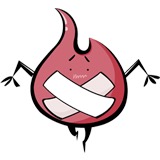 Kontar
Kontar
- 老师用的这是什么软件啊
- 2015-02-05 2回答·975浏览