业务
在小程序中生成海报(包括用户头像和自定义文字)并且保存到本地
实现思路
利用canvas画布,把用户头像和自定义文字定位好,用户点击按钮保存到本地
注意事项 难点
小程序canvas不支持自定义宽高,反正我没找到,canvas画布大部分业务都需要全屏,响应式,至少宽100%
解决方案:判断到屏幕尺寸,传到wxml 里面
远程图片不能直接使用 getImageInfo 获取,需要保存到本地
解决方案:canvas直接支持远程图片,不需要使用这个api
技术栈
canvas
wx.createCanvasContext
wx.canvasToTempFilePath
Promise
实战
首先我们在wxml里面写一个canvas占位
注意这里的宽度是100%,响应式,海报的高posterHeight 是从js里面动态计算的
<canvas canvas-id="starkImg" style="width:100%;height:{{posterHeight}}px;"></canvas>根据屏幕动态计算海报的尺寸
data: { motto: 'Hello World', hidden: true, userInfo: {}, hasUserInfo: false, windowWidth: '', posterHeight: '', }, onLoad: function () { const poster = { "with": 375, "height": 587 } const systemInfo = wx.getSystemInfoSync() let windowWidth = systemInfo.windowWidth let windowHeight = systemInfo.windowHeight let posterHeight = parseInt((windowWidth / poster.with) * poster.height) this.setData({ windowWidth: windowWidth, posterHeight: posterHeight }) }背景图片生成
const that = this // 图片路径 const imagePath = '../../static/image/common/' let bgimgPromise = new Promise(function (resolve, reject) { console.log('data', that.data) wx.getImageInfo({ src: imagePath + "base.png", success: function (res) { resolve(res); } }) });头像直接使用远程头像
初始化的时候,调取,一定在生成海报之前
此处可以存储本地,或使用状态都可以
wxml
// 可以从后端接口获取 或 官方本身远程地址 <button class="share" type="primary" open-type="getUserInfo" bindgetuserinfo="getUserInfo">开始答题(获取用户信息)</button>
js
getUserInfo: function (e) { app.globalData.userInfo = e.detail.userInfo let userInfo = e.detail.userInfo console.log('userInfo', userInfo) // 更新用户信息 // api.post('更新用户信息的url', userInfo) this.setData({ userInfo: e.detail.userInfo, hasUserInfo: true }) },生成海报背景和图片
wxml
bgimgPromise.then(res => { console.log('Promise.all', res) const ctx = wx.createCanvasContext('shareImg') ctx.width = windowWidth ctx.height = posterHeight console.log(windowWidth, posterHeight) // 背景图 ctx.drawImage('../../' + res[0].path, 0, 0, windowWidth, posterHeight, 0, 0) // 头像 ctx.drawImage(that.data.userInfo.avatarUrl, 48, 182, 58, 58, 0, 0) ctx.setTextAlign('center') ctx.setFillStyle('#000') ctx.setFontSize(22) // ctx.fillText('分享文字2:stark.wang出品', 88, 414) ctx.fillText('分享文字1我的博客:https://shudong.wang', 55, 414) ctx.stroke() ctx.draw() })保存到本地
onLoad: function () { share: function () { var that = this wx.showLoading({ title: '正在制作海报。。。' }) new Promise(function (resolve, reject) { wx.canvasToTempFilePath({ x: 0, y: 0, width: 444, height: 500, destWidth: 555, destHeight: 666, canvasId: 'starkImg', success: function (res) { console.log(res.tempFilePath); that.setData({ prurl: res.tempFilePath, hidden: false }) wx.hideLoading() resolve(res) }, fail: function (res) { console.log(res) } }) }).then(res => { console.log(res) this.save() }) } }结果
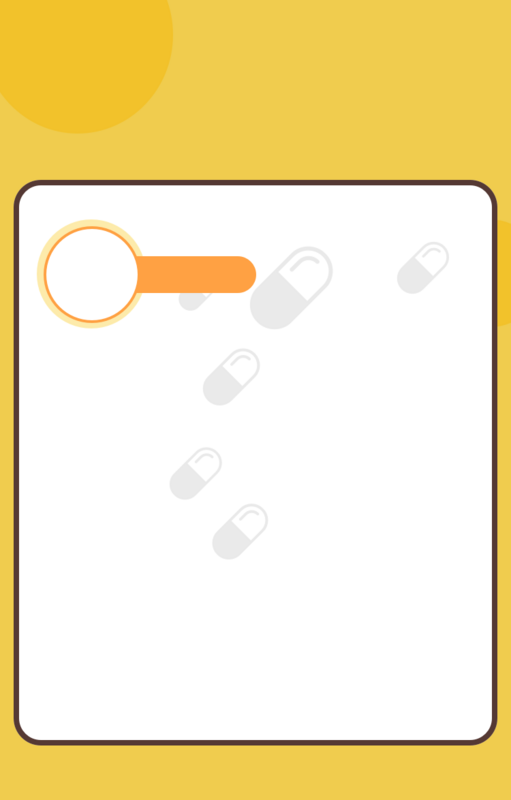
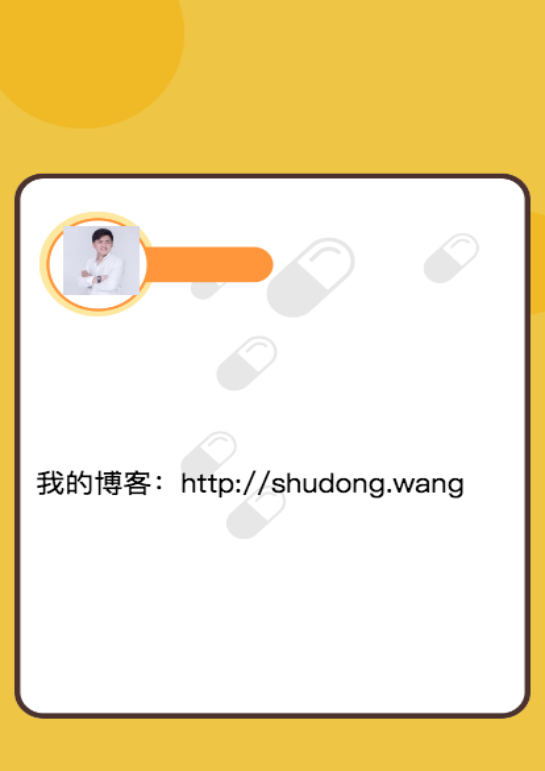

 随时随地看视频
随时随地看视频




