大家对LayoutInflater一定不陌生,它主要用于加载布局,在Fragment的onCreateView方法、ListView Adapter的getView方法等许多地方都可以见到它的身影。今天主要聊聊LayoutInflater的用法以及加载布局的工作原理。
什么是LayoutInflater
LayoutInflater是一个用于将xml布局文件加载为View或者ViewGroup对象的工具,我们可以称之为布局加载器。
用法
获取LayoutInflater
首先要注意LayoutInflater本身是一个抽象类,我们不可以直接通过new的方式去获得它的实例,通常有下面三种方式:
第一种:
LayoutInflater inflater = (LayoutInflater) context.getSystemService(Context.LAYOUT_INFLATER_SERVICE);
第二种:
LayoutInflater inflater = LayoutInflater.from(context);
第三种:
在Activity内部调用getLayoutInflater()方法
看看后面两种方法的实现:
public static LayoutInflater from(Context context) {
LayoutInflater LayoutInflater =
(LayoutInflater) context.getSystemService(Context.LAYOUT_INFLATER_SERVICE); if (LayoutInflater == null) { throw new AssertionError("LayoutInflater not found.");
} return LayoutInflater;
}在Activity内部调用getLayoutInflater方法其实调用的是PhoneWindow的mLayoutInflater:
public PhoneWindow(Context context) { super(context);
mLayoutInflater = LayoutInflater.from(context);
}所以,这几个方法实际上殊途同归,都是通过调用Context的getSystemService方法去获取。获取到的是PhoneLayoutInflater这个实现类,具体的获取过程就不在这里展开分析了。
public class Policy implements IPolicy {
... public LayoutInflater makeNewLayoutInflater(Context context) { return new PhoneLayoutInflater(context);
}
}加载布局
我们用一个简单的例子,介绍下LayoutInflater的用法:
这个例子的目标是在屏幕上展示一个按钮,点击按钮时,会通过LayoutInflater把一个橙色背景的TextView以
match_parent的形式加载到一块宽高为300dp的RelativeLayout中。
首先创建两个布局文件:
demo_layout.xml
<?xml version="1.0" encoding="utf-8"?><TextView xmlns:android="http://schemas.android.com/apk/res/android" android:layout_width="match_parent" android:layout_height="match_parent" android:layout_gravity="center" android:gravity="center" android:background="#ff750c" android:text="Hello , world !" />
activity_main.xml
<?xml version="1.0" encoding="utf-8"?><RelativeLayout xmlns:android="http://schemas.android.com/apk/res/android" android:layout_width="match_parent" android:layout_height="match_parent"> <Button android:id="@+id/button" android:layout_width="wrap_content" android:layout_height="wrap_content" android:layout_centerHorizontal="true" android:text="点击加载" /> <RelativeLayout android:id="@+id/root" android:layout_width="300dp" android:layout_height="300dp" android:layout_centerInParent="true"/></RelativeLayout>
MainActivity.java
public class MainActivity extends Activity {
RelativeLayout rootView; @Override
protected void onCreate(Bundle savedInstanceState) { super.onCreate(savedInstanceState);
setContentView(R.layout.activity_main);
rootView = (RelativeLayout) findViewById(R.id.root);
findViewById(R.id.button).setOnClickListener(new View.OnClickListener() { @Override
public void onClick(View view) {
inflateView();
}
});
} private void inflateView() {
View insideView = LayoutInflater.from(MainActivity.this).inflate(R.layout.demo_layout, null);
rootView.addView(insideView);
}
}编译运行,点击点击加载按钮,结果如下:

可以看到,我们成功把demo_layout.xml对应布局中的TextView加载进来了。
但遗憾的是,加载进来的TextView宽高并不是我们期望的300×300大小╮(╯╰)╭。
那么问题来了:
为什么我们在布局文件中给TextView设置的宽高属性失效了呢?
LayoutInflater又是如何把xml解析加载成为View的呢?
而且,inflate有多个不同的重载方法:
inflate(int resource, ViewGroup root)inflate(int resource, ViewGroup root, boolean attachToRoot)inflate(XmlPullParser parser, ViewGroup root)inflate(XmlPullParser parser, ViewGroup root, boolean attachToRoot)
上面的例子只是使用了第一个方法,并且root的传参还是null。
这些方法又有什么不同的地方呢?
我们从源码入手,去寻找这两个问题的答案。
源码解析
上文有提到,我们获取的LayoutInflater实例其实是PhoneLayoutInflater,但PhoneLayoutInflater并没有重写inflate的几个方法,所以我们的分析还是在LayoutInflater这个类展开。
首先比对下这几个重载方法:
public View inflate(int resource, ViewGroup root) { // root不为空时,attachToRoot默认为true
return inflate(resource, root, root != null);
}public View inflate(int resource, ViewGroup root, boolean attachToRoot) {
XmlResourceParser parser = getContext().getResources().getLayout(resource); try { return inflate(parser, root, attachToRoot);
} finally {
parser.close();
}
}public View inflate(XmlPullParser parser, ViewGroup root) { // root不为空时,attachToRoot默认为true
return inflate(parser, root, root != null);
}public View inflate(XmlPullParser parser, ViewGroup root, boolean attachToRoot) {
...
}原来,前三个方法最终调用的都是:
public View inflate(XmlPullParser parser, ViewGroup root, boolean attachToRoot) {
...
}而且,root不为空时,attachToRoot默认为true。布局id会被通过调用getLayout方法生成一个XmlResourceParser对象。
Android中布局文件都是使用xml编写的,所以解析过程自然涉及xml的解析。常用的xml解析方式有DOM,SAX和PULL三种方式。DOM不适合xml文档较大,内存较小的场景,所以不适用于手机这样内存有限的移动设备上。SAX和PULL类似,都具有解析速度快,占用内存少的优点,而相对之下,PULL的操作方式更为简单易用,所以,Android系统内部在解析各种xml时都用的是PULL解析器。
这里解析布局xml文件时使用的就是Android系统提供的PULL方式。
我们继续分析inflate方法。
inflate方法
public View inflate(XmlPullParser parser, ViewGroup root, boolean attachToRoot) { synchronized (mConstructorArgs) { final AttributeSet attrs = Xml.asAttributeSet(parser); // 首先注意result初值为root
View result = root; try { // 尝试找到布局文件的根节点
int type; while ((type = parser.next()) != XmlPullParser.START_TAG &&
type != XmlPullParser.END_DOCUMENT) { // Empty
}
... // 获取当前节点名称,如merge,RelativeLayout等
final String name = parser.getName();
... // 处理merge节点
if (TAG_MERGE.equals(name)) { // merge必须依附在一个根View上
if (root == null || !attachToRoot) { throw new InflateException("<merge /> can be used only with a valid "
+ "ViewGroup root and attachToRoot=true");
}
rInflate(parser, root, attrs, false);
} else {
View temp; // 根据当前信息生成一个View
temp = createViewFromTag(root, name, attrs);
...
ViewGroup.LayoutParams params = null; if (root != null) { // 如果指定了root参数的话,根据节点的布局参数生成合适的LayoutParams
params = root.generateLayoutParams(attrs); // 若指定了attachToRoot为false,会将生成的布局参数应用于上一步生成的View
if (!attachToRoot) {
temp.setLayoutParams(params);
}
} // 由上至下,递归加载xml内View,并添加到temp里
rInflate(parser, temp, attrs, true); // 如果root不为空且指定了attachToRoot为true时,会将temp作为子View添加到root中
if (root != null && attachToRoot) {
root.addView(temp, params);
} // 如果指定的root为空,或者attachToRoot为false的时候,返回的是加载出来的View,
// 否则返回root
if (root == null || !attachToRoot) {
result = temp;
}
}
} ... // 异常处理
return result;
}
}首先定义布局根View这一个概念,注意与root并不是同一个东西:
root是我们传进来的第二个参数
布局根View则是传递进来的布局文件的根节点所对应的View
这个方法主要有下面几个步骤:
首先查找根节点,如果整个xml文件解析完毕也没看到根节点,会抛出异常;
如果查找到的根节点名称是merge标签,会调用rInflate方法继续解析布局,最终返回root;
如果是其他标签(View、TextView等),会调用createViewFromTag生成布局根View,并调用rInflate递归解析余下的子View,添加至布局根View中,最后视root和attachToRoot参数的情况最终返回view或者root。
从这里我们可以理清root和attachToRoot参数的关系了:
root != null, attachToRoot == true:
传进来的布局会被加载成为一个View并作为子View添加到root中,最终返回root;
而且这个布局根节点的android:layout_参数会被解析用来设置View的大小。root == null, attachToRoot无用:
当root为空时,attachToRoot是什么都没有意义,此时传进来的布局会被加载成为一个View并直接返回;
布局根View的android:layout_xxx属性会被忽略。root != null, attachToRoot == false:
传进来的布局会被加载成为一个View并直接返回。
布局根View的android:layout_xxx属性会被解析成LayoutParams并保留。(root只用来参与生成布局根View的LayoutParams)
现在可以解答文章开始留下的疑问了:
为何在布局文件中给TextView设置的android:layout属性失效了?
回到例子中的代码,我们加载布局的代码是:
View insideView = LayoutInflater.from(MainActivity.this).inflate(R.layout.demo_layout, null); rootView.addView(insideView);
即root传参为空,与上面第2种情况对应,所以此时布局根View的android:layout_xx属性都被忽略了。也就是相当于并没有给TextView设置宽高,所以只能按默认的TextView大小显示了。
稍微改变下代码:
LayoutInflater.from(MainActivity.this).inflate(R.layout.demo_layout, rootView);
注意这段代码等同于:
LayoutInflater.from(MainActivity.this).inflate(R.layout.demo_layout, rootView, true);
inflate方法在root不为空时,默认会将attachToRoot置为true。
这时等同于我们上面的情况1,由于此时infalte会将加载出来的View自动添加到root中,我们要把rootView.addView(insideView)一句移除,否则会遇到这样的报错:
java.lang.IllegalStateException: The specified child already has a parent. You must call removeView() on the child's parent first. at android.view.ViewGroup.addViewInner(ViewGroup.java:4454) at android.view.ViewGroup.addView(ViewGroup.java:4295) at android.view.ViewGroup.addView(ViewGroup.java:4235) at android.view.ViewGroup.addView(ViewGroup.java:4208)
再来运行看看:
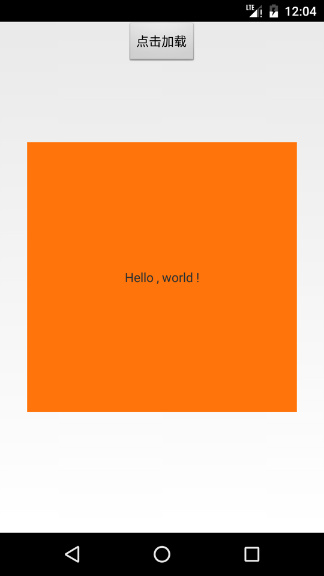
终于达到我们想要的效果了!这也验证了上面的第一个结论。
顺便再用这个例子拓展一下,验证我们的情况3,即root != null, attachToRoot == false时的情况:
View insideView = LayoutInflater.from(MainActivity.this).inflate(R.layout.demo_layout, rootView, false); rootView.addView(insideView);
结果是一样的,图就不贴了,即root != null, attachToRoot == false时,root只是用来参与布局根View的大小、位置设置的。
好了,关于这两个参数的疑问的解答就告一段落了,我们接着回到代码,寻找另一个问题的答案。
继续跟进rInflate和createViewFromTag方法。
rInflate方法
void rInflate(XmlPullParser parser, View parent, final AttributeSet attrs, boolean finishInflate) throws XmlPullParserException, IOException {
... while (((type = parser.next()) != XmlPullParser.END_TAG ||
parser.getDepth() > depth) && type != XmlPullParser.END_DOCUMENT) {
... final String name = parser.getName(); // 解析“requestFocus”标签,让父View调用requestFocus()获取焦点
if (TAG_REQUEST_FOCUS.equals(name)) {
...
} else if (TAG_INCLUDE.equals(name)) {
...
} else if (TAG_MERGE.equals(name)) {
...
} else if (TAG_1995.equals(name)) {
...
} else { // 调用createViewFromTag生成一个View
final View view = createViewFromTag(parent, name, attrs); // 逐层递归调用rInflate,解析view嵌套的子View
rInflate(parser, view, attrs, true); // 将解析生成子View添加到上一层View中
viewGroup.addView(view, params);
}
} // 内层子View被解析出来后,将调用其父View的“onFinishInflate()”回调
if (finishInflate) parent.onFinishInflate();
}首先是几个特殊标签的处理,如requestFocus、include等,为了把握住主要脉络,我们不做展开,直接看最后一个else的内容。
原来,rInflate主要是调用了createViewFromTag生成当前解析到的View节点,并递归调用rInflate逐层生成子View,添加到各自的上层View节点中。
当某个节点下面的所有子节点View解析生成完成后,才会调起onFinishInflate回调。
所以createViewFromTag才是真正生成View的地方啊。
createViewFromTag方法
View createViewFromTag(View parent, String name, AttributeSet attrs) {
... try {
View view; if (mFactory2 != null) view = mFactory2.onCreateView(parent, name, mContext, attrs); else if (mFactory != null) view = mFactory.onCreateView(name, mContext, attrs); else view = null; if (view == null && mPrivateFactory != null) {
view = mPrivateFactory.onCreateView(parent, name, mContext, attrs);
} // 三个Factory都不存在调用LayoutInflater自己的onCreateView或者createView
//
// 如果View标签中没有".",则代表是系统的widget,则调用onCreateView,
// 这个方法会通过"createView"方法创建View
// 不过前缀字段会自动补"android.view."前缀。
if (view == null) { if (-1 == name.indexOf('.')) {
view = onCreateView(parent, name, attrs);
} else {
view = createView(name, null, attrs);
}
} return view;
} catch (InflateException e) {
...
} ...
}public interface Factory { public View onCreateView(String name, Context context, AttributeSet attrs);
}首先会依次调用mFactory2、mFactory和mPrivateFactory三者之一的onCreateView方法去创建一个View。
如果这几个Factory都为null,会调用LayoutInflater自己的onCreateView或者createView来实例化View。
自定义Factory一个十分有用的使用场景就是实现应用换肤,有兴趣的读者可以参考我开源的Android-Skin-Loader中的具体细节。
通常情况下,自定义工厂mFactory2、mFactory和私有工厂mPrivateFactory是空的,当Activity继承自AppCompatActivity时,才会存在自定义Factory。
所以,生成View的重任就落在了onCreateView和createView身上。
onCreateView调用的其实是createView,即View的节点名称没有.时,将自动补上android.view.前缀(即完整类名):
protected View onCreateView(String name, AttributeSet attrs)
throws ClassNotFoundException { return createView(name, "android.view.", attrs);
}继续关注的createView实现。
createView方法
public final View createView(String name, String prefix, AttributeSet attrs)
throws ClassNotFoundException, InflateException {
Constructor<? extends View> constructor = sConstructorMap.get(name);
Class<? extends View> clazz = null;
try { if (constructor == null) { // 缓存中不存在某View的构造方法,先new出来放缓存中
clazz = mContext.getClassLoader().loadClass(
prefix != null ? (prefix + name) : name).asSubclass(View.class);
...
constructor = clazz.getConstructor(mConstructorSignature);
sConstructorMap.put(name, constructor);
} else {
...
} Object[] args = mConstructorArgs;
args[1] = attrs; return constructor.newInstance(args);
} catch (NoSuchMethodException e) {
...
}
}这就是最后一步了,十分容易理解:
通过传进来的全类名,调用newInstance来创建一个这个类的实例并返回,返回的这个实例就是我们需要的View了。
结合上面的递归解析过程,每个层级的节点都会被生成一个个的View,并根据View的层级关系add到对应的直接父View(上层节点)中,最终返回一个包含了所有解析好的子View的布局根View。
至此,通过xml来加载View的整个原理就分析完成了。
总结
最后,我们再次回顾下上面的分析结果:
inflate方法的参数关系
root != null, attachToRoot == true
传进来的布局会被加载成为一个View并作为子View添加到root中,最终返回root;
而且这个布局根节点的android:layout_xxx参数会被解析用来设置View的大小;root == null, attachToRoot无意义
当root为空时,attachToRoot无论是什么都没有意义。此时传进来的布局会被加载成为一个View并直接返回;
布局根View的android:layout_xxx属性会被忽略,即android:layout_xx属性只有依附在某个ViewGroup中才能生效;root != null, attachToRoot == false
传进来的布局会被加载成为一个View并直接返回。
布局根View的android:layout_xxx属性会被解析成LayoutParams并设置在View上,此时root只用于设置布局根View的大小和位置。
加载xml布局的原理
其实就是从根节点开始,递归解析xml的每个节点,每一步递归的过程是:通过节点名称(全类名),使用ClassLoader创建对应类的实例,也就是View,然后,将这个View添加到它的上层节点(父View)。并同时会解析对应xml节点的属性作为View的属性。每个层级的节点都会被生成一个个的View,并根据View的层级关系add到对应的直接父View(上层节点)中,最终返回一个包含了所有解析好的子View的布局根View。

 随时随地看视频
随时随地看视频




