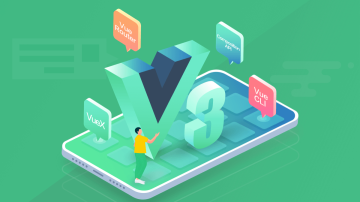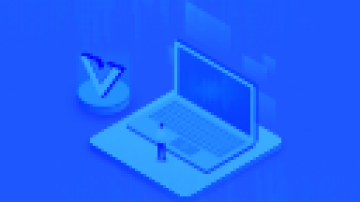标题图
小程序页面跳转传参-this和that的区别-登录流程-下拉菜单-实现画布自适应各种手机尺寸
小程序页面跳转传参
根目录下的 app.json 文件
页面文件的路径、窗口表现、设置网络超时时间、设置多 tab
{ "pages": [ "pages/index/index", "pages/logs/index"
], "window": { "navigationBarTitleText": "Demo"
}, "tabBar": { "list": [{ "pagePath": "pages/index/index", "text": "首页"
}, { "pagePath": "pages/logs/logs", "text": "日志"
}]
}, "networkTimeout": { "request": 10000, "downloadFile": 10000
}, "debug": true, "navigateToMiniProgramAppIdList": [ "wxe5f52902cf4de896"
]
} "navigateToMiniProgramAppIdList": [ "wxe5f52902cf4de896"
]
wx.navigateToMiniProgram({
appId: '',
path: 'pages/index/index?id=1',
success(res) { // 打开成功
}
})this指的是当前的对象
that指的是一个临时的变量
登录流程
调用微信API wx.login() -> code
得到的code传给后端
https://api.weixin.qq.com/sns/jscode2session
用户唯一标识(openid)传给前端并保存
获取code, 请求微信小程序官方接口:
https://api.weixin.qq.com/sns/jscode2session?appid=APPID&secret=SECRET&js_code=JSCODE&grant_type=authorization_code
在这里插入图片描述
小程序调用wx.login() 获取 登录凭证code ,并回传到开发者服务器
调用接口wx.login() 获取临时登录凭证(code)
开发者服务器以code换取 用户唯一标识openid 和 会话密钥session_key
//app.jsApp({ onLaunch: function() {
wx.login({ success: function(res) { if (res.code) { //发起网络请求
wx.request({ url: 'https://test.com/onLogin', data: { code: res.code
}
})
} else { console.log('登录失败!' + res.errMsg)
}
}
});
}
})下拉菜单
<view class='nav_centent_arr' wx:if="{{nav_centent.length}}">
<view style="height:408rpx">
<block wx:for="{{nav_centent}}" wx:key="index">
<view class='nav_centent'>{{item}}</view>
</block>
</view></view>click_nav: function (e) { if (index == e.currentTarget.dataset.index && this.data.nav_centent != null){
index = e.currentTarget.dataset.index; this.setData({ nav_centent: null, shownavindex: null,
})
} else if (this.data.nav_centent == null) { console.log(11)
index = e.currentTarget.dataset.index; this.setData({ shownavindex: index, nav_centent: nav_centent_list[Number(index)]
})
} else { console.log(22)
index = e.currentTarget.dataset.index; this.setData({ shownavindex: index, nav_centent: nav_centent_list[Number(index)]
})
}
}nav_title:['1','2','3','4'], shownavindex: null, nav_centent: null
radioChange 是单选框选中事件
radio 是点击事件,用于获取点击的该组件的id
// 获取该组件的id
radio:function(e){ this.setData({ guige_key02: e.currentTarget.dataset.id
}) console.log(e.currentTarget.dataset.id)
}, // 发货地址选择,获取用户选择的单选框的值
radioChange: function (e) { this.setData({ arr_guige02: e.detail.value
}) console.log(e.detail.value)
},<checkbox-group bindchange="checkboxChange">
<label class="checkbox" wx:for="{{items}}">
<checkbox value="{{item.name}}" checked="{{item.checked}}"/>{{item.value}} </label>
</checkbox-group>Page({ data: { items: [
{ name: 'USA', value: '美国' },
{ name: 'CHN', value: '中国', checked: 'true' },
{ name: 'BRA', value: '巴西' },
{ name: 'JPN', value: '日本' },
{ name: 'ENG', value: '英国' },
{ name: 'TUR', value: '法国' },
]
}, checkboxChange: function (e) { console.log('checkbox发生change事件,携带value值为:', e.detail.value)
}
})实现画布自适应各种手机尺寸
解决的问题:
画布,动画等js里面的操作,默认是px而不是rpx, 无法根据手机屏幕自适应
获取节点的rpx -> px单位
<view id='canvas-container' style='width:200rpx;height:100rpx;'>
wx.createSelectorQuery().select('#canvas-container').boundingClientRect(function (rect) { var width = rect.width/2 // 节点的宽度
}).exec() wx.getSystemInfo({ success: function(res) {
myCanvasWidth = res.windowWidth - 56
myCanvasHeight = res.windowHeight - 200
},
}) this.setData({ canvasWidth: myCanvasWidth,
canvasHeight: myCanvasHeight
}) <canvas class='canvas' style='width:{{canvasWidth}}px; height:{{canvasHeight}}px' disable-scroll='true'> </canvas>Page({ data: { id:''
}, onLoad: function (options){ var that = this;
that.setData({ id: options.id
}) console.log(that.data.id)
}
})
作者:达叔小生
链接:https://www.jianshu.com/p/499abc020b58

 随时随地看视频
随时随地看视频