不知你注意或是没注意组件的
shape属性,
可能你觉得没啥用,或说一带而过,今天就来掰扯一下这个ShapeBorder对象
它的强大远远超出你的想象,不过记住:Path 在手,天下我有,先看下效果
打洞

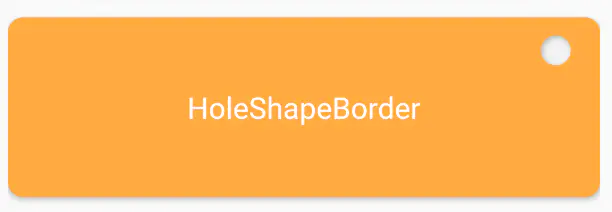

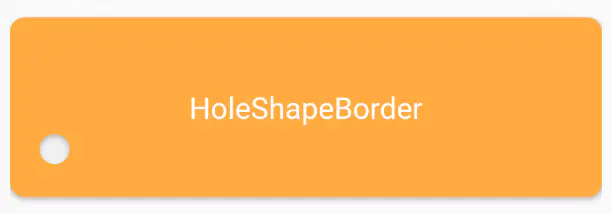
header 1

header 2


Material
Card
FloatingActionButton
RawMaterialButton
MaterialButton
|----FlatButton
|----RaisedButton
|----OutlineButton
...
ClipPath
一、shape属性 对应的几类对象
shape 对应 ShapeBorder 对象 , 它的子类如下:
ShapeBorder [abstract]
|---BoxBorder [abstract]
|---BorderDirectional
|---Border
|---RoundedRectangleBorder
|---ContinuousRectangleBorder
|---CircleBorder
|---InputBorder [abstract]
|---OutlineInputBorder
|---UnderlineInputBorder
1.从Material组件开始说起
估计这个组件用的人不多,但是翻看一下源码
Card,RawMaterialButton及子族
它们的shape属性都来自于Material组件,可以说是它是shape的本宗,所以擒贼先擒王
下面是一个Material组件基本使用的demo:
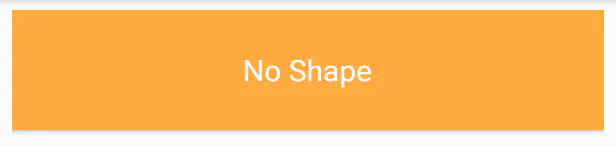
Widget _buildNoShape() {
return Material(
color: Colors.orangeAccent,
elevation: 10,
child: Container(
alignment: Alignment.center,
padding: EdgeInsets.all(10),
height: 80,
child: Text(
"No Shape",
style: TextStyle(color: Colors.white, fontSize: 20),
),
),
);
}
2 BoxBorder$BorderDirectional 与 BoxBorder$Border
BoxBorder主要掌管边线方面的事,自身是abstract,不能直接用
BorderDirectional 通过【top】【bottom】【start】【end】分别控制上下左右的边线
边线对象BorderSide
Widget _buildBorderDirectional() {
return Material(
color: Colors.orangeAccent,
shape: BorderDirectional(
top: BorderSide(
color: Colors.white,
),
start: BorderSide(
color: Colors.black,
width: 15
),
bottom: BorderSide(
color: Colors.white,
)
),
elevation: 2,
child: Container(
alignment: Alignment.center,
padding: EdgeInsets.all(10),
height: 80,
child: Text(
"BorderDirectional",
style: TextStyle(color: Colors.white, fontSize: 20),
),
),
);
}
Border 通过
【top】【bottom】【left】【right】分别控制上下左右的边线
本质上和BorderDirectional并没有什么区别

Widget _buildBorder() {
return Material(
color: Colors.orangeAccent,
shape: Border(
top: BorderSide(width: 5.0, color: Color(0xFFFFDFDFDF)),
left: BorderSide(width: 5.0, color: Color(0xFFFFDFDFDF)),
right: BorderSide(width: 5.0, color: Color(0xFFFF7F7F7F)),
bottom: BorderSide(width: 5.0, color: Color(0xFFFF7F7F7F)),
),
elevation: 10,
child: Container(
alignment: Alignment.center,
padding: EdgeInsets.all(10),
height: 80,
child: Text(
"Border",
style: TextStyle(color: Colors.white, fontSize: 20),
),
),
);
}
3 CircleBorder
CircleBorder 会以min(with,height) 为直径,裁处一个圆形
Widget _buildCircleBorder() {
return Material(
color: Colors.orangeAccent,
shape: CircleBorder(
side: BorderSide(width: 2.0, color: Color(0xFFFFDFDFDF)),
),
elevation: 2,
child: Container(
alignment: Alignment.center,
padding: EdgeInsets.all(10),
height: 80,
child: Text(
"Circle",
style: TextStyle(color: Colors.white, fontSize: 20),
),
),
);
}
4 RoundedRectangleBorder和ContinuousRectangleBorder
圆角类矩形

Widget _buildRoundedRectangleBorder() {
return Material(
color: Colors.orangeAccent,
shape: RoundedRectangleBorder(
side: BorderSide(width: 1.0, color: Colors.black),
borderRadius: BorderRadius.all(Radius.circular(15))),
elevation: 2,
child: Container(
alignment: Alignment.center,
padding: EdgeInsets.all(10),
height: 80,
child: Text(
"RoundedRectangleBorder",
style: TextStyle(color: Colors.white, fontSize: 20),
),
),
);
}

Material _buildContinuousRectangleBorder() {
return Material(
color: Colors.orangeAccent,
elevation: 2,
shape: ContinuousRectangleBorder(
side: BorderSide.none,
borderRadius: BorderRadius.circular(40.0),
),
child: Container(
alignment: Alignment.center,
padding: EdgeInsets.all(10),
height: 80,
child: Text(
"ContinuousRectangleBorder",
style: TextStyle(color: Colors.white, fontSize: 20),
),
),
);
}
5 OutlineInputBorder和UnderlineInputBorder
常用与输入框的边线

Material _buildOutlineInputBorder() {
return Material(
color: Colors.orangeAccent,
elevation: 2,
shape: OutlineInputBorder(
borderSide: BorderSide(width: 2.0, color: Colors.purple),
borderRadius: BorderRadius.circular(20.0),
),
child: Container(
alignment: Alignment.center,
padding: EdgeInsets.all(10),
height: 80,
child: Text(
"OutlineInputBorder",
style: TextStyle(color: Colors.white, fontSize: 20),
),
),
);
}
Material _buildUnderlineInputBorder() {
return Material(
color: Colors.orangeAccent,
elevation: 2,
shape: UnderlineInputBorder(
borderSide: BorderSide(width: 5.0, color: Colors.blue),
borderRadius: BorderRadius.circular(20),
),
child: Container(
alignment: Alignment.center,
padding: EdgeInsets.all(10),
height: 80,
child: Text(
"UnderlineInputBorder",
style: TextStyle(color: Colors.white, fontSize: 20),
),
),
);
}
这样Flutter内置的形状就over了,好了,引言结束,下面开始正题。
二、自定义ShapeBorder
1.继承ShapeBorder
一共有五个抽象方法
class SimpleShapeBoder extends ShapeBorder{
@override
EdgeInsetsGeometry get dimensions => null;
@override
Path getInnerPath(Rect rect, {TextDirection textDirection}) {
return null;
}
@override
Path getOuterPath(Rect rect, {TextDirection textDirection}) {
return null;
}
@override
void paint(Canvas canvas, Rect rect, {TextDirection textDirection}) {
}
@override
ShapeBorder scale(double t) {
return null;
}
}
2. paint方法
看到paint中的Canvas对象,心想:
又到装13的机会了
先瞄一眼这个rect对象的信息:
@override
void paint(Canvas canvas, Rect rect, {TextDirection textDirection}) {
print(rect.toString());
}
I/flutter ( 8697): Rect.fromLTRB(0.0, 0.0, 395.4, 80.0)
表明可以直接拿到组件的区域,然后…为所欲为吧
先画个小圆以表敬意: 这表示你可以通过shape属性来在一个组件上画任意的东西
如果有耐心画幅清明上河图也不成问题。paint是不是非常强大?

@override
void paint(Canvas canvas, Rect rect, {TextDirection textDirection}) {
var paint = Paint()
..color = Colors.white
..strokeWidth = 2.0
..style = PaintingStyle.stroke
..strokeJoin = StrokeJoin.round;
var w = rect.width;
var h = rect.height;
canvas.drawCircle(Offset(0.3*h,0.23*h), 0.12*h, paint);
canvas.drawCircle(Offset(0.3*h,0.23*h), 0.06*h, paint..style=PaintingStyle.fill..color=Colors.black);
}
getOuterPath 返回一个Path对象,也就是形状的裁剪,这个更厉害
先来看圆角怎么切: 用path.addRRect来添加一个圆角矩形,然后就出现效果了
@override
Path getOuterPath(Rect rect, {TextDirection textDirection}) {
var path = Path();
path.addRRect(RRect.fromRectAndRadius(rect, Radius.circular(10)));
return path;
}
3. getOuterPath方法
来打个洞吧。 下面根据位置计算出一个圆形路径
将圆角矩形和圆形两个路径叠加,最后使用奇偶环绕来处理路径
关于路径Path的环绕规则已经其他的东西,可以看以前写的Android的路径文章
Android关于Path你所知道的和不知道的一切-填充的环绕原则

@override
Path getOuterPath(Rect rect, {TextDirection textDirection}) {
var path = Path();
path.addRRect(RRect.fromRectAndRadius(rect, Radius.circular(10)));
var w = rect.width;
var h = rect.height;
var radius = 0.2*h;
var pl= 0.1*h;
var pt= 0.1*h;
var left = w - radius - pl;
var top = pt;
var right = left + radius;
var bottom = top + radius;
path.addOval(Rect.fromLTRB(left, top, right, bottom));
path.fillType = PathFillType.evenOdd;
return path;
}
就此来封装一个打洞的形状
HoleShapeBorder,可指定洞的大小和偏移分率
这样洞在组件之间就可以随意移动
打洞
import 'package:flutter/material.dart';
/// create by 张风捷特烈 on 2020-03-06
/// contact me by email 1981462002@qq.com
/// 说明: 打个洞
/// offset 洞的偏移量分率 x,y 在 0~1 之间
/// size 洞的大小
class HoleShapeBorder extends ShapeBorder {
final Offset offset;
final double size;
HoleShapeBorder({this.offset=const Offset(0.1, 0.1), this.size=20});
@override
EdgeInsetsGeometry get dimensions => null;
@override
Path getInnerPath(Rect rect, {TextDirection textDirection}) {
var path = Path();
path.addRRect(RRect.fromRectAndRadius(rect, Radius.circular(5)));
return path;
}
@override
Path getOuterPath(Rect rect, {TextDirection textDirection}) {
var path = Path();
path.addRRect(RRect.fromRectAndRadius(rect, Radius.circular(10)));
var w = rect.width;
var h = rect.height;
var offsetXY = Offset( offset.dx*w,offset.dy*h);
var d = size;
_getHold(path, 1, d, offsetXY);
path.fillType = PathFillType.evenOdd;
return path;
}
_getHold(Path path, int count, double d, Offset offset) {
var left = offset.dx;
var top = offset.dy;
var right = left + d;
var bottom = top + d;
path.addOval(Rect.fromLTRB(left, top, right, bottom));
}
@override
void paint(Canvas canvas, Rect rect, {TextDirection textDirection}) {
}
@override
ShapeBorder scale(double t) {
// TODO: implement scale
return null;
}
}
Material _buildHoleShapeBorder() {
return Material(
color: Colors.orangeAccent,
shape: HoleShapeBorder(
size: 20,
offset: Offset(0.05,0.1)
),
//英雄所见...
}
既然能打一个洞,那也可以多打几个洞
把相关的属性抽离一下,做的打洞ShapeBorder岂不更香
@override
Path getOuterPath(Rect rect, {TextDirection textDirection}) {
var path = Path();
path.addRRect(RRect.fromRectAndRadius(rect, Radius.circular(10)));
var w = rect.width;
var h = rect.height;
var holeCount = 12;
var d = w / (1 + 2 * holeCount);
_getHold(path, holeCount, d, 8);
path.fillType = PathFillType.evenOdd;
return path;
}
_getHold(Path path, int count, double d, double pt) {
for (int i = 0; i < count; i++) {
var left = d + 2 * d * i;
var top = pt;
var right = left + d;
var bottom = top + d;
path.addOval(Rect.fromLTRB(left, top, right, bottom));
}
}
3.手撕优惠券
群里有个哥们提了一句,看能不能做一个优惠券:
Path在手,就是可以为所欲为,废话不多说,开搞
核心方法和上面类似,但涉及到路径操作还有些注意点
通过洞的个数和宽度来确定洞的直径,这样会避免最边上的尴尬,适配性更加
lineRate来确定白线的分率位置(0,1) 下面两幅分别是0.718和0.618
dash是否是虚线,color 为线的颜色
适应宽高: 分率线和小圆半径都会根据宽高自动进行更改

class CouponShapeBorder extends ShapeBorder {
final int holeCount;
final double lineRate;
final bool dash;
final Color color;
CouponShapeBorder(
{this.holeCount = 6,
this.lineRate = 0.718,
this.dash = true,
this.color = Colors.white});
@override
EdgeInsetsGeometry get dimensions => null;
@override
Path getInnerPath(Rect rect, {TextDirection textDirection}) {
return null;
}
@override
Path getOuterPath(Rect rect, {TextDirection textDirection}) {
var w = rect.width;
var h = rect.height;
var d = h / (1 + 2 * holeCount);
var path = Path();
path.addRect(rect);
_formHoldLeft(path, d);
_formHoldRight(path, w, d);
_formHoleTop(path, rect);
_formHoleBottom(path, rect);
path.fillType = PathFillType.evenOdd;
return path;
}
void _formHoleBottom(Path path, Rect rect) {
path.addArc(
Rect.fromCenter(
center: Offset(lineRate * rect.width, rect.height),
width: 13.0,
height: 13.0),
pi,
pi);
}
void _formHoleTop(Path path, Rect rect) {
path.addArc(
Rect.fromCenter(
center: Offset(lineRate * rect.width, 0),
width: 13.0,
height: 13.0),
0,
pi);
}
_formHoldLeft(Path path, double d) {
for (int i = 0; i < holeCount; i++) {
var left = -d / 2;
var top = 0.0 + d + 2 * d * (i);
var right = left + d;
var bottom = top + d;
path.addArc(Rect.fromLTRB(left, top, right, bottom), -pi / 2, pi);
}
}
_formHoldRight(Path path, double w, double d) {
for (int i = 0; i < holeCount; i++) {
var left = -d / 2 + w;
var top = 0.0 + d + 2 * d * (i);
var right = left + d;
var bottom = top + d;
path.addArc(Rect.fromLTRB(left, top, right, bottom), pi / 2, pi);
}
}
@override
void paint(Canvas canvas, Rect rect, {TextDirection textDirection}) {
var paint = Paint()
..color = color
..strokeWidth = 1.5
..style = PaintingStyle.stroke
..strokeJoin = StrokeJoin.round;
var d = rect.height / (1 + 2 * holeCount);
if (dash) {
_drawDashLine(canvas, Offset(lineRate * rect.width, d / 2),
rect.height / 16, rect.height - 13, paint);
} else {
canvas.drawLine(Offset(lineRate * rect.width, d / 2),
Offset(lineRate * rect.width, rect.height - d / 2), paint);
}
}
_drawDashLine(
Canvas canvas, Offset start, double count, double length, Paint paint) {
var step = length / count / 2;
for (int i = 0; i < count; i++) {
var offset = start + Offset(0, 2 * step * i);
canvas.drawLine(offset, offset + Offset(0, step), paint);
}
}
@override
ShapeBorder scale(double t) {
// TODO: implement scale
return null;
}
}
三、ClipPath、Card 万物皆可裁剪
1. ClipPath中使用shape
上面主要在Material中使用,ClipPath中也有ShapeBorder的用武之地
现在我想用优惠券的裁切路径来裁个图片,so easy
Widget _buildClipPath() {
return Container(
width: 300,
height: 200,
child: ClipPath(
clipper: ShapeBorderClipper(
shape: CouponShapeBorder()
),
child: Image.asset('assets/images/bg.jpeg',fit: BoxFit.cover,),
),
);
}
2. Card中使用shape
Card是基于Material实现的,可以直接使用shape属性
比如下面的列表题目,可以通过边线来润色一下
没形状

有形状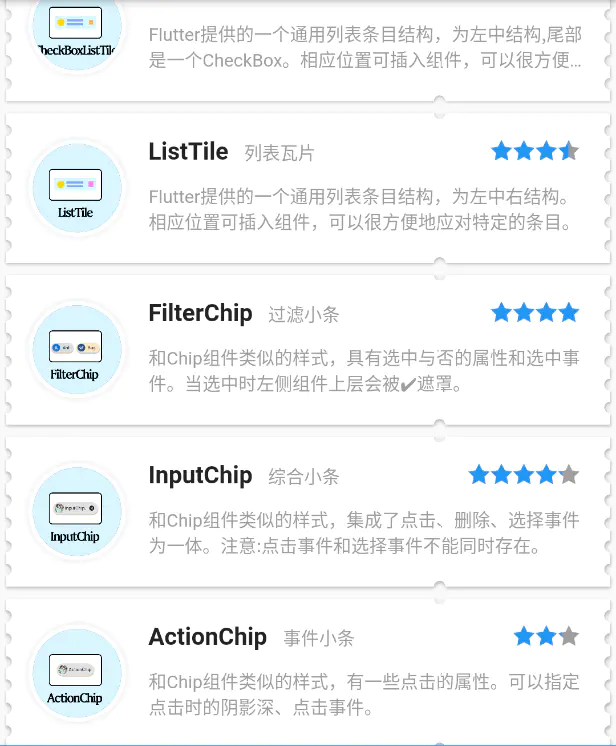
这篇就到这里吧,只是为你打开了一扇大门,究其核心还是path的操作。
不要让框架限制住你,它仅是最底的基层;在其之上的,应是用创造来筑建的大厦和城楼。










 随时随地看视频
随时随地看视频

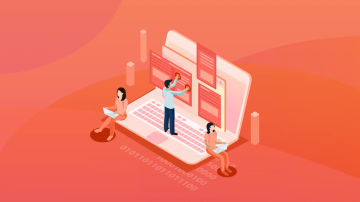


热门评论
-

慕沐14768292022-01-03 0
查看全部评论您好,我看了您的文章觉得很好,但是有一个问题是,现在 使用了NullSafe 之后原来那些实现虚拟类的反会 Path 的方法不让反悔 null 了,请问该写什么呢?