表格能够直观的传达数据信息,使信息显得条理化,便于阅读同时也利于数据管理。本篇文章中将介绍如何在PDF文档中添加表格到。包括:
添加常规的表格:涉及表格格式化设置,如单元格合并、单元格背景色填充、表格边框设置,单元格对齐方式
添加嵌套表格:在单元格中插入图片、添加文字
使用工具:Spire.PDF for .NET
在进行代码编辑前,请先添加Spire.Pdf. dll到项目程序集中,同时添加相应的命名空间。
注: 该组件提供了两个类PdfTable和PdfGrid用于创建表格。下面是两种方法来添加表格的全部代码,供参考。
两种类用于创建表格的异同:
| PdfTable | PdfGrid |
行 | 无API支持,可通过事件设置 | 可直接通过API设置 |
列 | 可直接通过API设置(StringFormat) | 可直接通过API设置(StringFormat) |
单元格 | 无API支持,可通过事件设置 | 可直接通过API设置 |
单元格纵向合并 | 不支持 | 可直接通过API设置 |
单元格横向合并 | 无API支持,可通过事件设置 | 可直接通过API设置 |
嵌套表格 | 无API支持,可通过事件设置 | 可直接通过API设置 |
事件 | BeginCellLayout, BeginPageLayout, BeginRowLayout, EndCellLayout, EndPageLayout, EndRowLayout | BeginPageLayout, EndPageLayout |
【示例1】通过PdfTable类来创建表格
using System.Drawing;
using Spire.Pdf;
using Spire.Pdf.Tables;
using Spire.Pdf.Graphics;
using System.Data;
namespace DrawTable1_PDF
{
class Program
{
static void Main(string[] args)
{
//创建一个PdfDocument类对象并向文档新添加一页
PdfDocument doc = new PdfDocument();
PdfPageBase page = doc.Pages.Add();
//创建一个PdfTable对象
PdfTable table = new PdfTable();
//设置字体
table.Style.DefaultStyle.Font = new PdfTrueTypeFont(new Font("Arial Unicode MS", 9f), true);
table.Style.HeaderStyle.Font = new PdfTrueTypeFont(new Font("Arial Unicode MS", 9f), true);
//创建一个DataTable并写入数据
DataTable dataTable = new DataTable();
dataTable.Columns.Add("产品类型");
dataTable.Columns.Add("产品编号");
dataTable.Columns.Add("采购数额(件)");
dataTable.Columns.Add("所属月份");
dataTable.Rows.Add(new string[] { "A", "00101", "35", "7月"});
dataTable.Rows.Add(new string[] { "B", "00102", "56", "8月"});
dataTable.Rows.Add(new string[] { "C", "00103", "25", "9月"});
//填充数据到PDF表格
table.DataSource = dataTable;
//显示表头(默认不显示)
table.Style.ShowHeader = true;
//在BeginRowLayout事件处理方法中注册自定义事件
table.BeginRowLayout += Table_BeginRowLayout;
//将表格绘入PDF并指定位置和大小
table.Draw(page, new RectangleF(0, 60, 200, 200));
//保存到文档并预览
doc.SaveToFile("PDF表格_1.pdf");
System.Diagnostics.Process.Start("PDF表格_1.pdf");
}
//在自定义事件中设置行高
private static void Table_BeginRowLayout(object sender, BeginRowLayoutEventArgs args)
{
args.MinimalHeight = 10f;
}
}
}运行程序生成文档,如下图
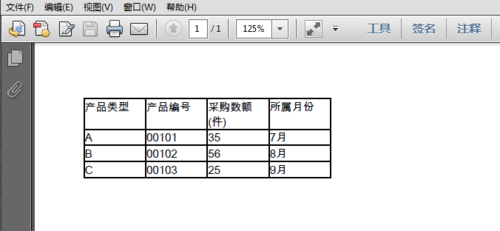
【示例2】通过PdfGrid类来添加表格
using Spire.Pdf;
using System.Drawing;
using Spire.Pdf.Grid;
using Spire.Pdf.Graphics;
using Spire.Pdf.Tables;
namespace DrawTable_PDF
{
class Program
{
static void Main(string[] args)
{
//创建一个PdfDocument类对象,并新添加一页到PDF文档
PdfDocument doc = new PdfDocument();
PdfPageBase page = doc.Pages.Add();
//创建一个PdfGrid对象
PdfGrid grid = new PdfGrid();
//设置单元格边距和表格默认字体
grid.Style.CellPadding = new PdfPaddings(1, 1, 1, 1);
grid.Style.Font = new PdfTrueTypeFont(new Font("Arial Unicode MS", 9f), true);
//添加一个5行6列表格到新建的PDF文档
PdfGridRow row1 = grid.Rows.Add();
PdfGridRow row2 = grid.Rows.Add();
PdfGridRow row3 = grid.Rows.Add();
PdfGridRow row4 = grid.Rows.Add();
PdfGridRow row5 = grid.Rows.Add();
grid.Columns.Add(6);
//设置列宽
foreach (PdfGridColumn col in grid.Columns)
{
col.Width = 55f;
}
//写入数据
row1.Cells[0].Value = "新入职员工基本信息";
row2.Cells[0].Value = "入职时间";
row2.Cells[1].Value = "姓名";
row2.Cells[2].Value = "部门";
row2.Cells[3].Value = "学历";
row2.Cells[4].Value = "联系电话";
row2.Cells[5].Value = "正式员工";
row3.Cells[0].Value = "3月";
row3.Cells[1].Value = "马超";
row3.Cells[2].Value = "研发部";
row3.Cells[3].Value = "硕士";
row3.Cells[4].Value = "153****6543";
row3.Cells[5].Value = "是";
row4.Cells[0].Value = "4月";
row4.Cells[1].Value = "刘陵";
row4.Cells[2].Value = "研发部";
row4.Cells[3].Value = "本科";
row4.Cells[4].Value = "176****5464";
row4.Cells[5].Value = "是";
row5.Cells[0].Value = "4月";
row5.Cells[1].Value = "张丽";
row5.Cells[2].Value = "研发部";
row5.Cells[3].Value = "本科";
row5.Cells[4].Value = "158****4103";
row5.Cells[5].Value = "是";
//水平和垂直方向合并单元格
row1.Cells[0].ColumnSpan = 6;
row4.Cells[0].RowSpan = 2;
row3.Cells[2].RowSpan = 3;
row4.Cells[3].RowSpan = 2;
//设置单元格内文字对齐方式
PdfTable table = new PdfTable();
row1.Cells[0].StringFormat = new PdfStringFormat(PdfTextAlignment.Center);
row4.Cells[0].StringFormat = new PdfStringFormat(PdfTextAlignment.Justify, PdfVerticalAlignment.Middle);
row3.Cells[2].StringFormat = new PdfStringFormat(PdfTextAlignment.Justify, PdfVerticalAlignment.Middle);
row4.Cells[3].StringFormat = new PdfStringFormat(PdfTextAlignment.Justify, PdfVerticalAlignment.Middle);
//设置单元格背景颜色
row1.Cells[0].Style.BackgroundBrush = PdfBrushes.LightGreen;
//设置表格边框颜色、粗细
PdfBorders borders = new PdfBorders();
borders.All = new PdfPen(Color.Black, 0.1f);
foreach (PdfGridRow pgr in grid.Rows)
{
foreach (PdfGridCell pgc in pgr.Cells)
{
pgc.Style.Borders = borders;
}
}
//在指定位置绘入表格
grid.Draw(page, new PointF(0, 40));
//保存到文档
doc.SaveToFile("PDF表格.pdf");
System.Diagnostics.Process.Start("PDF表格.pdf");
}
}
}表格生成效果:
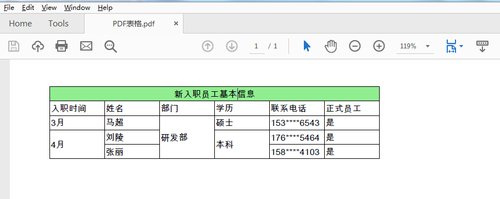
【示例3】添加嵌套表格
using Spire.Pdf;
using Spire.Pdf.Graphics;
using Spire.Pdf.Grid;
using System.Drawing;
using System.Windows.Forms;
using System;
namespace NestedTable_PDF
{
class Program
{
static void Main(string[] args)
{
//实例化PdfDocument类,并添加页面到新建的文档
PdfDocument pdf = new PdfDocument();
PdfPageBase page = pdf.Pages.Add();
//添加字体、画笔,写入文本到PDF文档
PdfTrueTypeFont font = new PdfTrueTypeFont(new Font("行楷", 11f), true);
PdfPen pen = new PdfPen(Color.Gray);
string text = "2018 Pyeongchang Olympic Winter Games Medal Ranking";
page.Canvas.DrawString(text, font, pen, 100, 50);
//创建一个PDF表格,并添加两行
PdfGrid grid = new PdfGrid();
PdfGridRow row1 = grid.Rows.Add();
PdfGridRow row2 = grid.Rows.Add();
//设置表格的单元格内容和边框之间的上、下边距
grid.Style.CellPadding.Top = 5f;
grid.Style.CellPadding.Bottom = 5f;
//添加三列,并设置列宽
grid.Columns.Add(3);
grid.Columns[0].Width = 120f;
grid.Columns[1].Width = 150f;
grid.Columns[2].Width = 120f;
//创建一个一行两列的嵌套表格
PdfGrid embedGrid1 = new PdfGrid();
PdfGridRow newRow = embedGrid1.Rows.Add();
embedGrid1.Columns.Add(2);
//设置嵌套表格的列宽
embedGrid1.Columns[0].Width = 50f;
embedGrid1.Columns[1].Width = 60f;
//初始化SizeF类,设置图片大小
SizeF imageSize = new SizeF(45, 35);
//实例化PdfGridCellContentList、PdfGridCellContent类,加载添加到嵌套表格的图片
PdfGridCellContentList contentList = new PdfGridCellContentList();
PdfGridCellContent content = new PdfGridCellContent();
content.Image = PdfImage.FromFile("1.png");
content.ImageSize = imageSize;
contentList.List.Add(content);
//实例化PdfStringFormat、PdfTrueTypeFont类,设置单元格文字对齐方式、字体、字号等
PdfStringFormat stringFormat = new PdfStringFormat(PdfTextAlignment.Center, PdfVerticalAlignment.Middle);
//设置嵌套表格的单元格的值,并应用格式
newRow.Cells[0].Value = "Norway";
newRow.Cells[0].StringFormat = stringFormat;
newRow.Cells[1].Value = contentList; //将图片添加到嵌套表格的第二个单元格
newRow.Cells[1].StringFormat = stringFormat;
//设置第一个表格的单元格的值和格式
row1.Cells[0].Value = "Rank";
row1.Cells[0].StringFormat = stringFormat;
row1.Cells[0].Style.Font = font;
row1.Cells[0].Style.BackgroundBrush = PdfBrushes.LightSalmon;
row1.Cells[1].Value = "Country";
row1.Cells[1].StringFormat = stringFormat;
row1.Cells[1].Style.Font = font;
row1.Cells[1].Style.BackgroundBrush = PdfBrushes.LightSalmon;
row1.Cells[2].Value = "Total";
row1.Cells[2].StringFormat = stringFormat;
row1.Cells[2].Style.Font = font;
row1.Cells[2].Style.BackgroundBrush = PdfBrushes.LightSalmon;
row2.Cells[0].Value = "1";
row2.Cells[0].StringFormat = stringFormat;
row2.Cells[0].Style.Font = font;
row2.Cells[1].Value = embedGrid1; //将嵌套表格添加到第一个表格的第二行第二个单元格
row2.Cells[1].StringFormat = stringFormat;
row2.Cells[2].Value = "39";
row2.Cells[2].StringFormat = stringFormat;
row2.Cells[2].Style.Font = font;
//将表格绘制到页面指定位置
grid.Draw(page, new PointF(30f, 90f));
//保存文档并打开
pdf.SaveToFile("result.pdf");
System.Diagnostics.Process.Start("result.pdf");
}
}
}嵌套表格添加效果:
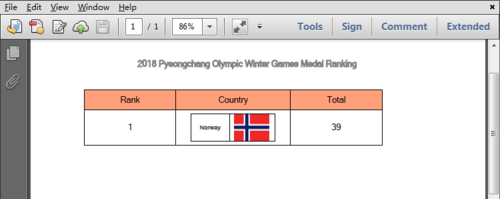
以上是本篇文章对C# 在PDF 中创建表格的全部内容。更多关于PDF中绘制表格的内容,可点击查看视频教程!
(本文完)

 随时随地看视频
随时随地看视频



