XAML 单击时切换 ListViewItem 可见性
我正在尝试根据所选的 ListViewItem 更改项目可见性。基本上,ListView 中的每一列在网格上都有两个项目、一个标签和一个控件(组合框、日期选择器、文本框等)。如果选择 ListViewItem,那么我希望该行中的所有控件都可见,否则标签应该可见。这是在 UserControl 上,而不是在 Window 上,如果这有什么区别的话。
这是我的视图模型
public class DailyServiceLogsViewModel
{
public int DailyServiceLogID { get; set; }
public int EmployeePositionID { get; set; }
public PositionType SelectedEmployeePosition { get; set; }
public List<PositionType> EmployeePositionList { get; set; }
public List<EmployeeSelectionListViewModel> EmployeeList { get; set; }
public EmployeeSelectionListViewModel SelectedEmployee { get; set; }
public string EmployeeName { get; set; }
public string PositionDescription { get; set; }
public DateTime? Date { get; set; }
public string WorkArea { get; set; }
public bool SelectedLog { get; set; }
}
代码隐藏
private DBContext _dbContext= new DBContext();
public ObservableCollection<DailyServiceLogsViewModel> DailyServiceLogs { get; set; }
public void OnLoad()
{
_dbContext= new DBContext();
List<EmployeeSelectionListViewModel> employeeList = _dbContext.Employees.Where(emp => emp.Active).Select(employee => new EmployeeSelectionListViewModel { EmployeeID = employee.EmployeeID, EmployeeName = employee.FirstName + " " + employee.LastName }).ToList();
DailyServiceLogs = new ObservableCollection<DailyServiceLogsViewModel>();
foreach (var serviceLog in _dbContext.DailyServiceLogs.Where(d => d.PayPeriodID == CurrentPayPeriod.PayPeriodID).OrderBy(d =>
}
ListViewTest.DataContext = this;
ListViewTest.ItemsSource = DailyServiceLogs;
}
我尝试过使用 DataTriggers,但我对它们不太熟悉
 拉风的咖菲猫
拉风的咖菲猫1回答
-

侃侃尔雅
保持 SelectedLog 更新的正确方法是为 ListView 创建一个 ItemContainerStyle 并将其绑定在那里。这是正确的解决方案。您需要使项目视图模型成为实现 INotifyPropertyChanged 的实际视图模型。事实上,更改该属性永远不会影响 UI 中的任何内容,因为 UI 不会收到更改通知。该解决方案如下。但是,如果视图模型并不特别关心它是否被选中,我们可以删除您的 SelectionChanged 处理程序,从项目类中删除 SelectedLog,然后直接绑定到触发器中 ListViewItem 的实际 IsSelected 属性。请注意,您将组合框设置为在选择项目时可见,但在未选择项目时从未隐藏它。我已经解决了这个问题。当我们被选中时,一个控件会隐藏,而当我们未被选中时,另一个控件会隐藏。<Label Content="{Binding EmployeeName}" > <Label.Style> <Style TargetType="{x:Type Label}"> <Style.Triggers> <DataTrigger Binding="{Binding IsSelected, RelativeSource={RelativeSource AncestorType=ListViewItem}}" Value="True"> <Setter Property="Visibility" Value="Hidden"/> </DataTrigger> </Style.Triggers> </Style> </Label.Style></Label><ComboBox Tag="{Binding ElementName=gdEmployee, Path=Tag}" ItemsSource="{Binding EmployeeList}" SelectedValue="{Binding SelectedEmployee.EmployeeID}" DisplayMemberPath="EmployeeName" SelectedValuePath="EmployeeID" FlowDirection="LeftToRight" Margin="15,5" HorizontalAlignment="Stretch" > <ComboBox.Style> <Style TargetType="{x:Type ComboBox}"> <Style.Triggers> <DataTrigger Binding="{Binding IsSelected, RelativeSource={RelativeSource AncestorType=ListViewItem}}" Value="False"> <Setter Property="Visibility" Value="Hidden"/> </DataTrigger> </Style.Triggers> </Style> </ComboBox.Style></ComboBox>您应该学习如何创建和绑定视图模型属性,这就是该解决方案。首先,我们需要创建“viewmodel”实际的视图模型:public class DailyServiceLogsViewModel : ViewModelBase{ public int DailyServiceLogID { get; set; } public int EmployeePositionID { get; set; } public PositionType SelectedEmployeePosition { get; set; } public List<PositionType> EmployeePositionList { get; set; } public List<EmployeeSelectionListViewModel> EmployeeList { get; set; } public EmployeeSelectionListViewModel SelectedEmployee { get; set; } public string EmployeeName { get; set; } public string PositionDescription { get; set; } public DateTime? Date { get; set; } public string WorkArea { get; set; } // Only properties like this will notify the UI when they update. private bool _isSelectedLog = false; public bool IsSelectedLog { get => _isSelectedLog; set => SetProperty(ref _isSelectedLog, value); }}public class ViewModelBase : INotifyPropertyChanged{ public event PropertyChangedEventHandler PropertyChanged; protected virtual void OnPropertyChanged([CallerMemberName] string propName = null) => PropertyChanged?.Invoke(this, new PropertyChangedEventArgs(propName)); public void SetProperty<T>(ref T field, T value, [CallerMemberName] string propName = null) { if (!Object.Equals(field, value)) { field = value; OnPropertyChanged(propName); } }}其次,添加一个 ItemContainerStyle,用于在选择项目时设置 IsSelectedLog。您可以删除 SelectionChanged 处理程序。<ListView ItemsSource="{Binding Items}"> <ListView.ItemContainerStyle> <Style TargetType="ListViewItem"> <Setter Property="IsSelected" Value="{Binding IsSelectedLog}" /> </Style> </ListView.ItemContainerStyle> <ListView.View> <GridView> <GridViewColumn x:Name="clmServiceEmployeeName" Header="Employee" Width="155"> <GridViewColumn.CellTemplate> <DataTemplate> <Grid Tag="{Binding DailyServiceLogID}"> <Label Content="{Binding EmployeeName}" > <Label.Style> <Style TargetType="{x:Type Label}"> <Style.Triggers> <DataTrigger Binding="{Binding SelectedLog}" Value="True"> <Setter Property="Visibility" Value="Hidden"/> </DataTrigger> </Style.Triggers> </Style> </Label.Style> </Label> <ComboBox Tag="{Binding ElementName=gdEmployee, Path=Tag}" ItemsSource="{Binding EmployeeList}" SelectedValue="{Binding SelectedEmployee.EmployeeID}" DisplayMemberPath="EmployeeName" SelectedValuePath="EmployeeID" FlowDirection="LeftToRight" Margin="15,5" HorizontalAlignment="Stretch" > <ComboBox.Style> <Style TargetType="{x:Type ComboBox}"> <Style.Triggers> <DataTrigger Binding="{Binding SelectedLog}" Value="False"> <Setter Property="Visibility" Value="Hidden"/> </DataTrigger> </Style.Triggers> </Style> </ComboBox.Style> </ComboBox> </Grid> </DataTemplate> </GridViewColumn.CellTemplate> </GridViewColumn> </GridView> </ListView.View></ListView>
 随时随地看视频慕课网APP
随时随地看视频慕课网APP
相关分类

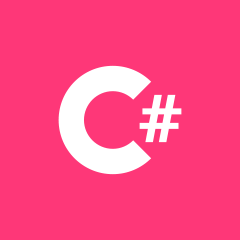 C#
C#