如何在 CSS 中的悬停操作期间使元素居中
所以我正在学习 CSS,并且仍然习惯能够正确定位所有元素。现在,我有一个 HTML 和 CSS 文件,它绘制了基本上看起来像 Android 机器人的东西。头部有一个动作,如果你将鼠标悬停在它上面,它的宽度就会更改为 300px。问题是眼睛变得不集中。如何在悬停事件期间使眼睛居中?
编辑:奖金问题;在 CSS 文件的 .eyes 部分中,我想知道为什么只将display: flex眼睛居中。我想我必须添加align_items: center它以使其在横轴上居中,但只要做第一步就已经将其居中了。
<link href="https://fonts.googleapis.com/css?family=Roboto" rel="stylesheet">
<h1>Robot Friend</h1>
<div class="robots">
<div class="android">
<div class="head">
<div class="eyes">
<div class="left_eye"></div>
<div class="right_eye"></div>
</div>
</div>
<div class="upper_body">
<div class="left_arm"></div>
<div class="torso"></div>
<div class="right_arm"></div>
</div>
<div class="lower_body">
<div class="left_leg"></div>
<div class="right_leg"></div>
</div>
</div>
</div>
 尚方宝剑之说
尚方宝剑之说3回答
-

繁华开满天机
只需尝试将您的眼睛定位在边缘(而不是位置)左侧:.left_eye, .right_eye { width: 20px; height: 20px; border-radius: 15px; background-color: white; margin: 0 auto; <-- make horizontal margin automatically} 因此,即使您更改元素的宽度,它仍然会居中。 -

一只萌萌小番薯
您只需添加此 CSS 代码即可。(根据需要调整宽度).eyes{width:200px;margin:0 auto;}h1 { text-align: center; font-family: 'Roboto', sans-serif;}.robots { display: flex; flex-wrap: wrap; justify-content: center;}.head,.left_arm,.torso,.right_arm,.left_leg,.right_leg { background-color: #5f93e8;}.head { width: 200px; margin: 0 auto; height: 150px; border-radius: 200px 200px 0 0; margin-bottom: 10px;}.eyes { display: flex; align-items: center;}.head:hover { width: 300px;}.upper_body { width: 300px; height: 150px; display: flex;}.left_arm,.right_arm { width: 40px; height: 125px; border-radius: 100px;}.left_arm { margin-right: 10px;}.right_arm { margin-left: 10px;}.torso { width: 200px; height: 200px; border-radius: 0 0 50px 50px;}.lower_body { width: 200px; height: 200px; /* This is another useful property. Hmm what do you think it does?*/ margin: 0 auto; display: flex; justify-content: center;}.left_leg,.right_leg { width: 40px; height: 120px; border-radius: 0 0 100px 100px;}.left_leg { margin-right: 30px;}.left_leg:hover { -webkit-transform: rotate(20deg); -moz-transform: rotate(20deg); -o-transform: rotate(20deg); -ms-transform: rotate(20deg); transform: rotate(20deg);}.right_leg { margin-left: 30px;}.right_leg:hover { -webkit-transform: rotate(20deg); -moz-transform: rotate(20deg); -o-transform: rotate(20deg); -ms-transform: rotate(20deg); transform: rotate(340deg);}.left_eye,.right_eye { width: 20px; height: 20px; border-radius: 15px; background-color: white;}.left_eye { /* These properties are new and you haven't encountered in this course. Check out CSS Tricks to see what it does! */ position: relative; top: 100px; left: 40px;}.right_eye { position: relative; top: 100px; left: 120px;}.eyes{width:200px;margin:0 auto;}<link href="https://fonts.googleapis.com/css?family=Roboto" rel="stylesheet"><h1>Robot Friend</h1><div class="robots"> <div class="android"> <div class="head"> <div class="eyes"> <div class="left_eye"></div> <div class="right_eye"></div> </div> </div> <div class="upper_body"> <div class="left_arm"></div> <div class="torso"></div> <div class="right_arm"></div> </div> <div class="lower_body"> <div class="left_leg"></div> <div class="right_leg"></div> </div> </div></div> -

明月笑刀无情
眼睛的位置是相对的。在 CSS 末尾尝试一下:.head:hover .right_eye { left: 170px;}.head:hover .left_eye { left: 100px;}
 随时随地看视频慕课网APP
随时随地看视频慕课网APP
相关分类



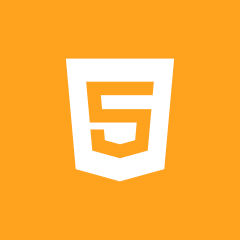 Html5
Html5