JavaScript“keydown”工作不正确
我正在学习 JS 并尝试在浏览器中制作一个“终端”。我现在唯一需要的就是显示按下的键。例如,用户按下“k”,屏幕上显示“k”,用户按下“d”,屏幕上显示“kd”。事情应该是这样的。但就我而言,当我按下“r”键时,它的反应类似于 control + r 并且页面重新加载,许多其他键的反应类似于 control + 键。但是当我按“w”时,它显示为“w”而不是关闭选项卡。我需要按键才能正确显示。例子
"use strict";
document.addEventListener("keydown", function(a) {
text.innerHTML += a.key;
});
body {
background-color: #222;
}
#text {
color: #0f0;
font-family: 'Courier New', Courier, monospace;
width: 1000px;
height: 1000px;
padding: 25px;
}
<!DOCTYPE html">
<html>
<head>
<meta charset="utf-8">
<meta name="viewport" content="width=device-width, initial-scale=1.0">
<link rel="stylesheet" href="style.css">
<title></title>
</head>
<body>
<p id="text"></p>
<script src="script.js"></script>
</body>
</html>
 小唯快跑啊
小唯快跑啊2回答
-

阿波罗的战车
我现在正在构建一个类似的项目,并且使用隐藏的输入元素,例如<input id="hidden_input" style="opacity:0;width:0;height:0;">在添加其他内容之前,我们需要使元素始终聚焦:var hidden_input_element = document.getElementById("hidden_input");//Focushidden_input_element.focus();//When unfocused, focus againhidden_input_element.addEventListener("blur", hidden_input_element.focus);然后在该元素上有一个“输入”侦听器,该侦听器将在输入元素更新时调用(使用文本,而不是使用 CTRL 键等时)hidden_input_element.addEventListener("input", updateMirror);updateMirror 函数将更新可见的元素,例如在您的例子中 ID 为“text”的元素。function updateMirror(){document.getElementById("text").innerText = hidden_input_element.value;}稍后我们需要处理一些事件hidden_input_element.addEventListener("keydown", function(e){//When user presses enter, empty the input and send it to a handler.if(e.keyCode == 13){//Send input to handlerhandleInput(hidden_input_element.value);//Empty inputhidden_input_element.value = "";}//If the input would be changed, it might be helpful to update the mirrorupdateMirror();});然后创建该处理函数(handleInput):function handleInput(input){//Create a list of commands that the user can use.}我希望这能起作用,这是一个片段:var hidden_input_element = document.getElementById("hidden_input");//Focushidden_input_element.focus();//When unfocused, focus againhidden_input_element.addEventListener("blur", hidden_input_element.focus);hidden_input_element.addEventListener("input", updateMirror);function updateMirror(){document.getElementById("text").innerText = hidden_input_element.value;}hidden_input_element.addEventListener("keydown", function(e){//When user presses enter, empty the input and send it to a handler.if(e.keyCode == 13){//Send input to handlerhandleInput(hidden_input_element.value);//Empty inputhidden_input_element.value = "";}//If the input would be changed, it might be helpful to update the mirrorupdateMirror();});//This print function is to print a text in the logfunction print(value){//Create a text elementvar new_line_element = document.createElement("p");//Make the text look fancynew_line_element.classList.add("line");//Set the text on the elementnew_line_element.innerText=value;//Append the element in the log divdocument.getElementById("log").appendChild(new_line_element);}function handleInput(input){//This will happen when the user presses enter.print(input);}body {background-color: #222;}.line {color: #0f0;font-family: 'Courier New', Courier, monospace;width: 300px;height: 10px;/*I set the width and height from 1000px to 1px, and removed padding 25px*//*Also, I recommend adding these:*/white-space: pre-wrap;word-break: break-all;}/*This is specified for the input, and not the log messages.This is to add a cursor to see where you are.*/.input::after{content:".";color: transparent;border-bottom: 2px solid #0f0;position: relative;top: -4px;animation: cursorblink;animation-duration: .5s;animation-iteration-count: infinite;}@keyframes cursorblink{50%{opacity:0;}}#hidden_input{position: absolute;left: 0px;top: 0px;}<!DOCTYPE html"><html><head><meta charset="utf-8"><meta name="viewport" content="width=device-width, initial-scale=1.0"><link rel="stylesheet" href="style.css"><title></title></head><body><div id="log"></div><p id="text" class="line input"></p><input id="hidden_input" style="opacity:0;width:0;height:0;"><script src="script.js"></script></body></html> -

慕姐8265434
event.keyBlink(Chrome)不像其他引擎(浏览器)那样理解。也不要使用该keypress事件,它不太可靠(无法立即回忆起原因),但请确保在实际环境中使用代码之前对其进行测试。function event_key(){ var r = false; if (Object.defineProperty) { Object.defineProperty(KeyboardEvent.prototype,'key', { get:function () { var r; var k = {'65':'a','66':'b','67':'c','68':'d','69':'e','70':'f','71':'g','72':'h','73':'i','74':'j','75':'k','76':'l','77':'m','78':'n','79':'o','80':'p','81':'q','82':'r','83':'s','84':'t','85':'u','86':'v','87':'w','88':'x','89':'y','90':'z','8':'Backspace','9':'Tab','13':'Enter','16':'Shift','17':'Control','18':'Alt','20':'CapsLock','27':'Esc','32':' ','33':'PageUp','34':'PageDown','35':'End','36':'Home','37':'Left','38':'Up','39':'Right','40':'Down','45':'Insert','46':'Del','48':'0','49':'1','50':'2','51':'3','52':'4','53':'5','54':'6','55':'7','56':'8','57':'9','91':'OS','92':'OS','93':'Menu','96':'0','97':'1','98':'2','99':'3','100':'4','101':'5','102':'6','103':'7','104':'8','105':'9','106':'*','107':'+','109':'-','110':'.','111':'/','112':'F1','113':'F2','114':'F3','115':'F4','116':'F5','117':'F6','118':'F7','119':'F8','120':'F9','121':'F10','122':'F11','123':'F12','144':'NumLock','145':'ScrollLock','186':':','187':'=','188':',','189':'-','190':'.','191':'/','192':'`','219':'[','220':'\\','221':']','222':'\''} if (k[this.keyCode]) {r = k[this.keyCode];} else {r = 'Unknown Key';} return r; } }); } return r;}window.onkeydown = function(event){ var k = (event.key) ? event.key : event_key(); console.log('Key pressed: '+k);}
 随时随地看视频慕课网APP
随时随地看视频慕课网APP
相关分类


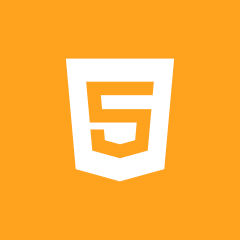 Html5
Html5