选定(当前)FlyoutItem 的服装样式
我注意到,当我自定义弹出项目外观(如文档中所述)时,当前的 FlyoutItem 不再被标记。
从文档中截取代码以更改项目外观:
<Shell ...>
...
<Shell.ItemTemplate>
<DataTemplate>
<Grid>
<Grid.ColumnDefinitions>
<ColumnDefinition Width="0.2*" />
<ColumnDefinition Width="0.8*" />
</Grid.ColumnDefinitions>
<Image Source="{Binding FlyoutIcon}"
Margin="5"
HeightRequest="45" />
<Label Grid.Column="1"
Text="{Binding Title}"
FontAttributes="Italic"
VerticalTextAlignment="Center" />
</Grid>
</DataTemplate>
</Shell.ItemTemplate>
</Shell>
Shell.ItemTemplate 之前的屏幕截图
Shell.ItemTemplate 之后的屏幕截图
人们会认为一定还存在某种外壳。当前/活动/选定的ItemTemplate 自定义,但我找不到它。
有什么想法可以自定义当前的 shell 项目外观,或者至少使默认项目标记与 Shell.ItemTemplate 一起使用吗?
 精慕HU
精慕HU2回答
-

慕尼黑5688855
不幸的是。从Xamarin.Forms - Xaminals示例来看,也出现了这种现象。这应该是当前版本的 XF 中 Shell FlyoutItem 的限制。<Shell.ItemTemplate> <DataTemplate > <Grid> <Grid.ColumnDefinitions> <ColumnDefinition Width="0.2*" /> <ColumnDefinition Width="0.8*" /> </Grid.ColumnDefinitions> <Image Source="{Binding FlyoutIcon}" Margin="5" HeightRequest="45" /> <Label Grid.Column="1" Text="{Binding Title}" FontAttributes="Italic" VerticalTextAlignment="Center" /> </Grid> </DataTemplate></Shell.ItemTemplate>如果不使用Shell.ItemTemplate,则 selectitem 被标记:否则 selectitem 未标记:=====================================更新============== =================解决方案:如果给模板添加样式,选择后可以保持选中状态。Shell.Resources:添加FoutItemStyle。<Style x:Key="FloutItemStyle" TargetType="Grid"> <Setter Property="VisualStateManager.VisualStateGroups"> <VisualStateGroupList> <VisualStateGroup x:Name="CommonStates"> <VisualState x:Name="Normal" /> <VisualState x:Name="Selected"> <VisualState.Setters> <Setter Property="BackgroundColor" Value="Accent"/> </VisualState.Setters> </VisualState> </VisualStateGroup> </VisualStateGroupList> </Setter></Style>在Shell.ItemTemplate中使用如下:<Shell.ItemTemplate> <DataTemplate > <Grid Style="{StaticResource FloutItemStyle}"> <Grid.ColumnDefinitions> <ColumnDefinition Width="0.2*" /> <ColumnDefinition Width="0.8*" /> </Grid.ColumnDefinitions> <Image Source="{Binding FlyoutIcon}" Margin="5" HeightRequest="45" /> <Label Grid.Column="1" Text="{Binding Title}" FontAttributes="Italic" VerticalTextAlignment="Center" /> </Grid> </DataTemplate></Shell.ItemTemplate>最后展示一下效果: -

幕布斯6054654
您可以使用绑定属性。创建自定义网格public class ShellItemGrid : Grid{ public static readonly BindableProperty SelectedColorProperty = BindableProperty.Create("SelectedColor", typeof(Color), typeof(ShellItemGrid),Color.Transparent); public Color SelectedColor { get { return (Color)GetValue(SelectedColorProperty); } set { SetValue(SelectedColorProperty, value); } }}定义网格的样式<Shell.Resources> <Style x:Key="FlyoutItemStyle" TargetType="controls:ShellItemGrid"> <Setter Property="VisualStateManager.VisualStateGroups"> <VisualStateGroupList> <VisualStateGroup x:Name="CommonStates"> <VisualState x:Name="Selected"> <VisualState.Setters> <Setter Property="SelectedColor" Value="Red"/> </VisualState.Setters> </VisualState> <VisualState x:Name="Normal"> <VisualState.Setters> <Setter Property="SelectedColor" Value="White"/> </VisualState.Setters> </VisualState> </VisualStateGroup> </VisualStateGroupList> </Setter> </Style>定义项目模板并将Label的TextColor绑定到网格的SelectedColor<Shell.ItemTemplate> <DataTemplate> <controls:ShellItemGrid x:Name="mGrid" Style="{StaticResource FlyoutItemStyle}" > <Label HorizontalTextAlignment="Start" VerticalTextAlignment="Center" Margin="20,10,0,10" Text="{Binding Title}" TextColor="{Binding Source={x:Reference mGrid},Path=SelectedColor}" FontSize="18" /> </controls:ShellItemGrid > </DataTemplate></Shell.ItemTemplate>
 随时随地看视频慕课网APP
随时随地看视频慕课网APP
相关分类


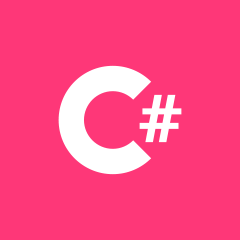 C#
C#