使用时间戳绘制甘特图
我正在尝试使用plotly 绘制甘特图。重要的是水平泳道可以有多个在时间上分开的条。
我找到了一个使用日历日期 (YYYY-MM-DD) 的示例,并尝试使用时间 (HH:MM:SS) 进行转换。但是当我使用时间戳时,所有内容都会聚集在一起,没有间隙。
import plotly.express as px
import pandas as pd
df = pd.DataFrame([
dict(Start='00:01:12', Finish='00:01:59', Resource="Alex"),
dict(Start='00:04:51', Finish='00:05:28', Resource="Alex"),
dict(Start='00:02:12', Finish='00:04:34', Resource="Max")
])
fig = px.timeline(df, x_start="Start", x_end="Finish", y="Resource", color="Resource"
)
fig.update_layout(xaxis=dict(
title='Timestamp',
tickformat = '%H:%M:%S',
))
fig.show()
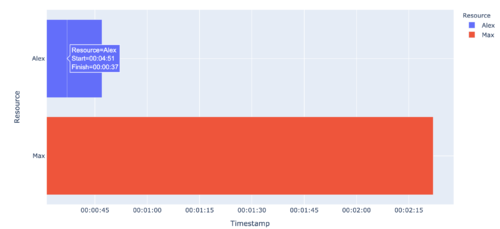
 精慕HU
精慕HU浏览 192回答 1
1回答
-

侃侃尔雅
Plotly 甘特图仅适用于日期,但可能的解决方法是将日期添加1970-01-01到所有时间的开头,然后显示时间而不在图中显示日期。import plotly.express as pximport pandas as pddf = pd.DataFrame([ dict(Start='1970-01-01 00:01:12', Finish='1970-01-01 00:01:59', Resource="Alex"), dict(Start='1970-01-01 00:04:51', Finish='1970-01-01 00:05:28', Resource="Alex"), dict(Start='1970-01-01 00:02:12', Finish='1970-01-01 00:04:34', Resource="Max")])fig = px.timeline(df, x_start="Start", x_end="Finish", y="Resource", color="Resource" )fig.update_layout(xaxis=dict( title='Timestamp', tickformat = '%H:%M:%S', ))fig.show()编辑:不幸的是,甘特图在不到 10 秒的时间间隔内中断,我不明白为什么。然而,我非常确定,在幕后,甘特图只不过是在图表上绘制的矩形,因此我们可以绘制这样一个小于 10 秒的间隔来实现类似的效果(除了没有悬停手动绘制的形状)import plotly.express as pximport pandas as pddf = pd.DataFrame([ # dict(Start='1970-01-01 00:01:12', Finish='1970-01-01 00:01:19', Resource="Alex"), dict(Start='1970-01-01 00:04:51', Finish='1970-01-01 00:05:28', Resource="Alex"), dict(Start='1970-01-01 00:02:12', Finish='1970-01-01 00:04:34', Resource="Max")])fig = px.timeline(df, x_start="Start", x_end="Finish", y="Resource", color="Resource" )# you can manually set the range as wellfig.update_layout(xaxis=dict( title='Timestamp', tickformat = '%H:%M:%S', range = ['1970-01-01 00:01:00','1970-01-01 00:06:00'] ))# add a filled rectanglefig.add_shape( type="rect", x0='1970-01-01 00:01:12', y0=0.6, x1='1970-01-01 00:01:19', y1=1.4, line=dict(color="rgb(98,115,241)"), fillcolor="rgb(98,115,241)", )fig.show()
 随时随地看视频慕课网APP
随时随地看视频慕课网APP
相关分类

 Python
Python