WPF C# GridSpittler 和显示/隐藏按钮
我有一个可拖动的 GridSplitter,并且两列都会相应地调整大小。我有一个可以隐藏右列的按钮,但我希望再次按下该按钮以再次显示右列并且仍然可以拖动。
我曾尝试使用 ToggleButton,但 GridSpiltter 已使用它固定且不可拖动。
我怎样才能有一个按钮来显示/隐藏列并且仍然可以由用户调整?
网格分割器:
<GridSplitter x:Name="rightSplitter"
Grid.Column="1"
Width="15"
HorizontalAlignment="Left"
VerticalAlignment="Stretch"
Background="Transparent"
ShowsPreview="True" />
列定义:
<Grid.ColumnDefinitions>
<ColumnDefinition Width="*" />
<ColumnDefinition Width="300" x:Name="rightColumn"/>
</Grid.ColumnDefinitions>
<Grid.RowDefinitions>
<RowDefinition Height="*" />
<RowDefinition Height="Auto" />
</Grid.RowDefinitions>
按钮:
<Button Width="50" Height="50" HorizontalAlignment="Right" x:Name="Details_Toggle" Focusable="False">
<StackPanel>
<Image Source="controls/details.png" />
</StackPanel>
按钮单击 C#:
private void deatilsShowHide(object sender, RoutedEventArgs e) {
rightColumn.Width = new GridLength(0);
rightSplitter.Visibility = System.Windows.Visibility.Collapsed;
}
 千万里不及你
千万里不及你1回答
-

哆啦的时光机
由于您正在折叠正确的项目,因此控件不会出现在面板中。而不是制作 Visibility Collapsed。单击按钮时,我们可以将宽度设置为 10,再次单击时,我们可以将其恢复为原始宽度。同时,我们也可以拖动GridSplitter. private void deatilsShowHide(object sender, RoutedEventArgs e) { if(rightColumn.Width == new GridLength(10)) { rightColumn.Width = new GridLength(300); } else { rightColumn.Width = new GridLength(10); }}Xaml:- <Grid> <Grid.ColumnDefinitions> <ColumnDefinition Width="*" /> <ColumnDefinition Width="5" /> <ColumnDefinition Width="300" x:Name="rightColumn"/> </Grid.ColumnDefinitions> <Grid.RowDefinitions> <RowDefinition Height="*" /> <RowDefinition Height="Auto" /> </Grid.RowDefinitions> <StackPanel Grid.Column="0" Background="AliceBlue"> <Button Width="50" Height="50" HorizontalAlignment="Right" x:Name="Details_Toggle" Focusable="False" Click="Details_Toggle_Click"> <StackPanel> </StackPanel> </Button> </StackPanel> <GridSplitter x:Name="rightSplitter" Width="15" Grid.Column="1" HorizontalAlignment="Stretch" VerticalAlignment="Stretch" Background="Transparent" ShowsPreview="True" /> <StackPanel Grid.Column="2" VerticalAlignment="Center" HorizontalAlignment="Center" > <Button Content="test" Grid.Column="2" HorizontalAlignment="Left" VerticalAlignment="Top" Width="75"/> </StackPanel></Grid>
 随时随地看视频慕课网APP
随时随地看视频慕课网APP
相关分类

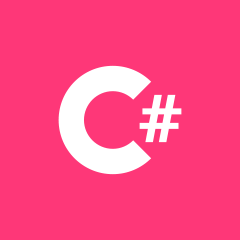 C#
C#