Tkinter create_image() 保留 PNG 透明度,但 Button(image)
TkVersion = 8.6,Python 版本 3.7.3
我正在尝试使用 PNG 图像在 python 中创建一个带有 tkinter 的按钮。图像的透明角是否透明取决于我使用的小部件。它似乎canvas.create_image是唯一保留透明度的小部件。
首先,我使用在画布上添加图像create_image(0,0, image=button)并且效果很好 - 圆角是透明的。
但是当我尝试将它实现为使用Button()和create_window()小部件的实际按钮时,角落被白色填充。
button = ImageTk.PhotoImage(file="button.png")
canvas = tk.Canvas(width=200, heigh=200, borderwidth=0, highlightthickness=0)
canvas.grid()
canvas.create_rectangle(0,0,199,199, fill="blue")
canvas.create_image(0,0, image=button, anchor="nw")
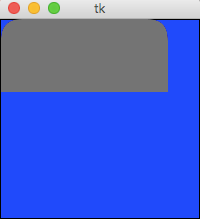
button = ImageTk.PhotoImage(file="button.png")
canvas = tk.Canvas(width=200, heigh=200, borderwidth=0, highlightthickness=0)
canvas.grid()
canvas.create_rectangle(0,0,199,199, fill="blue")
buttonWidget = tk.Button(root, image=button)
canvas.create_window(0,0, window=buttonWidget, anchor="nw")

如何使 PNG 按钮角透明?
这也是按钮图像:

 largeQ
largeQ1回答
-

慕雪6442864
你可以让自己的自定义按钮类继承自画布,并像使用Button(). 我为你做了一个,希望对你有帮助。自定义按钮类:将此类保存在单独的文件中imgbutton.py,然后将其导入主文件。还要确保它与主文件位于同一目录中。或者您可以在导入后将其保留在主文件的顶部。import tkinter as tkclass Imgbutton(tk.Canvas): def __init__(self, master=None, image=None, command=None, **kw): # Declared style to keep a reference to the original relief style = kw.get("relief", "groove") if not kw.get('width') and image: kw['width'] = image.width() else: kw['width'] = 50 if not kw.get('height') and image: kw['height'] = image.height() else: kw['height'] = 24 kw['relief'] = style kw['borderwidth'] = kw.get('borderwidth', 2) kw['highlightthickness'] = kw.get('highlightthickness',0) super(Imgbutton, self).__init__(master=master, **kw) self.set_img = self.create_image(kw['borderwidth'], kw['borderwidth'], anchor='nw', image=image) self.bind_class( self, '<Button-1>', lambda _: self.config(relief='sunken'), add="+") # Used the relief reference (style) to change back to original relief. self.bind_class( self, '<ButtonRelease-1>', lambda _: self.config(relief=style), add='+') self.bind_class( self, '<Button-1>', lambda _: command() if command else None, add="+")这是一个如何使用它的示例import tkinter as tkfrom imgbutton import Imgbutton # Import the custom button classroot = tk.Tk()root['bg'] = 'blue'but_img = tk.PhotoImage(file='button.png')but = Imgbutton(root, image=but_img, bg='blue', command=lambda: print("Button Image"))but.pack(pady=10)root.mainloop()
 随时随地看视频慕课网APP
随时随地看视频慕课网APP
相关分类

 Python
Python