序列化 ListView 数据以发送 JSON POST
我正在关注这个问题ListView Get Multiple Entry Values to validate and send我现在需要序列化数据以将其发送到服务器,我已经做到了这一点:
public class SurveyList
{
public List<QuestionList> Questions { get; set; }
}
public class QuestionList
{
public string QuestionLabel { get; set; }
public string QuestionCode { get; set; }
}
public partial class SurveyPage : ContentPage
{
private List<QuestionList> survey;
public SurveyPage()
{
InitializeComponent();
survey = new List<QuestionList>
{
new QuestionList { QuestionLabel = "Question 1?", QuestionCode = "01" },
new QuestionList { QuestionLabel = "Question 2?", QuestionCode = "02" }
};
surveyList.ItemsSource = survey;
}
void Button_Clicked(object sender, System.EventArgs e)
{
HttpClient client = new HttpClient();
client.BaseAddress = new Uri("http://myip");
foreach (var getValues in survey)
{
Dictionary<string, string> listViewData = new Dictionary<string, string>()
{
{ "Question", getValues.QuestionLabel },
{ "Answer", getValues.QuestionCode }
};
var listViewDataContent = new FormUrlEncodedContent(listViewData);
var response = client.PostAsync("/api/GetData", listViewDataContent);
}
}
}
请帮助我正确获取所有数据以通过 POST 发送。不知道如何收集所有数据,因为我得到的数据是动态的。
注意:那里显示的数据是静态的,但应该是从同一个 API 获取数据
 沧海一幻觉
沧海一幻觉2回答
-

侃侃无极
您不必手动编写 Json,还有其他方法可以做到这一点。首先修改您的QuestionList对象以调用另一个字段,Answer或者您更喜欢调用它。public class QuestionList{ public string QuestionLabel { get; set; } public string QuestionCode { get; set; } public string Answer { get; set; }}这个新属性将保存答案的值。第二:改变你List<QuestionList>的 ObservableCollection这里:private ObservableCollection<QuestionList> survey;和这里survey = new ObservableCollection<QuestionList>{ new QuestionList { QuestionLabel = "Question 1?", QuestionCode = "01" }, new QuestionList { QuestionLabel = "Question 2?", QuestionCode = "02" }};稍微改变一下你的 XAML。将 绑定Answer到Picker SelectedItem. 这就是“魔术”发生的地方。<Picker x:Name="QuestionPicker" SelectedItem="{Binding Answer, Mode=TwoWay}"> <Picker.Items> <x:String>Yes</x:String> <x:String>No</x:String> </Picker.Items></Picker>每次用户从中选择一个值时,Picker它都会自动更新Answer您设置为的 List 的属性ItemsSource。更多关于绑定在这里现在您只需更改 Button Clicked 事件,使用这行代码您将拥有一个做得很好的 Json。(首先你需要安装Newtonsoft Nugget)这里有一个教程,展示了如何安装一个 nugget 包(巧合的是,他们使用相同的库作为示例,我们很幸运!)。var json = JsonConvert.SerializeObject(survey);上面将创建一个具有以下格式的 json:[ { "QuestionLabel":"Question 1", "QuestionCode" : "01", "Answer":"No" }, { "QuestionLabel":"Question 2", "QuestionCode" : "02", "Answer":"Yes" }, { "QuestionLabel":"Question 3", "QuestionCode" : "03", "Answer":"Yes" }, { "QuestionLabel":"Question 4", "QuestionCode" : "04", "Answer":"Yes" }, { "QuestionLabel":"Question 5", "QuestionCode" : "05", "Answer":"No" }]如您所见,这表示一个 QuestionList 数组,并且您的服务器端点应该期望它作为请求正文。为了清楚起见,我Answer用随机值填充。整个 Click 事件代码看起来像void Button_Clicked(object sender, System.EventArgs e){ using(var client = new HttpClient()) { client.BaseAddress = new Uri("http://myip"); var json = JsonConvert.SerializeObject(survey); var listViewDataContent = new FormUrlEncodedContent(json); var response = client.PostAsync("/api/GetData", listViewDataContent); }}注意:请注意,我对初始化 HttpClient 的方式进行了一些更改。是的,我知道该文档存在,但是您每次单击按钮时都会创建一个新实例,因为这不是问题的一部分,以免说我们没有看到它。注意 2:将值与服务器在 json 中的期望值匹配。这里重要的是向您展示使用Xamarin.Forms绑定您可以从中获取值,ListView并且使用Newtownsoft.Json您可以轻松地将数据从C# Object 转换为Json。更多关于这个库的信息在这里。 -

浮云间
好的,所以我解决了,感谢@apineda 和@Andrew,他们将我引导到正确的方向。也许解决方案没有它可以的那么干净,但它确实有效。第 1 步 - 模型我有两个班级调查列表问题清单public class SurveyList{ [JsonProperty("title")] public string SurveyTtitle { get; set; } [JsonProperty("questions")] public List<QuestionList> Questions { get; set; }}public class QuestionList{ [JsonProperty("question")] public string QuestionText { get; set; } [JsonProperty("questionId")] public string QuestionCode { get; set; }}第 2 步 - 我的 Xaml我的 ListView 标题的标题<ListView.Header> <StackLayout Padding="0, 30" VerticalOptions="CenterAndExpand"> <Label x:Name="surveyTitle" Text="" FontSize="18" FontAttributes="Bold" HorizontalOptions="Center"/> </StackLayout></ListView.Header>ListView 项目模板<ListView.ItemTemplate> <DataTemplate> <ViewCell> <StackLayout Padding="5, 5, 5, 15" VerticalOptions="Start" HorizontalOptions="FillAndExpand"> <Label Text="{Binding QuestionText}"/> <Picker ItemDisplayBinding="{Binding QuestionCode}" Title="Select Yes or No" FontSize="Small" TextColor="Gray" SelectedIndexChanged="Handle_SelectedIndexChanged"> <Picker.Items> <x:String>Yes</x:String> <x:String>No</x:String> </Picker.Items> </Picker> </StackLayout> </ViewCell> </DataTemplate></ListView.ItemTemplate>用于发送数据的按钮的 ListView 页脚<ListView.Footer> <StackLayout Padding="0, 30, 0, 30"> <Button x:Name="surveyButton" Text="Send Survey" TextColor="White" BackgroundColor="Teal" Clicked="Handle_Clicked" /> </StackLayout></ListView.Footer>第 3 步 - 我的 CodeBehind我添加了参数、IDictionary、baseURI、API 和资源 private IDictionary<string, string> Answers; private string baseUri = "http://myip"; private string api = "/api"; private string resource = "/GetData"; private string username = "username"; private string password = "password";在构造函数中,我实例化了 Dictionary 对象 Answers = new Dictionary<string, string>();添加了一个覆盖 OnAppearing() ,因此每次调用该页面时,它都会调用 API 并检查它们是否有可用的调查(注意:@apineda,抱歉,没有添加您的代码,这更干净,但我已经在编写它了) HttpClient client = new HttpClient(); client.BaseAddress = new Uri(baseUri); client.DefaultRequestHeaders.Authorization = new System.Net.Http.Headers.AuthenticationHeaderValue("Basic", Convert.ToBase64String(Encoding.ASCII.GetBytes(username + ":" + password))); client.DefaultRequestHeaders.Accept.Add(new System.Net.Http.Headers.MediaTypeWithQualityHeaderValue("Application/json")); var response = client.GetAsync(api).Result; if (response.IsSuccessStatusCode) { var getJson = client.GetStringAsync(api + resource).Result; var jsonString = JsonConvert.DeserializeObject<SurveyList>(getJson); surveyTitle.Text = jsonString.SurveyTtitle; Survey = new List<QuestionList>(); foreach (var surveys in jsonString.Questions) { Survey.Add(new QuestionList { QuestionText = surveys.QuestionText, QuestionCode = surveys.QuestionCode }); } surveyList.ItemsSource = Survey; surveyList.EndRefresh(); stackButton.IsVisible = true; } else { surveyTitle.Text = "No Surveys Available"; }选择器选择索引更改以在每次更改时将值添加到答案字典 void Handle_SelectedIndexChanged(object sender, System.EventArgs e) { var picker = sender as Picker; var item = picker.BindingContext; var question = item as QuestionList; Answers.Add(question.QuestionCode, picker.SelectedItem.ToString()); }发送所有数据的按钮方法 void Handle_Clicked(object sender, System.EventArgs e) { HttpClient client = new HttpClient(); client.BaseAddress = new Uri(baseUri); client.DefaultRequestHeaders.Authorization = new System.Net.Http.Headers.AuthenticationHeaderValue("Basic", Convert.ToBase64String(Encoding.ASCII.GetBytes(username + ":" + password))); foreach (KeyValuePair<string, string> item in Answers) { Dictionary<string, string> collectAnswers = new Dictionary<string, string>() { { item.Key, item.Value } }; } var collectAnswersContent = new FormUrlEncodedContent(collectAnswers); var response = await client.PostAsync(api + "/addSurveyAnswers", collectAnswersContent); if (response.IsSuccessStatusCode) { await DisplayAlert(null, "Thank you for answering the survey", "Close"); (sender as Button).BackgroundColor = Color.FromHex("#00afb9"); } else { await DisplayAlert("Error", "Please Try Again, something went wrong", "OK"); (sender as Button).BackgroundColor = Color.FromHex("#00afb9"); } }我知道这段代码不是很干净(Xamarin 和 C# 的新手),只是想发布答案以防有人发现它有用。我违反了程序员法,我在很多地方都在重复自己,但到目前为止它仍然有效,现在我可以开始清理代码了
 随时随地看视频慕课网APP
随时随地看视频慕课网APP
相关分类


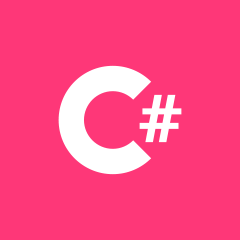 C#
C#