如何在BlackBerry中自定义ListField?
我想在BlackBerry中自定义ListField,以便能够连续列出图像和文本。
如何做到这一点?
 慕工程0101907
慕工程0101907浏览 417回答 3
3回答
-

素胚勾勒不出你
尝试这样的事情:class TaskListField extends ListField implements ListFieldCallback { private Vector rows; private Bitmap p1; private Bitmap p2; private Bitmap p3; public TaskListField() { super(0, ListField.MULTI_SELECT); setRowHeight(80); setEmptyString("Hooray, no tasks here!", DrawStyle.HCENTER); setCallback(this); p1 = Bitmap.getBitmapResource("1.png"); p2 = Bitmap.getBitmapResource("2.png"); p3 = Bitmap.getBitmapResource("3.png"); rows = new Vector(); for (int x = 0; x < 10; x++) { TableRowManager row = new TableRowManager(); // SET THE PRIORITY BITMAP FIELD // if high priority, display p1 bitmap if (x % 2 == 0) { row.add(new BitmapField(p1)); } // if priority is 2, set p2 bitmap else if (x % 3 == 0) { row.add(new BitmapField(p2)); } // if priority is 3, set p3 bitmap else { row.add(new BitmapField(p3)); } // SET THE TASK NAME LABELFIELD // if overdue, bold/underline LabelField task = new LabelField("Task #" + String.valueOf(x), DrawStyle.ELLIPSIS); // if due today, bold if (x % 2 == 0) { task.setFont(Font.getDefault().derive( Font.BOLD | Font.UNDERLINED)); System.out.println("OVERDUE"); } else { task.setFont(Font.getDefault().derive(Font.BOLD)); System.out.println("TODAY"); } row.add(task); // SET THE LIST NAME row.add(new LabelField("List Name #" + String.valueOf(x), DrawStyle.ELLIPSIS) { protected void paint(Graphics graphics) { graphics.setColor(0x00878787); super.paint(graphics); } }); // SET THE DUE DATE/TIME row.add(new LabelField("Due Date #" + String.valueOf(x), DrawStyle.ELLIPSIS | LabelField.USE_ALL_WIDTH | DrawStyle.RIGHT) { protected void paint(Graphics graphics) { graphics.setColor(0x00878787); super.paint(graphics); } }); rows.addElement(row); } setSize(rows.size()); } // ListFieldCallback Implementation public void drawListRow(ListField listField, Graphics g, int index, int y, int width) { TaskListField list = (TaskListField) listField; TableRowManager rowManager = (TableRowManager) list.rows .elementAt(index); rowManager.drawRow(g, 0, y, width, list.getRowHeight()); } private class TableRowManager extends Manager { public TableRowManager() { super(0); } // Causes the fields within this row manager to be layed out then // painted. public void drawRow(Graphics g, int x, int y, int width, int height) { // Arrange the cell fields within this row manager. layout(width, height); // Place this row manager within its enclosing list. setPosition(x, y); // Apply a translating/clipping transformation to the graphics // context so that this row paints in the right area. g.pushRegion(getExtent()); // Paint this manager's controlled fields. subpaint(g); g.setColor(0x00CACACA); g.drawLine(0, 0, getPreferredWidth(), 0); // Restore the graphics context. g.popContext(); } // Arrages this manager's controlled fields from left to right within // the enclosing table's columns. protected void sublayout(int width, int height) { // set the size and position of each field. int fontHeight = Font.getDefault().getHeight(); int preferredWidth = getPreferredWidth(); // start with the Bitmap Field of the priority icon Field field = getField(0); layoutChild(field, 32, 32); setPositionChild(field, 0, 0); // set the task name label field field = getField(1); layoutChild(field, preferredWidth - 16, fontHeight + 1); setPositionChild(field, 34, 3); // set the list name label field field = getField(2); layoutChild(field, 150, fontHeight + 1); setPositionChild(field, 34, fontHeight + 6); // set the due time name label field field = getField(3); layoutChild(field, 150, fontHeight + 1); setPositionChild(field, preferredWidth - 152, fontHeight + 6); setExtent(preferredWidth, getPreferredHeight()); } // The preferred width of a row is defined by the list renderer. public int getPreferredWidth() { return Graphics.getScreenWidth(); } // The preferred height of a row is the "row height" as defined in the // enclosing list. public int getPreferredHeight() { return getRowHeight(); } } public Object get(ListField listField, int index) { return null; } public int getPreferredWidth(ListField listField) { return 0; } public int indexOfList(ListField listField, String prefix, int start) { return 0; }} -

喵喵时光机
从BlackBerry Java SDK 6.0开始,您可以使用RichList:使用丰富列表显示项目列表,这些项目的左侧包含一个可选图像,该图像旁边的标签列表以及该图像和标签下方的可选描述RichList list = new RichList(mainManager, true, 2, 1);list.add(new Object[] {bitmap1, "Device 1", "BlackBerry Smartphone 9500", "Description of Device 1."});list.add(new Object[] {bitmap2, "Device 2", "BlackBerry Smartphome 9000", "Description of Device 2."});
 随时随地看视频慕课网APP
随时随地看视频慕课网APP


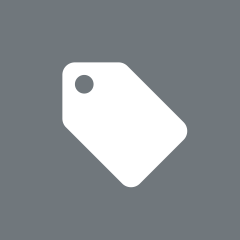 源码
源码