如何在WPF中更改Button MouseOver的背景?
如何在WPF中更改Button MouseOver的背景?
我在这个XAML页面上有一个按钮:
<Button Content="Button" HorizontalAlignment="Left" VerticalAlignment="Bottom"
Width="50" Height="50" HorizontalContentAlignment="Left"
BorderBrush="{x:Null}" Foreground="{x:Null}" Margin="50,0,0,0">
<Button.Style>
<Style TargetType="Button">
<Setter Property="Background" Value="Green"/>
<Style.Triggers>
<Trigger Property="IsMouseOver" Value="True">
<Setter Property="Background" Value="Red"/>
</Trigger>
</Style.Triggers>
</Style>
</Button.Style></Button>但是当我将鼠标放在我的按钮上时,按钮的背景会变为默认的窗口灰色背景。
有什么问题?
 慕的地6264312
慕的地6264312浏览 2891回答 3
3回答
-

守候你守候我
要删除默认MouseOver行为,Button您需要修改ControlTemplate。将您的Style定义更改为以下内容应该可以解决问题:<Style TargetType="{x:Type Button}"> <Setter Property="Background" Value="Green"/> <Setter Property="Template"> <Setter.Value> <ControlTemplate TargetType="{x:Type Button}"> <Border Background="{TemplateBinding Background}" BorderBrush="Black" BorderThickness="1"> <ContentPresenter HorizontalAlignment="Center" VerticalAlignment="Center"/> </Border> </ControlTemplate> </Setter.Value> </Setter> <Style.Triggers> <Trigger Property="IsMouseOver" Value="True"> <Setter Property="Background" Value="Red"/> </Trigger> </Style.Triggers></Style>编辑:它已经晚了几年,但你实际上可以在那里的边框内设置边框画笔。Idk如果有人指出但它似乎不是...... -

狐的传说
到目前为止,所有答案都涉及用其他东西完全替换默认按钮行为。但是,恕我直言,通过编辑XAML元素的现有默认模板,了解可以仅更改您关注的部分是有用且重要的。在处理上的WPF按钮悬停效果的情况下,在一个WPF在外观上的变化Button元件通过引起Trigger在用于默认的样式Button,这是基于所述IsMouseOver属性,并设置Background和BorderBrush顶层的性质Border元件在控件模板中。该Button元素的背景是下面Border元素的背景,因此更改Button.Background属性不会阻止看到悬停效果。通过一些努力,您可以使用自己的setter覆盖此行为,但是因为您需要影响的元素在模板中而不能在您自己的XAML中直接访问,所以这种方法很难并且IMHO过于复杂。另一种选择是利用图形作为Content为Button,而不是Background。如果您需要在图形上添加其他内容,则可以将它们与Grid作为内容中的顶级对象的组合使用。但是,如果您只想完全禁用悬停效果(而不是仅隐藏它),则可以使用Visual Studio XAML设计器:编辑XAML时,选择“设计”选项卡。在“设计”选项卡中,找到要禁用其效果的按钮。右键单击该按钮,然后选择“编辑模板/编辑副本...”。在提示中选择您希望放置新模板资源的位置。这似乎什么都不做,但实际上Designer会在你告诉它的地方添加新资源,并改变你的button元素以引用使用这些资源作为按钮模板的样式。现在,您可以编辑该样式。最简单的方法是删除或注释掉(例如Ctrl+ E,C)<Trigger Property="IsMouseOver" Value="true">...</Trigger>元素。当然,您可以在此时对所需的模板进行任何更改。完成后,按钮样式将如下所示:<p:Style x:Key="FocusVisual"> <Setter Property="Control.Template"> <Setter.Value> <ControlTemplate> <Rectangle Margin="2" SnapsToDevicePixels="true" Stroke="{DynamicResource {x:Static SystemColors.ControlTextBrushKey}}" StrokeThickness="1" StrokeDashArray="1 2"/> </ControlTemplate> </Setter.Value> </Setter></p:Style><SolidColorBrush x:Key="Button.Static.Background" Color="#FFDDDDDD"/><SolidColorBrush x:Key="Button.Static.Border" Color="#FF707070"/><SolidColorBrush x:Key="Button.MouseOver.Background" Color="#FFBEE6FD"/><SolidColorBrush x:Key="Button.MouseOver.Border" Color="#FF3C7FB1"/><SolidColorBrush x:Key="Button.Pressed.Background" Color="#FFC4E5F6"/><SolidColorBrush x:Key="Button.Pressed.Border" Color="#FF2C628B"/><SolidColorBrush x:Key="Button.Disabled.Background" Color="#FFF4F4F4"/><SolidColorBrush x:Key="Button.Disabled.Border" Color="#FFADB2B5"/><SolidColorBrush x:Key="Button.Disabled.Foreground" Color="#FF838383"/><p:Style x:Key="ButtonStyle1" TargetType="{x:Type Button}"> <Setter Property="FocusVisualStyle" Value="{StaticResource FocusVisual}"/> <Setter Property="Background" Value="{StaticResource Button.Static.Background}"/> <Setter Property="BorderBrush" Value="{StaticResource Button.Static.Border}"/> <Setter Property="Foreground" Value="{DynamicResource {x:Static SystemColors.ControlTextBrushKey}}"/> <Setter Property="BorderThickness" Value="1"/> <Setter Property="HorizontalContentAlignment" Value="Center"/> <Setter Property="VerticalContentAlignment" Value="Center"/> <Setter Property="Padding" Value="1"/> <Setter Property="Template"> <Setter.Value> <ControlTemplate TargetType="{x:Type Button}"> <Border x:Name="border" BorderBrush="{TemplateBinding BorderBrush}" BorderThickness="{TemplateBinding BorderThickness}" Background="{TemplateBinding Background}" SnapsToDevicePixels="true"> <ContentPresenter x:Name="contentPresenter" Focusable="False" HorizontalAlignment="{TemplateBinding HorizontalContentAlignment}" Margin="{TemplateBinding Padding}" RecognizesAccessKey="True" SnapsToDevicePixels="{TemplateBinding SnapsToDevicePixels}" VerticalAlignment="{TemplateBinding VerticalContentAlignment}"/> </Border> <ControlTemplate.Triggers> <Trigger Property="IsDefaulted" Value="true"> <Setter Property="BorderBrush" TargetName="border" Value="{DynamicResource {x:Static SystemColors.HighlightBrushKey}}"/> </Trigger> <!--<Trigger Property="IsMouseOver" Value="true"> <Setter Property="Background" TargetName="border" Value="{StaticResource Button.MouseOver.Background}"/> <Setter Property="BorderBrush" TargetName="border" Value="{StaticResource Button.MouseOver.Border}"/> </Trigger>--> <Trigger Property="IsPressed" Value="true"> <Setter Property="Background" TargetName="border" Value="{StaticResource Button.Pressed.Background}"/> <Setter Property="BorderBrush" TargetName="border" Value="{StaticResource Button.Pressed.Border}"/> </Trigger> <Trigger Property="IsEnabled" Value="false"> <Setter Property="Background" TargetName="border" Value="{StaticResource Button.Disabled.Background}"/> <Setter Property="BorderBrush" TargetName="border" Value="{StaticResource Button.Disabled.Border}"/> <Setter Property="TextElement.Foreground" TargetName="contentPresenter" Value="{StaticResource Button.Disabled.Foreground}"/> </Trigger> </ControlTemplate.Triggers> </ControlTemplate> </Setter.Value> </Setter></p:Style>(注意:您可以省略p:实际代码中的XML命名空间限定...我在此提供它们只是因为Stack Overflow XML代码格式化程序被<Style/>没有XML命名空间的完全限定名称的元素所混淆。)如果要将相同的样式应用于其他按钮,只需右键单击它们并选择“编辑模板/应用资源”,然后选择刚为第一个按钮添加的样式。您甚至可以使用常规技术将默认样式应用于XAML中的元素,从而使该样式成为所有按钮的默认样式。
 随时随地看视频慕课网APP
随时随地看视频慕课网APP


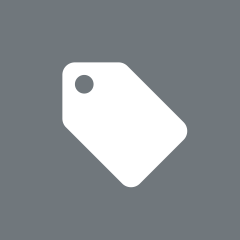 源码
源码
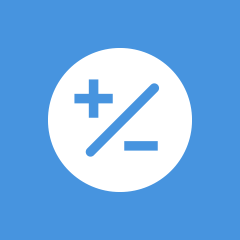 算法与数据结构
算法与数据结构
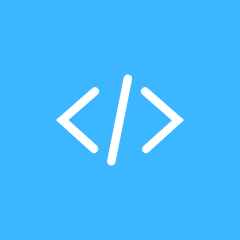 Html/CSS
Html/CSS