最近闲来无事,随便看看各种UI实现的代码
本文涉及到的相关代码已经上传到 https://github.com/r17171709/android_demo/tree/master/WeixinEditText
打开你的微信朋友圈,点击评论,你就会发现有一个小细节:文本输入框的高度恰好定位到这条信息的底部位置

这个实现起来其实很简单,咱们就来看看吧
最简单的RecyclerView
依然是先实现RecyclerView。跟朋友圈一样,我们也把头给加上去,这样我们在点第一条信息的时候,效果会更好一些
信息内容简单些,反正我们就看看效果
<?xml version="1.0" encoding="utf-8"?><LinearLayout xmlns:android="http://schemas.android.com/apk/res/android" android:orientation="vertical" android:layout_width="match_parent" android:layout_height="wrap_content"> <TextView android:id="@+id/tv_title" android:layout_width="wrap_content" android:layout_height="wrap_content" android:textSize="12sp" /> <TextView android:id="@+id/tv_comment" android:text="评论" android:textSize="14sp" android:layout_margin="5dip" android:textColor="@color/colorAccent" android:layout_width="wrap_content" android:layout_height="wrap_content" /></LinearLayout>
头部也很简单,就一张图片作为区分
<?xml version="1.0" encoding="utf-8"?><RelativeLayout xmlns:android="http://schemas.android.com/apk/res/android" android:layout_width="match_parent" android:layout_height="300dip"> <ImageView android:layout_centerInParent="true" android:layout_width="wrap_content" android:layout_height="wrap_content" android:src="@mipmap/ic_launcher"/></RelativeLayout>
消息内容就以string作为信息数据类型,头的数据类型为TopClass
data class TopClass(val value: String)
实现一个adapter
class MainAdapter(private val beans: ArrayList<Any>, val context: Context) : RecyclerView.Adapter<RecyclerView.ViewHolder>() {
var height = 0
enum class TYPE(val value: Int) {
TOP(0), NORMAL(1)
} override fun onCreateViewHolder(parent: ViewGroup?, viewType: Int): RecyclerView.ViewHolder {
when(viewType) {
TYPE.NORMAL.value -> {
val view = LayoutInflater.from(context).inflate(R.layout.adapter_main, parent, false) return MainNormalViewHolder(view)
}
TYPE.TOP.value -> {
val view = LayoutInflater.from(context).inflate(R.layout.adapter_top, parent, false) return MainTopViewHolder(view)
}
} throw Exception()
} override fun getItemCount() = beans.size
override fun onBindViewHolder(holder: RecyclerView.ViewHolder?, position: Int) { if (holder != null) {
when(getItemViewType(position)) {
TYPE.NORMAL.value -> {
(holder as MainNormalViewHolder).setText(beans[position] as String)
holder.clickComment(holder.layoutPosition)
}
TYPE.TOP.value -> {}
}
}
} override fun getItemViewType(position: Int): Int {
when(beans[position]) {
is String -> return TYPE.NORMAL.value
is TopClass -> return TYPE.TOP.value
} return super.getItemViewType(position)
} inner class MainNormalViewHolder(itemView: View) : RecyclerView.ViewHolder(itemView) { fun setText(text: String) {
itemView.tv_title.text = text
} fun clickComment(position: Int) {
itemView.tv_comment.setOnClickListener {
(context as MainActivity).showInputComment(itemView.tv_comment, position)
}
}
} inner class MainTopViewHolder(itemView: View) : RecyclerView.ViewHolder(itemView)}这样一个列表就完成了

输入框的产生
这里有一个关键的地方,如何将EditText悬浮在键盘上,并且RecyclerView不会被挤上去。这里我们可以使用Dialog,同时在布局中要使用ScrollView来进行占位
<?xml version="1.0" encoding="utf-8"?><LinearLayout xmlns:android="http://schemas.android.com/apk/res/android" android:orientation="vertical" android:layout_width="match_parent" android:layout_height="match_parent"> <ScrollView android:layout_width="match_parent" android:layout_height="match_parent" android:layout_weight="1"> </ScrollView> <View android:layout_width="match_parent" android:layout_height="0.5dip" android:background="#666666"></View> <LinearLayout android:id="@+id/dialog_layout_comment" android:layout_width="match_parent" android:layout_height="wrap_content"> <EditText android:layout_width="match_parent" android:layout_height="wrap_content" android:layout_weight="1"/> <Button android:layout_width="wrap_content" android:layout_height="wrap_content" android:text="确认"/> </LinearLayout></LinearLayout>
只有ScrollView进行配合,才能实现我们的效果。
来看看效果

列表的滚动
输入框也有了,这时候就差滚动了。我们可以通过smoothScrollBy来让RecyclerView按X或者Y轴进行滚动。那我们这里到底应该滚动多少距离才对呢?,咱们来计算一下吧
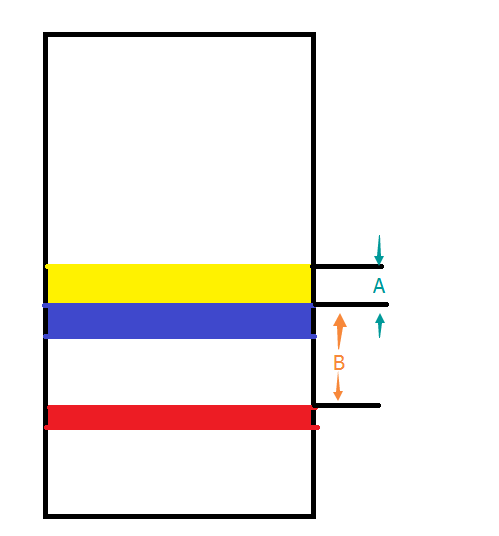
图中红色部分为键盘展现之前某条信息评论区所在位置;蓝色部分为键盘,当键盘打开的时候,我们需要将红色的部分移动到黄色的位置。这样黄色顶部与红色顶部中间的区域高度,就是RecyclerView需要滚动的数值
这样就好办了,我们使用getLocationOnScreen去获取差值,再加上评论区域高度就行了
fun showInputComment(commentView: View, position: Int) { // RV中评论区起始Y的位置
val rvInputY = getY(commentView)
val rvInputHeight = commentView.height
dialog = Dialog(this, android.R.style.Theme_Translucent_NoTitleBar)
dialog!!.setContentView(R.layout.dialog_comment)
dialog!!.show()
val handler = object : Handler() {}
handler.postDelayed({ // 对话框中的输入框Y的位置
val dialogY = getY(dialog!!.findViewById<LinearLayout>(R.id.dialog_layout_comment))
rv_main.smoothScrollBy(0, rvInputY - (dialogY - rvInputHeight))
}, 300)
}private fun getY(view: View): Int {
val rect = IntArray(2)
view.getLocationOnScreen(rect) return rect[1]
}来看看效果

但是还有几个小问题,如果是点击最后一行的话,会因为滚动空间不足而不能实现相同的效果,并且按返回键的时候,键盘先消失,然后再按一次之后Dialog才消失。
针对第一个问题,我们直接添加一个空View作为列表最后一项即可,并且高度要等于输入框的高度;第二个问题也很简单,就是监听键盘弹出与隐藏时View高度发生的变化
data class BottomClass(val value: String)
点击的时候再添加
handler.postDelayed({ // 对话框中的输入框Y的位置
val dialogY = getY(dialog!!.findViewById<LinearLayout>(R.id.dialog_layout_comment)) if (position == arrays.size - 1) {
arrays.add(BottomClass(""))
adapter?.height = dialog!!.findViewById<LinearLayout>(R.id.dialog_layout_comment).height
adapter?.notifyDataSetChanged()
}
rv_main.smoothScrollBy(0, rvInputY - (dialogY - rvInputHeight))
}, 300)关闭Dialog的时候删除这个对象
window.decorView.viewTreeObserver.addOnGlobalLayoutListener {
val rect = Rect()
window.decorView.getWindowVisibleDisplayFrame(rect)
val displayHeight = rect.bottom - rect.top
val height = window.decorView.height
val keyboardHeight = height - displayHeight if (previousKeyboardHeight != keyboardHeight) {
val hide = displayHeight.toDouble() / height > 0.8
if (hide) { if (arrays[arrays.size - 1] is BottomClass) {
arrays.removeAt(arrays.size - 1)
adapter?.notifyDataSetChanged()
}
dialog?.dismiss()
}
}
}来看看最终效果


 随时随地看视频
随时随地看视频




