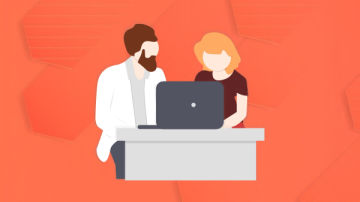到目前为止,首页、文章详情页、动态页、话题页及小册页面内容完成了,看一下效果图哈,数据不全,见谅哈!
实现过程
动态页
该页面从布局来说分左右两部分,左边有分为输入框和已发表内容部分。
- 输入框部分
我这里采用了ant-design中的input作为输入框,而掘金是采用了可编辑的div来实现输入内容,通过设置contenteditable="true"实现,感兴趣的小伙伴可查阅相关资料。
发布按钮的disabled状态将根据输入框是否有值来决定。功能类似todolist添加功能,可参考文章详情页面的发布评论功能。
<div style={{background:'#fff',padding:'15px',position:'relative'}}>
<TextArea placeholder="告诉你个小秘密,发沸点时添加话题会被更多小伙伴看见呦~" style={{paddingBottom:'30px'}} autosize={{ minRows: 3}} onChange={this.handelInputChange.bind(this)}/>
{this.state.selectedTopic!==''?<span style={{position:'absolute',bottom:'60px',left:'28px',padding:'0 12px',border:'1px solid #007fff',userSelect:'none',height:'22px',borderRadius:'14px',color:'#007fff'}}>{this.state.selectedTopic}</span>:''}
<div style={{marginTop:'5px',display:'flex',justifyContent:'space-between'}}>
<ul style={sy1}>
<li style={sy2} onClick={this.handleBtn.bind(this,'exp')}>
<img alt='' src='//b-gold-cdn.xitu.io/v3/static/img/emoji.5594dbb.svg' />表情
</li>
<li style={sy2} onClick={this.handleBtn.bind(this,'pic')}>
<img alt='' src='//b-gold-cdn.xitu.io/v3/static/img/active_file.d265f4e.svg' />图片
</li>
<li style={sy2} onClick={this.handleBtn.bind(this,'link')}>
<img alt='' src='//b-gold-cdn.xitu.io/v3/static/img/active_link.b1a6832.svg' />链接
</li>
<Popover placement="bottom" content={<TopicList handleTopic={this.handleTopic.bind(this)} />} trigger="click">
<li style={sy2} onClick={this.handleBtn.bind(this,'topic')}>
<img alt='' src='//b-gold-cdn.xitu.io/v3/static/img/topic.6a87bb7.svg' />话题
</li>
</Popover>
</ul>
<Button type="primary" disabled={this.state.disabledBtn} onClick={this.handlePressEnter.bind(this)}>发布</Button>
</div>
</div>
输入框内容发生变化事件
handelInputChange=(e)=>{
if(e.target.value.trim()!==''){
this.setState({
disabledBtn:false,
inputValue:e.target.value
})
}else{
this.setState({
disabledBtn:true
})
}
}
发布按钮事件
handlePressEnter=()=>{
if(this.state.inputValue!==''){
console.log('发布沸点')
}else{
message.error('请输入沸点内容');
}
}
- 添加话题
如图所示,一个搜索框加一个话题列表。
dom结构如下:
<div style={{background:'#fff'}}>
<Search
placeholder="搜索话题"
onSearch={value => this.handleSearch(value)}
style={{ width: '100%' }}
/>
<List
itemLayout="horizontal"
dataSource={this.state.topicListData}
style={{height:'300px',overflow:'auto'}}
renderItem={item => (
<List.Item style={{cursor:'pointer'}} onClick={this.handleClick.bind(this,item.title)}>
<List.Item.Meta
avatar={<Avatar size={42} shape="square" src={item.img} />}
title={item.title}
description={<div>{item.followers}关注 {item.num}沸点</div>}
/>
</List.Item>
)}
/>
</div>
搜索框回车搜索事件:
handleSearch=(value)=>{
const list=[...this.state.storeListData];
if(value!==''){
const searchList=list.filter(item=>item.title.indexOf(value)>-1);
this.setState({
topicListData:searchList
})
}else{
this.setState({
topicListData:list
})
}
}
话题列表点击事件:
handleClick=(val)=>{
this.props.handleTopic(val);
}
这里向父组件传递了一个val代表当前点击话题,关于父子组件传值的相关说明前面文章做了介绍,这里不再赘述。
- 已发表的话题列表
使用ant-design的list组件实现
render() {
const IconText = ({ type, text,tag }) => (
<span onClick={this.handleClick.bind(this,tag)}>
<Icon type={type} style={{ marginRight: 8 }} />
{text}
</span>
);
const PopoverContent=(id)=>{
return <p style={{cursor:'pointer'}} onClick={this.handleReport.bind(this,id)}>举报</p>
}
return (
<div>
<List
itemLayout="vertical"
size="large"
dataSource={this.state.listData}
renderItem={item => (
<List.Item
key={item.author}
actions={
[
<IconText type="like" text={item.likeNum===0?'赞':item.likeNum} tag='like' />,
<IconText type="message" text={item.commentNum===0?'评论':item.commentNum} tag='comment' />,
<IconText type="share-alt" text="分享" tag='share' />
]
}
extra={
<div>
{!item.isFollowed && <Button style={{borderColor:'#6cbd45',color:'#6cbd45'}} onClick={()=>this.handleFollow(item.id)}>{item.isFollowed?'已关注':'关注'}</Button>}
<Popover placement="bottom" content={<PopoverContent author={item.author} />} trigger="click">
<span style={{cursor:'pointer',margin:'10px'}}>...</span>
</Popover>
</div>
}
>
<List.Item.Meta
// avatar={<Avatar size={45} src={item.avatar} />}
avatar={<Popover placement="top" content={<PersonalPop info={item} handleFollow={(id)=>this.handleFollow(id)} />}>
<Avatar size={45} src={item.avatar} />
</Popover>}
title={<Popover placement="top" content={<PersonalPop info={item} handleFollow={(id)=>this.handleFollow(id)} />}>
<span style={{cursor:'pointer'}}>{item.author}</span>
</Popover>}
description={<div><span>{item.description}</span><span style={{margin:'0 5px'}}>·</span><span>{timeUtil.getTimeAgo(item.editTime)}</span></div>}
/>
{item.content}
</List.Item>
)}
/>
</div>
);
}
用户头像鼠标滑过会出现详情,使用了popover组件,具体内容是单独抽离的一个PersonalPop组件。每一项根据isFollowed值判断是否显示关注按钮,如果没有关注,点击可关注。
- 右侧内容
右侧内容统一使用card组件实现,利用Redux获取登录用户信息。
render() {
const { Meta } = Card;
return (
<div className='dynamicSide'>
<Card style={{ width: '100%' }} className='card1'>
<Meta
avatar={<Avatar size={62} src={this.props.userImage} />}
title={this.props.userId}
description={this.props.userDesc}
/>
<div>
<ul>
<li>
<p className='liTitle'>沸点</p>
<p className='liNum'>{this.state.userInfo.topNum}</p>
</li>
<li>
<p className='liTitle'>关注</p>
<p className='liNum'>{this.state.userInfo.following}</p>
</li>
<li>
<p className='liTitle'>关注者</p>
<p className='liNum'>{this.state.userInfo.follower}</p>
</li>
</ul>
</div>
</Card>
<Card
title="你可能感兴趣的人"
style={{ width: '100%' ,marginTop:'10px'}}
className='card2'
>
<List
itemLayout="horizontal"
dataSource={this.state.interestList}
renderItem={item => (
<List.Item actions={[<Button>关注</Button>]}>
<List.Item.Meta
avatar={<Avatar size={40} src={item.userImage} />}
title={item.user}
description={item.desc}
/>
</List.Item>
)}
/>
<div className='user-recommend-footer' onClick={this.changeInterestList.bind(this)}>
<Icon type="sync" />换一批
</div>
</Card>
<div style={{marginTop:'10px'}}>
<TopicCard title='关注的话题' link='/topics' list={this.state.attentionTopic} />
</div>
<div style={{marginTop:'10px'}}>
<TopicCard title='更多话题' link='/topics' list={this.state.allTopic} />
</div>
</div>
);
}
鉴于关注的话题和更多话题内容结构类似,故抽离为一个公用组件,且为函数式组件。
function TopicCard({ title,list,link }){
return (
<Card
title={title}
extra={<a href={link} style={{color:'#007fff'}}>全部></a>}
style={{ width: '100%' }}
className='topicCard'
>
<List
itemLayout="horizontal"
dataSource={list}
renderItem={item => (
<List.Item>
<List.Item.Meta
avatar={<Avatar shape="square" size={40} src={item.userImage} />}
title={item.title}
description={<div style={{color:'#8a9aa9'}}><span>{item.followNum}关注</span>·<span>{item.hotNews}沸点</span></div>}
/>
</List.Item>
)}
/>
</Card>
);
}
React组件可分为函数组件(Functional Component )和类组件(Class Component),划分依据是根据组件的定义方式。函数组件使用函数定义组件,类组件使用ES6 class定义组件。
函数组件的写法要比类组件简洁,不过类组件比函数组件功能更强大。类组件可以维护自身的状态变量,即组件的state,类组件还有不同的生命周期方法,可以让我们能够在组件的不同阶段(挂载、更新、卸载)对组件做更多的控制,进行不同的操作。但函数组件的使用可以从思想上让你在设计组件时进行更多思考,更加关注逻辑控制和显示的分离,设计出更加合理的组件结构。实际操作中,当一个组件不需要管理自身状态时,可以把它设计成函数组件,当你有足够的理由发现它需要“升级”为类组件时,再把它改造为类组件。因为函数组件“升级”为类组件是有一定成本的,这样就会要求你做这个改造前更认真地思考其合理性,而不是仅仅为了一时的方便就使用类组件。
话题页
同样适用函数式组件
function TopicItem({item,showCount}){
const {id,topicName,topicImage,topicCount,followedNum,topicNum,isFollowed}=item;
return (
<div className='topicItem'>
<Badge count={showCount?topicCount:0} overflowCount={999}>
<Avatar shape="square" size={72} src={topicImage} />
</Badge>
<div style={{marginLeft:'15px'}}>
<div>
<NavLink to={`/topic/${id}`}>{topicName}</NavLink>
</div>
<div style={{color:'#8a9aa9',marginTop:'5px'}}>
<span>{followedNum}关注</span>·
<span>{topicNum}沸点</span>
</div>
<div className={isFollowed?'hasFollowed':'noFollow'}>
{isFollowed?'已关注':'+关注'}
</div>
</div>
</div>
);
}
关注的话题数据其实是全部话题的子集,在父页面调用的时候根据数据中的isFollowed属性进行一次筛选。
componentDidMount(){
const list=[...this.state.allTopicList];
const followedTopicList=list.filter(item=>item.isFollowed);
this.setState({
followedTopic:[...followedTopicList]
})
}
小册页
- 头部的导航
function TopNav({tags,changeLink}){
return (
<ul>
{tags.map((item,index)=>{
return <li key={item.path} onClick={()=>changeLink(item.path)}>
<NavLink to={`/books${item.path}`}>{item.text}</NavLink>
</li>
})}
</ul>
)
}
- 小册列表
使用ant-design中的list组件进行基本布局
render() {
return (
<div>
<List
size="large"
bordered
dataSource={this.state.bookList}
renderItem={item => (
<List.Item className='bookList' onClick={()=>this.showInfo(item.bookId)}>
<img alt='books' src={item.img} />
<div>
<div style={{color:'#000',fontSize:'20px',fontWeight:400}}>
{item.isPresell && <span className="presale">预售</span> }
<span className='bookName'>{item.name}</span>
</div>
<div className='bookDesc'>{item.desc}</div>
<div className='bookAuthor'>
<NavLink to={`/user/:${item.userId}`}>
<Avatar size={26} src={item.userImage} />
<span style={{color:'#000',marginLeft:'5px'}}>{item.author}</span>
</NavLink>
<span style={{color:'#71777c',margin:'0 10px',whiteSpace:'nowrap',overflow:'hidden'}}>{item.selfDesc}</span>
</div>
<div className='other'>
{item.isBuy?<span className='bought'>已购买</span>:<span className='price'>¥{item.price}</span>}
<span className='message'>{item.chapterNum}小节</span>
{item.isBuy && <span className='message'>阅读时长{item.readTime}分</span>}
<span className='message'>{item.purchaseNum}购买</span>
</div>
</div>
</List.Item>
)}
/>
</div>
);
}
会根据属性是否预售isPresell和是否已经购买isBuy来判断显示不同内容。
相关文章
相关详细代码可查看github,不要忘了star哦!工作中主要是以vue作为主要技术栈,这是第一次使用React+React-router+Redux来构建项目,不足之处还请大家多多包涵。
金三已过,银四会是什么样子呢?

 随时随地看视频
随时随地看视频