1.官网下载Git安装包
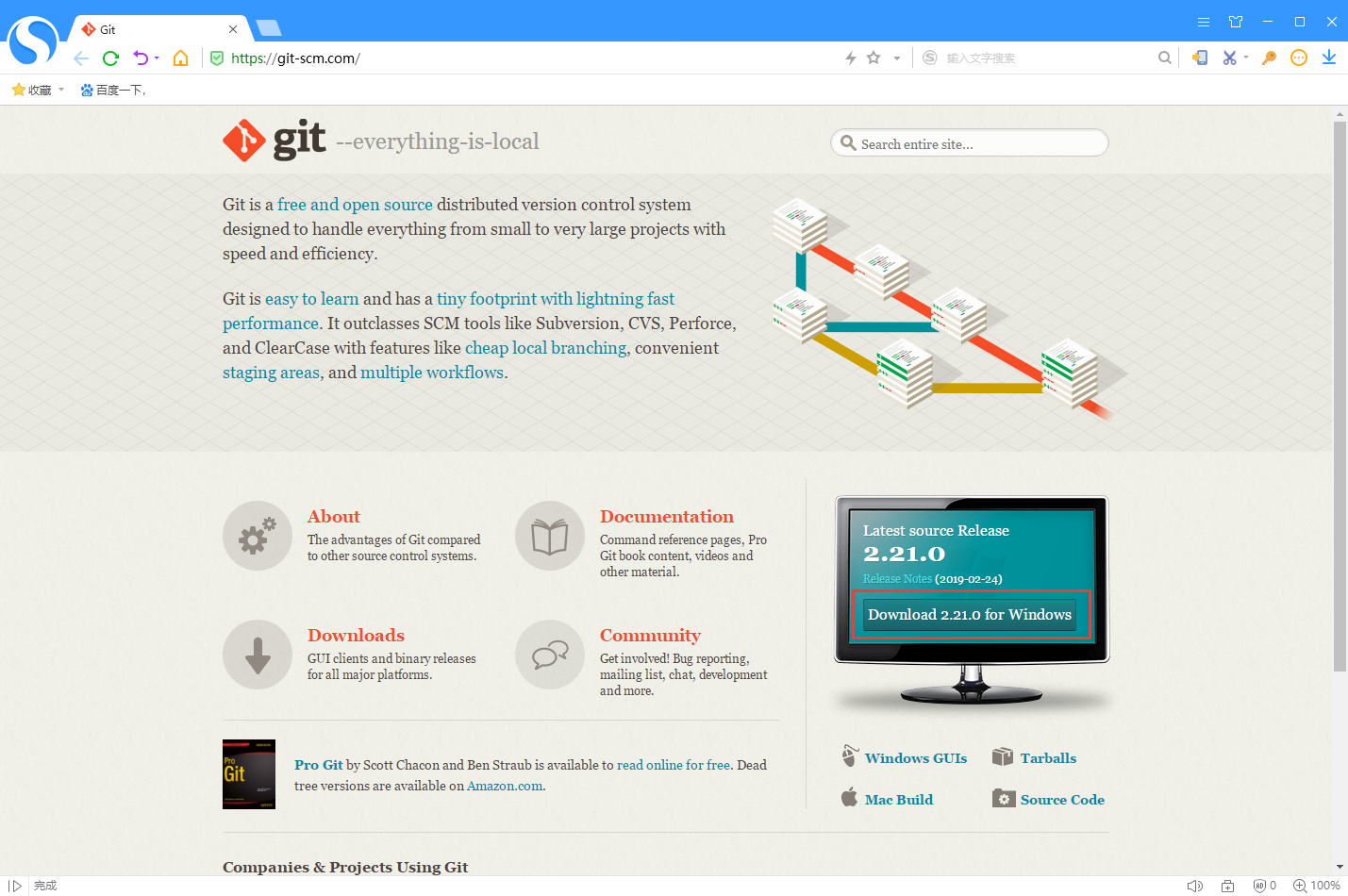
2.无限下一步式安装
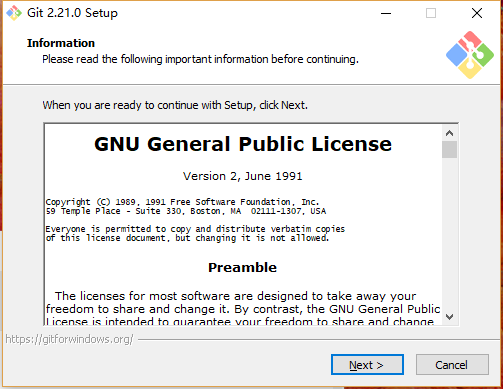
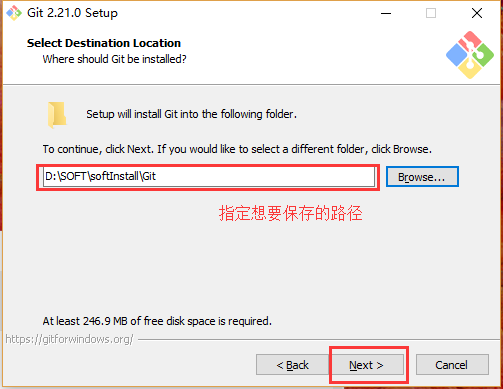
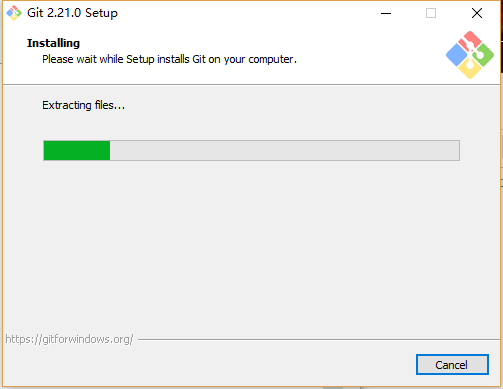
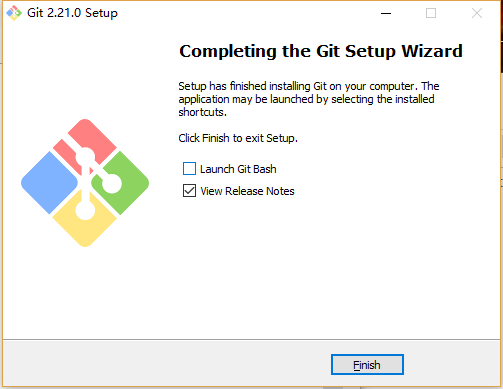
3.配置Git个人账户用户名和邮箱
git config --global user.name "NAME"
git config --global user.email “EMAIL”
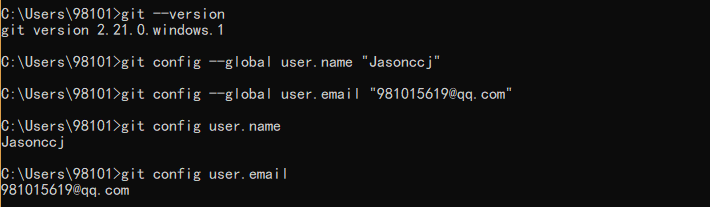
4.配置Git秘钥key
ssh-keygen -t rsa -C “EMAIL”
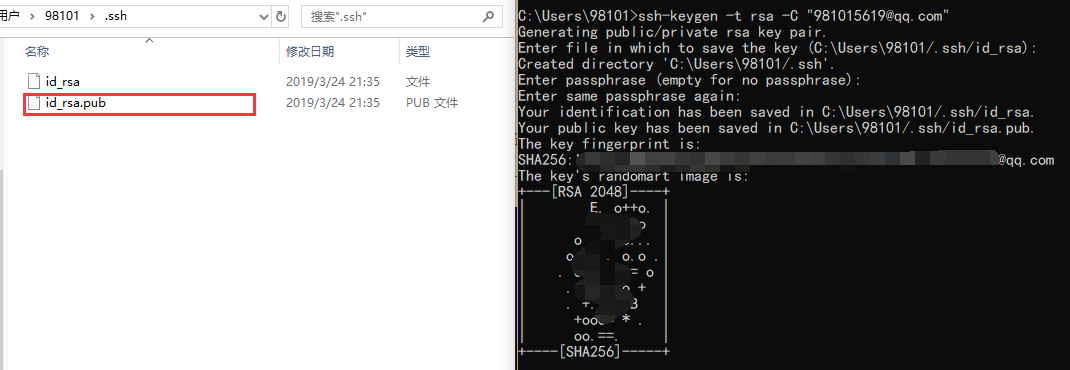
5.秘钥公有key的使用(参考)
复制is_rsa.pub里面的秘钥到github下的ssh
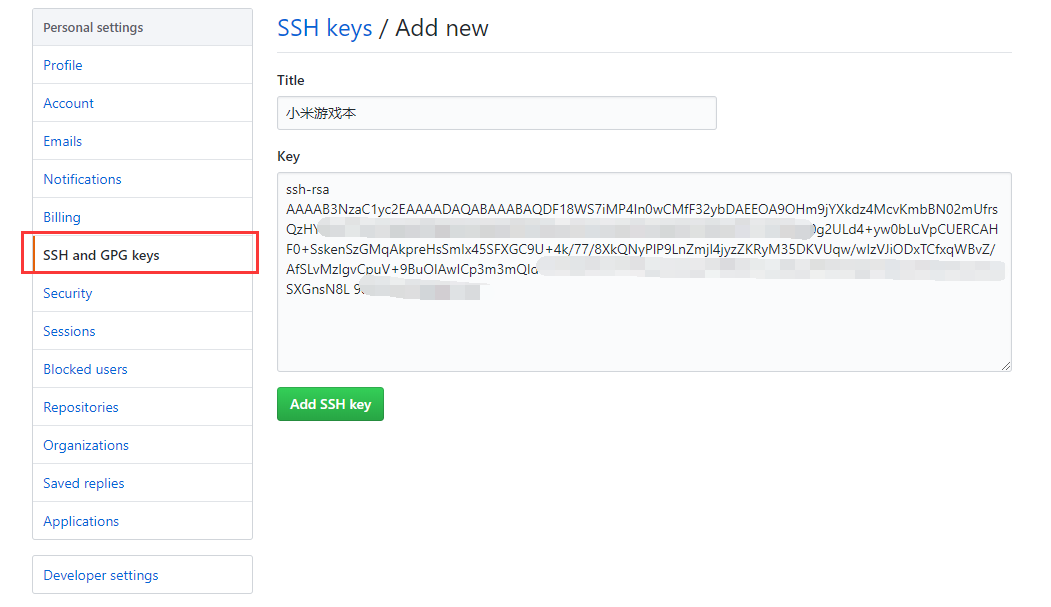
至此Git for windows安装完毕
写在最后
- github地址:https://github.com/Jasonccj
- 慕课网博客地址:https://www.imooc.com/u/4139837/articles

 随时随地看视频
随时随地看视频



