1、设备对象
引入uiautomator,获取设备对象<所谓设备对象可理解为:Android模拟器或者真机>
语法:from uiautomator import device as d
d 即为设备对象
1.1、获取设备信息
语法:d.info
返回值:
{ u'displayRotation': 0,
u'displaySizeDpY': 640,
u'displaySizeDpX': 360,
u'currentPackageName': u'com.android.launcher',
u'productName': u'takju',
u'displayWidth': 720,
u'sdkInt': 18,
u'displayHeight': 1184,
u'naturalOrientation': True
}返回值解释如下:
displayRotation 0 代表竖屏 1 代表横屏
currentPackageName 当前的Activity的Package名字
productName 当前设备名称
displayWidth 当前设备屏幕宽度 当 displayRotation 取值为 1 时,也就是说当前是横屏状态时,displayWidth 取值会和 displayHeight 互换
displayHeight 当前设备屏幕高度 当 displayRotation 取值为 1 时,也就是说当前是横屏状态时,displayHeight 取值会和 displayWidth 互换
sdkInt 当前SDK版本
naturalOrientation 当 displayRotation 取值为 1 时,也就是说当前是横屏状态时,取值为False,为竖屏状态时,取值为:True
1.2、点亮或熄灭屏幕(Turn on/off screen)
# Turn on screen d.screen.on() # Turn off screen d.screen.off()
# wakeup the device d.wakeup() # sleep the device, same as turning off the screen. d.sleep()
检查屏幕状态,关闭OR点亮?
if d.screen == "on": # or d.screen != "off" # do something in case of screen on pass if d.screen == "off": # or d.screen != "on" # do something in case of screen off pass
1.3、系统常用按键
# press home key
d.press.home()
# press back key
d.press.back()
# the normal way to press back key
d.press("back")
# press keycode 0x07('0') with META ALT(0x02) on
d.press(0x07, 0x02)Next keys are currently supported:
home #手机Home键back #手机返回键left #对应键盘上的向右键<-right #对应键盘上的向右键->up #对应键盘上的向上键down #对应键盘上的向下键center #选中?menu #菜单search #查找?enter #对应键盘上的Enter键delete(ordel) #对应键盘上的DEL键 用于删除recent(recent apps) #任务切换volume_up #声音向上调整volume_down #声音向下调整volume_mute #静音按键camera #拍照power #电源键
1.4、与设备交互(单击、长按、滑动(手势密码)、拖拽)
# click (x, y) on screen d.click(x, y)
# long click (x, y) on screen d.long_click(x, y)
# swipe from (sx, sy) to (ex, ey) d.swipe(sx, sy, ex, ey) # swipe from (sx, sy) to (ex, ey) with 10 steps d.swipe(sx, sy, ex, ey, steps=10)
# drag from (sx, sy) to (ex, ey) d.drag(sx, sy, ex, ey) # drag from (sx, sy) to (ex, ey) with 10 steps d.drag(sx, sy, ex, ey, steps=10)
1.5、屏幕操作及屏幕方向获取与控制
<上述:displayRotation 0 代表竖屏 1 代表横屏>,竖屏分为 natural(自然的,正常的竖屏) 和 upsidedown(倒过来的竖屏),横屏分为向左和向右两个方向,分别为:left 和 right
设备属性:orientation 可能取得值为:
naturalornleftorlrightorrupsidedownoru(can not be set)
说明:在手机设备上,倒过来的屏幕很少见,因此:d.orientation 取值 upsidedown 的可能性几乎没有
# retrieve(检索) orientation, it may be "natural" or "left" or "right" or "upsidedown" 获取设备屏幕方向如下: orientation = d.orientation # set orientation and freeze rotation. # notes: "upsidedown" can not be set until Android 4.3. 设置设备屏幕方向如下: d.orientation = "l" # or "left" d.orientation = "r" # or "right" d.orientation = "n" # or "natural"
锁屏/解除锁屏
# freeze rotation d.freeze_rotation() #锁屏 # un-freeze rotation d.freeze_rotation(False) #解锁
截屏操作
# take screenshot and save to local file "home.png", can not work until Android 4.2 or more.
d.screenshot("home.png")打开通知或快速设置
# open notification, can not work until Android 4.3. d.open.notification() # open quick settings, can not work until Android 4.3. d.open.quick_settings()
注意:(如果notification已经打开了,调用d.open.quick_settings()不会打开快速设置)
等待空闲或窗口更新(Wait for idle or window update)
# wait for current window to idle d.wait.idle() # wait until window update event occurs d.wait.update()
2、uiautomator 选择器
选择器是在当前窗口中标识特定的UI对象。可理解为:UiObject对象目前,在uiautomator中支持以下属性选择器:
"""text, textContains, textMatches, textStartsWith className, classNameMatches description, descriptionContains, descriptionMatches, descriptionStartsWith checkable, checked, clickable, longClickable scrollable, enabled, focusable, focused, selected packageName, packageNameMatches resourceId, resourceIdMatches index, instance"""
2.1、text选择器(支持在uiautomator中Text属性不为空的元素)
例如:

具体用法如下:
d(text="Settings").click() #当然也可以多个属性在一块使用 d(text="Settings",className="android.widget.TextView").click() #或者 d(text="Settings", className="android.widget.TextView" ,packageName="com.android.launcher3").click()
总之:使用选择器的目的是唯一确定一个被选择对象(UiObject),控件定位必须满足唯一性。
除了可以进行选择UiObject对象以外,我们亦可以使用选择器设置某些元素的值,如下:

#输入分钟
d(rosourceId="android:id/input_minute").set_text("10086")
#如果本窗口中有多个rosourceId="android:id/input_minute"的元素,我们也可以使用多属性选择
d(resourceId="android:id/input_minute", className="android.widget.EditText", index="2").set_text("16")textContains,textMaches,textStartsWith 分别代表:包含,正则表达式,以XXX开头等
例如:
d(text="Name").set_text("John")
d(textContains="ame").set_text("John")
d(textStartsWith="Nam").set_text("John")
2.2、className,classNameMatches 类选择器 及 description, descriptionContains, descriptionMatches, descriptionStartsWith 描述选择器 及 packageName, packageNameMatches 包选择器 及 resourceId, resourceIdMatches ResId选择器用法和text选择器类似,都可以多属性选择器结合在一起使用。
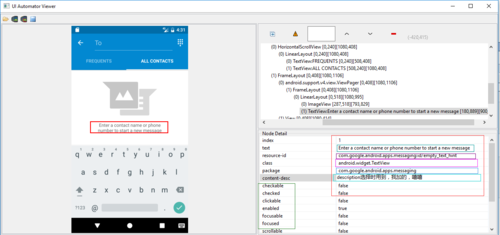
示例代码如下:
# To seleted the object ,text is 'Clock' and its className is 'android.widget.TextView' d(text='Clock', className='android.widget.TextView') d(description="add new contact").click() d(descriptionContains="new contact").click() d(descriptionStartsWith="add new").click()
#resourceid选择器
d(resourceId="com.android.contacts:id/menu_save").click()
#text选择器
d(textStartsWith="Nam").set_text("John")
#描述选择器
d(descriptionContains="new contact").click()
#多属性结合
d(text="Name",className="android.widget.EditText").set_text("John")
#index选择器和child选择器
d(resourceId="com.android.settings:id/list").child(className="android.widget.LinearLayout", index=2).child(resourceId="android:\
id/widget_frame").child(resourceId="android:id/switch_widget").click()在此,说明下child、sibling选择器和index选择器及instance选择器(严格讲instance不是选择器,仅仅只是在输出多个结果的情况下,可以通过索引(下标)进行选择)
首先说明child选择器,sibling选择器:分别可理解为:子选择器(可嵌套),兄弟姐妹选择器
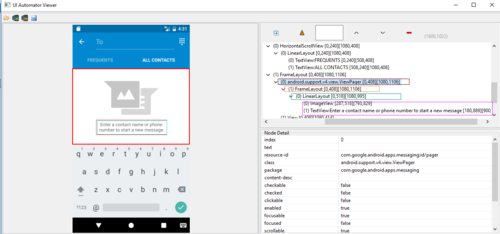
如上图右边部分,从上到下层次分为四层,最后一层的两个元素可理解为兄弟姐妹,在此,我们如果要选择最下面的那个元素就可以用到child选择器及sibling选择器,当然,本人不建议使用孩子,兄妹选择器,如果能用其他方法实现,建议用其他方法:
在此,方法如下:<没有具体验证,仅仅只是演示>
#孩子选择器及兄弟姐妹选择器的用法:child/sibling d(resourceId="id/pager").child(className="android.widget.FrameLayout").child(resourceId="id/empty_view").\ child(resourceId="id/empty_image_hint").sibling(packageName="com.google.android.apps.messaging")
2.3、index选择器及instance,比较容易混淆的两个,一个是选择器,一个代表索引,如下:
index选择器对应uiautomator的index属性,如下:
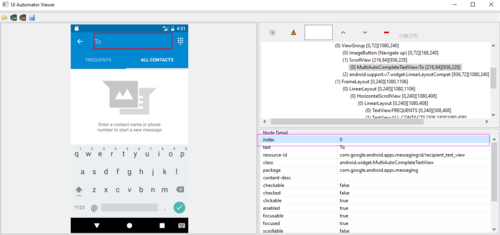
其用法和text选择器大同小异,不过在此需要指出的是,有些窗体中index取值会发生改变,因此,能不用index选择器的,尽可能不用!
#index选择器 d(className="android.widget.LinearLayout", index=2).click()
instance 的用法:当你的选择器返回的结果不是指向唯一元素时(两个或者多个),你可以通过instance进行选择。
贺晓聪原文:
Multiple instances
Sometimes the screen may contain multiple views with the same e.g. text, then you will have to use "instance" properties in selector like below:
d(text="Add new", instance=0) # which means the first instance with text "Add new"
However, uiautomator provides list like methods to use it.
# get the count of views with text "Add new" on current screen d(text="Add new").count # same as count property len(d(text="Add new")) # get the instance via index d(text="Add new")[0] d(text="Add new")[1] ... # iterator for view in d(text="Add new"): view.info # ...
2.4、获取选定的UI对象状态及其信息(Get the selected ui object status and its information)
检测特定的UI对象是否存在(Check if the specific ui object exists)
两种写法,如下:
d(text="Settings").exists # True if exists, else False d.exists(text="Settings") # alias of above property.
检索特定UI对象的信息(Retrieve the info of the specific ui object)
d(text="Settings").info(结果为列表List),如下:{ u'contentDescription': u'',
u'checked': False,
u'scrollable': False,
u'text': u'Settings',
u'packageName': u'com.android.launcher',
u'selected': False,
u'enabled': True,
u'bounds': {u'top': 385,
u'right': 360,
u'bottom': 585,
u'left': 200},
u'className': u'android.widget.TextView',
u'focused': False,
u'focusable': True,
u'clickable': True,
u'chileCount': 0,
u'longClickable': True,
u'visibleBounds': {u'top': 385,
u'right': 360,
u'bottom': 585,
u'left': 200},
u'checkable': False
}设置/清除字段或编辑文本
d(text="Settings").clear_text() # clear the text
d(text="Settings").set_text("My text...") # set the text执行单击特定的UI对象
# click on the center of the specific ui object d(text="Settings").click() # click on the bottomright corner of the specific ui object 单击右下方 d(text="Settings").click.bottomright() # click on the topleft corner of the specific ui object 单击左上方 d(text="Settings").click.topleft() # click and wait until the new window update 单击并等待窗体响应 d(text="Settings").click.wait()
长时间点击特定的ui对象,双击?
# long click on the center of the specific ui object d(text="Settings").long_click() # long click on the bottomright corner of the specific ui object 右下角 d(text="Settings").long_click.bottomright() # long click on the topleft corner of the specific ui object 左上角 d(text="Settings").long_click.topleft()
将UI对象拖动到另一点
# notes : drag can not be set until Android 4.3. # drag the ui object to point (x, y) d(text="Settings").drag.to(x, y, steps=100) # drag the ui object to another ui object(center) 拖拽到text='Clock'的对象位置上 d(text="Settings").drag.to(text="Clock", steps=50)
滑动UI对象
滑动分为四个方向:left ,right,top ,bottom 即:左滑动 右滑动 上滑动 及向下滑动
d(text="Settings").swipe.right() d(text="Settings").swipe.left(steps=10) d(text="Settings").swipe.up(steps=10) d(text="Settings").swipe.down()
Two point gesture from one point to another
d(text="Settings").gesture((sx1, sy1), (sx2, sy2)) .to((ex1, ey1), (ex2, ey2))
Two point gesture on the specific ui object
Supports two gestures:
In, from edge to centerOut, from center to edge
# notes : pinch can not be set until Android 4.3. # from edge to center. here is "In" not "in" d(text="Settings").pinch.In(percent=100, steps=10) # from center to edge d(text="Settings").pinch.Out()
3 point gesture
d().gestureM((sx1, sy1), (sx2, sy2),(sx3, sy3)).to((ex1, ey1), (ex2, ey2),(ex3,ey3)) d().gestureM((100,200),(300,200),(600,200),(100,600),(300,600),(600,900))
等到特定的UI对象出现或消失
# wait until the ui object appears d(text="Settings").wait.exists(timeout=3000) # wait until the ui object gone d(text="Settings").wait.gone(timeout=1000)
在具体的UI对象执行甩(滚动)Perform scroll on the specific ui object(scrollable)
Possible properties:
horizorvertforwardorbackwardortoBeginningortoEnd
# fling forward(default) vertically(default) d(scrollable=True).fling() # fling forward horizentally d(scrollable=True).fling.horiz.forward() # fling backward vertically d(scrollable=True).fling.vert.backward() # fling to beginning horizentally d(scrollable=True).fling.horiz.toBeginning(max_swipes=1000) # fling to end vertically d(scrollable=True).fling.toEnd()
Perform scroll on the specific ui object(scrollable)-在具体的UI对象执行甩(滚动)
Possible properties:
horizorvertforwardorbackwardortoBeginningortoEnd, orto
# scroll forward(default) vertically(default) d(scrollable=True).scroll(steps=10) # scroll forward horizentally d(scrollable=True).scroll.horiz.forward(steps=100) # scroll backward vertically d(scrollable=True).scroll.vert.backward() # scroll to beginning horizentally d(scrollable=True).scroll.horiz.toBeginning(steps=100, max_swipes=1000) # scroll to end vertically d(scrollable=True).scroll.toEnd() # scroll forward vertically until specific ui object appears d(scrollable=True).scroll.to(text="Security")
参考:
https://github.com/xiaocong/uiautomator#basic-api-usages
https://www.cnblogs.com/chenwolong/archive/2017/03/17/uiautomator.html



 随时随地看视频
随时随地看视频




