当你写好了一个开源库,是否也想像其他的开源库一样在Android Studio中一句compile就可以引用。比如:
compile ‘com.android.support:appcompat-v7:25.1.0’
这看起来是一件很酷的事情,其实也不难。将你的项目上传Maven,然后发布到JCenter即可。下面我们来看看详细过程。
准备工作
首先你要写好一个开源项目。嗯,不用我说你也知道。
注册Bintray
说到注册,大家第一时间肯定是想到去官网注册。但是,现在官网首页的注册入口(上面第一张图)已经变成组织的注册了,并不是个人注册。所以我们要去个人注册入口:
在上面这个页面注册就对了。也可以用第三方登录,我是直接用Github登录(好像其它两个在我国也登录不了),省事。
创建一个Maven仓库
注册完登录进去后,点击“Add New Repository”,新建仓库:
接下来,我们会看到这么一个界面:
Name填maven,Type选Maven,Default Licenses选Apache-2.0,Description是描述,随便填,点击Create。然后回到主页就会在刚刚“Add New Repository”下面多了一个叫maven的仓库。
配置build.gradle
在你Project的build.gradle文件中加入Maven和Jfrog Bintray的依赖插件:
1234567891011121314151617181920212223 | buildscript {repositories {jcenter()}dependencies {classpath 'com.android.tools.build:gradle:2.2.3'//下面这两句classpath 'com.github.dcendents:android-maven-gradle-plugin:1.5'classpath 'com.jfrog.bintray.gradle:gradle-bintray-plugin:1.7.3'// NOTE: Do not place your application dependencies here; they belong// in the individual module build.gradle files}}allprojects {repositories {jcenter()}}task clean(type: Delete) {delete rootProject.buildDir} |
你不一定要和我用同样版本的插件,说不定你用的时候就不是这个版本了。建议去Github上看看最新的版本:
Maven:https://github.com/dcendents/android-maven-gradle-plugin
Jfrog Bintray:https://github.com/bintray/gradle-bintray-plugin
然后在library的build.gradle文件中进行配置,这里以我的开源控件CircleView为例:
整个build.gradle文件如下:
123456789101112131415161718192021222324252627282930313233343536373839404142434445464748495051525354555657585960616263646566676869707172737475767778798081828384858687888990919293949596979899100101102103104105106107108109110111112113114115116117118119120121122123124125126127128129130131132133134135136137138139140141142143144145 | apply plugin: 'com.android.library'//添加这两行apply plugin: 'com.github.dcendents.android-maven'apply plugin: 'com.jfrog.bintray'android {compileSdkVersion 25buildToolsVersion "25.0.0"defaultConfig {minSdkVersion 14targetSdkVersion 25versionCode 1versionName "1.0"testInstrumentationRunner "android.support.test.runner.AndroidJUnitRunner"}buildTypes {release {minifyEnabled falseproguardFiles getDefaultProguardFile('proguard-android.txt'), 'proguard-rules.pro'}}}dependencies {compile fileTree(dir: 'libs', include: ['*.jar'])androidTestCompile('com.android.support.test.espresso:espresso-core:2.2.2', {exclude group: 'com.android.support', module: 'support-annotations'})compile 'com.android.support:appcompat-v7:25.1.0'testCompile 'junit:junit:4.12'}//项目主页def siteUrl = 'https://github.com/backkomyoung/CircleView'//项目的git地址def gitUrl = 'https://github.com/backkomyoung/CircleView.git'//发布到JCenter上的项目名字def libName = "CircleView"//发布到组织名称名字,必须填写group = "me.songning.CircleView"// 版本号,下次更新是只需要更改版本号即可version = "1.0.0"//上面配置后上传至JCenter后的编译路径是这样的: compile 'me.songning.CircleView:library:1.0.0'//生成源文件task sourcesJar(type: Jar) {from android.sourceSets.main.java.srcDirsclassifier = 'sources'}//生成Javadoc文档task javadoc(type: Javadoc) {source = android.sourceSets.main.java.srcDirsclasspath += project.files(android.getBootClasspath().join(File.pathSeparator))}//文档打包成jartask javadocJar(type: Jar, dependsOn: javadoc) {classifier = 'javadoc'from javadoc.destinationDir}//拷贝javadoc文件task copyDoc(type: Copy) {from "${buildDir}/docs/"into "docs"}//上传到JCenter所需要的源码文件artifacts {archives javadocJararchives sourcesJar}// 配置maven库,生成POM.xml文件install {repositories.mavenInstaller {// This generates POM.xml with proper parameterspom {project {packaging 'aar'//项目描述,随意填name 'A colorful circle view with text.'url siteUrllicenses {license {//开源协议name 'The Apache Software License, Version 2.0'url 'http://www.apache.org/licenses/LICENSE-2.0.txt'}}developers {developer {//开发者的个人信息id 'backkomyoung'name 'SongNing'email 'backkomyoung@gmail.com'}}scm {connection gitUrldeveloperConnection gitUrlurl siteUrl}}}}}//上传到JCenterProperties properties = new Properties()properties.load(project.rootProject.file('local.properties').newDataInputStream())bintray {user = properties.getProperty("bintray.user") //读取 local.properties 文件里面的 bintray.userkey = properties.getProperty("bintray.apikey") //读取 local.properties 文件里面的 bintray.apikeyconfigurations = ['archives']pkg {//这里的repo值必须要和你创建Maven仓库的时候的名字一样repo = "maven"//发布到JCenter上的项目名字name = libName//项目描述desc = 'A colorful circle view with text.'websiteUrl = siteUrlvcsUrl = gitUrllicenses = ["Apache-2.0"]publish = true}}javadoc {options{//如果你的项目里面有中文注释的话,必须将格式设置为UTF-8,不然会出现乱码encoding "UTF-8"charSet 'UTF-8'author trueversion truelinks "http://docs.oracle.com/javase/7/docs/api"}} |
除此外,还要将user和key写到local.properties文件中:
1234 | sdk.dir=E\:\\Android\\Sdk//uer和keybintray.user=usernamebintray.apikey=xxxxxxxxxxxxxxxxxxxxxxxxxxxxxxxxxx |
user即为你的账号:
key的话点击修改信息:
选择左边的“API key”,然后复制key:
把user和key填到上面的local.properties文件中就ok啦。准备工作到这里算是完成了。
执行命令
打开Android Studio底部工具栏的Terminal窗口,输入命令:
gradlew install
漫长的等待…可能是我的网络问题,吃了个饭回来才弄好。
显示“BUILD SUCCESSFUL”即表示成功。
到这里已经成功一半了,只差上传到Bintray了。然后我们接着在Terminal窗口输入命令:
gradlew bintrayUpload
这个很快就好~
同样,显示“BUILD SUCCESSFUL”即表示成功。
发布到JCenter
这时候打开我们创建的maven仓库,就会在里面发现已经成功将项目上传到仓库里。
点击我们的项目名,进入详情:
点击“Add to JCenter”后:
直接点Send就行了。因为时差的关系,接下来就是漫长的等待审核了。
经过几个小时,在Bintray的网站上会有提示审核通过。这时候,就可以在Android Studio上通过compile的方式使用了。
遇到的问题
说说我遇到的问题,就是执行上传命令的时候,显示这个错误:
提示找不到“maven”,原因是我当时还没创建Maven仓库就执行上传命令,创建后再执行一遍命令就成功了。还有就是创建的Maven仓库的名字一定要和build.gradle文件里面的repo值一致。我就遇到这一个问题。



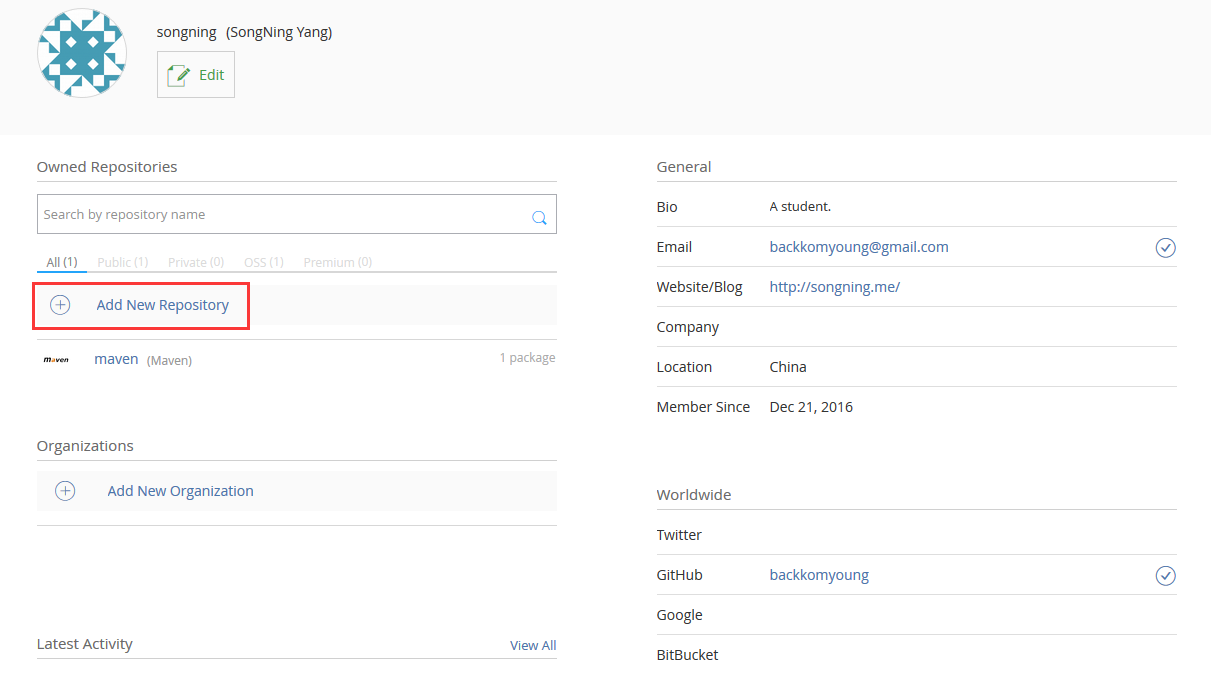

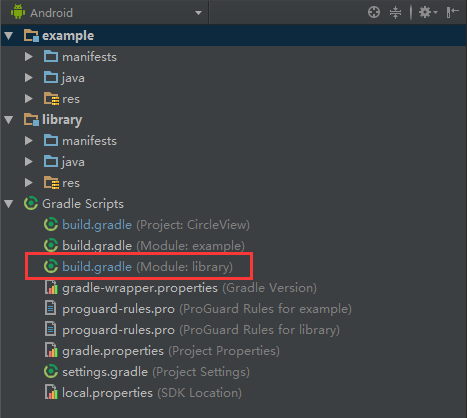
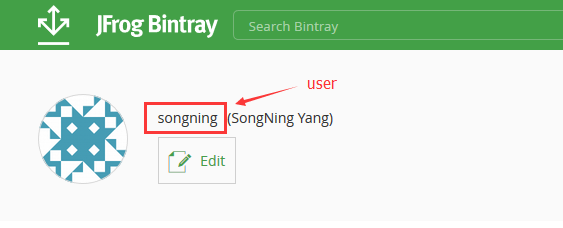


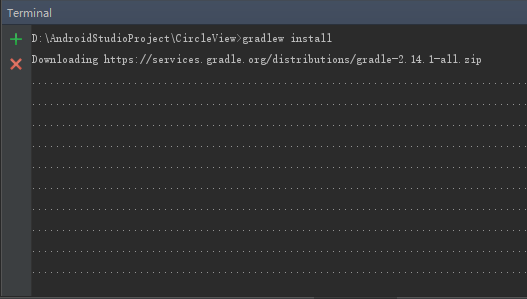
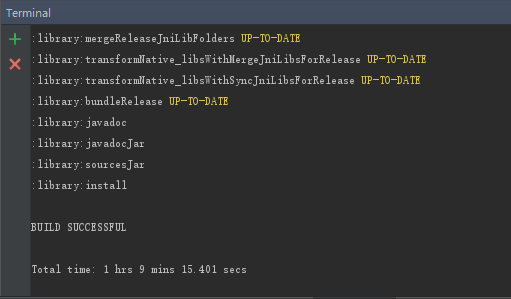

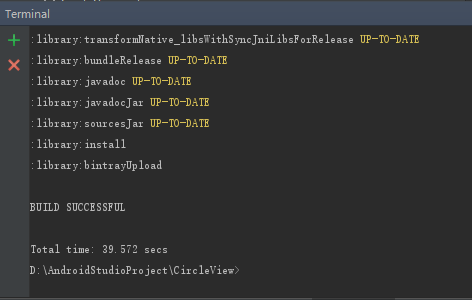





 随时随地看视频
随时随地看视频




