MusicLibrary-一个丰富的音频播放SDK。
在日常开发中,如果项目中需要添加音频播放功能,是一件很麻烦的事情。一般需要处理的事情大概有音频服务的封装,播放器的封装,通知栏管理,联动系统媒体中心,音频焦点的获取,播放列表维护,各种API方法的编写等等...如果完善一点,还需要用到IPC去实现。
可见需要处理的事情非常多。
所以 MusicLibrary 就这样编写出来了,它的目标是帮你全部实现好所以音频相关的事情,让你可以专注于其他事情。
MusicLibrary 能做什么:
基于 IPC 实现音频服务,减少app的内存峰值,避免OOM。
集成和调用 API 非常简单,几乎一句话就可以把音频功能集成好了。
提供了丰富的 API 方法,轻松实现各种功能。
一句话集成通知栏,可以自定义对通知栏的控制。
内部集成了两个播放器,ExoPlayer 和 MediaPlayer,默认使用 ExoPlayer,可随意切换。
还有其他等等...
NiceMusic - 一个 MusicLibrary 的实际应用 App 例子
为体现 MusicLibrary 在实际上的应用,编写了一个简单的音乐播放器 NiceMusic。
GitHub地址:https://github.com/lizixian18/NiceMusic
MusicLibrary 的基本用法,可以参考这个项目中的实现。
在 NiceMusic 中,你可以学到下面的东西:
一种比较好的 MVP 结构封装,结合了RxJava,生命周期跟 Activity 绑定,而且通过注解的方式实例化 Presenter ,比较解耦。
Retrofit 框架的封装以及如何用拦截器去给所有接口添加公共参数和头信息等。
其他等等...
放上几张截图: 


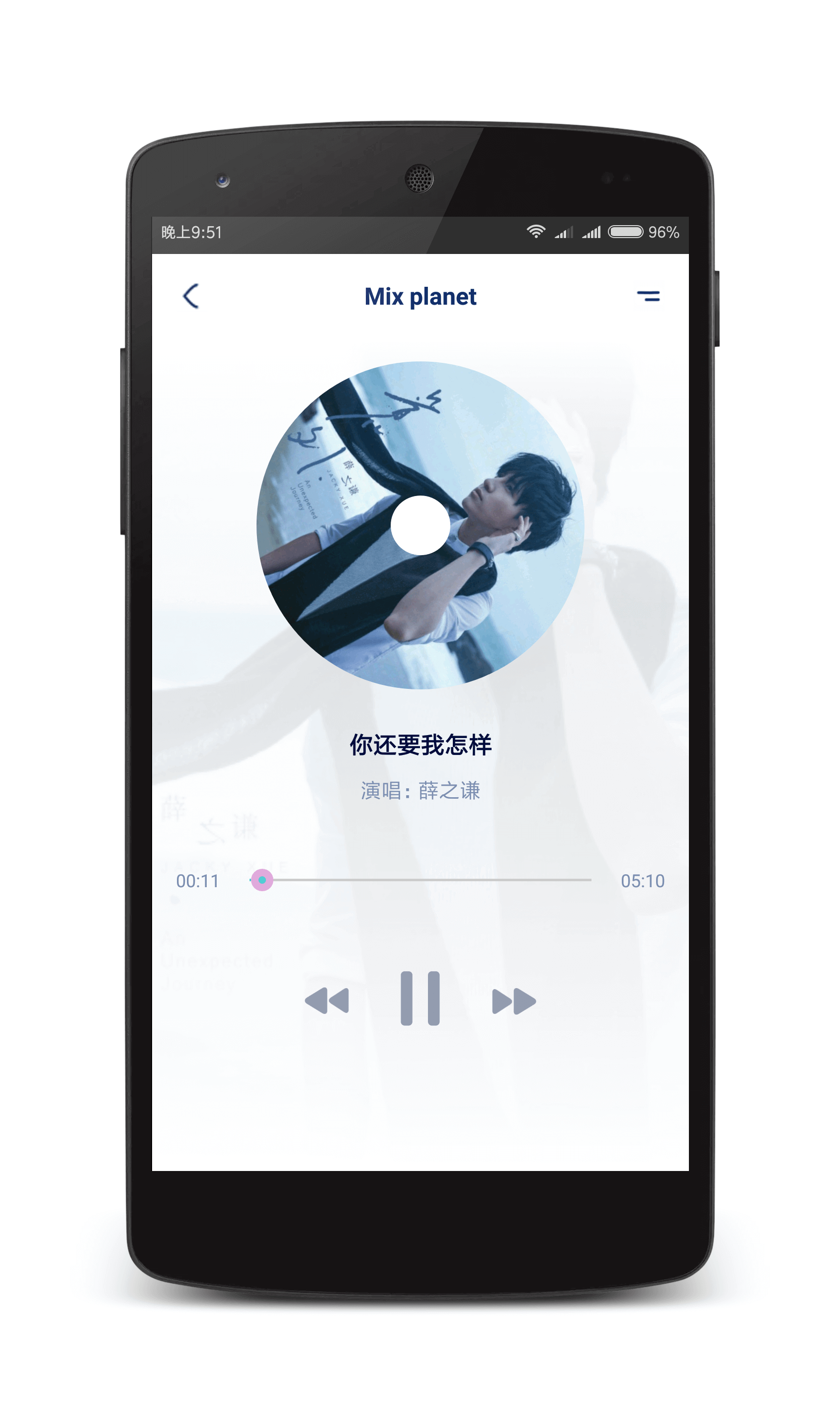
MusicLibrary 关键类的结构图以及代码分析:

关于 IPC 和 AIDL 等用法和原理不再讲,如果不了解请自己查阅资料。
可以看到,PlayControl其实是一个Binder,连接着客户端和服务端。
QueueManager
QueueManager 是播放列表管理类,里面维护着当前的播放列表和当前的音频索引。
播放列表存储在一个 ArrayList 里面,音频索引默认是 0:
public QueueManager(MetadataUpdateListener listener, PlayMode playMode) {
mPlayingQueue = Collections.synchronizedList(new ArrayList<SongInfo>());
mCurrentIndex = 0;
...
}当调用设置播放列表相关API的时候,实际上是调用了里面的setCurrentQueue方法,每次播放列表都会先清空,再赋值:
public void setCurrentQueue(List<SongInfo> newQueue, int currentIndex) { int index = 0; if (currentIndex != -1) {
index = currentIndex;
}
mCurrentIndex = Math.max(index, 0);
mPlayingQueue.clear();
mPlayingQueue.addAll(newQueue); //通知播放列表更新了
List<MediaSessionCompat.QueueItem> queueItems = QueueHelper.getQueueItems(mPlayingQueue); if (mListener != null) {
mListener.onQueueUpdated(queueItems, mPlayingQueue);
}
}当播放列表更新后,会把播放列表封装成一个 QueueItem 列表回调给 MediaSessionManager 做锁屏的时候媒体相关的操作。
得到当前播放音乐,播放指定音乐等操作实际上是操作音频索引mCurrentIndex,然后根据索引取出列表中对应的音频信息。
上一首下一首等操作,实际上是调用了skipQueuePosition方法,这个方法中采用了取余的算法来计算上一首下一首的索引,
而不是加一或者减一,这样的一个好处是避免了数组越界或者说计算更方便:
public boolean skipQueuePosition(int amount) { int index = mCurrentIndex + amount; if (index < 0) { // 在第一首歌曲之前向后跳,让你在第一首歌曲上
index = 0;
} else { //当在最后一首歌时点下一首将返回第一首个
index %= mPlayingQueue.size();
} if (!QueueHelper.isIndexPlayable(index, mPlayingQueue)) { return false;
}
mCurrentIndex = index; return true;
}参数 amount 是维度的意思,可以看到,传 1 则会取下一首,传 -1 则会取上一首,事实上可以取到任何一首音频,
只要维度不一样就可以。
播放音乐时,先是调用了setCurrentQueueIndex方法设置好音频索引后再通过回调交给PlaybackManager去做真正的播放处理。
private void setCurrentQueueIndex(int index, boolean isJustPlay, boolean isSwitchMusic) { if (index >= 0 && index < mPlayingQueue.size()) {
mCurrentIndex = index; if (mListener != null) {
mListener.onCurrentQueueIndexUpdated(mCurrentIndex, isJustPlay, isSwitchMusic);
}
}
}QueueManager 需要说明的感觉就这些,其他如果有兴趣可以clone代码后再具体细看。
PlaybackManager
PlaybackManager 是播放管理类,负责操作播放,暂停等播放控制操作。
它实现了 Playback.Callback 接口,而 Playback 是定义了播放器相关操作的接口。
具体的播放器 ExoPlayer、MediaPlayer 的实现均实现了 Playback 接口,而 PlaybackManager 则是通过 Playback
来统一管理播放器的相关操作。
所以,如果想再添加一个播放器,只需要实现 Playback 接口即可。
播放:
public void handlePlayRequest() {
SongInfo currentMusic = mQueueManager.getCurrentMusic(); if (currentMusic != null) {
String mediaId = currentMusic.getSongId(); boolean mediaHasChanged = !TextUtils.equals(mediaId, mCurrentMediaId); if (mediaHasChanged) {
mCurrentMediaId = mediaId;
notifyPlaybackSwitch(currentMusic);
} //播放
mPlayback.play(currentMusic); //更新媒体信息
mQueueManager.updateMetadata();
updatePlaybackState(null);
}
}播放方法有几个步骤:
取出要播放的音频信息。
根据音频 id 的对比来判断是否回调切歌方法。如果 id 不一样,则代表需要切歌。
然后再调用
mPlayback.play(currentMusic)交给具体播放器去播放。然后更新媒体操作的音频信息(就是锁屏时的播放器)。
回调播放状态状态。
暂停:
public void handlePauseRequest() { if (mPlayback.isPlaying()) {
mPlayback.pause();
updatePlaybackState(null);
}
}暂停是直接交给具体播放器去暂停,然后回调播放状态状态。
停止:
public void handleStopRequest(String withError) {
mPlayback.stop(true);
updatePlaybackState(withError);
}停止也是同样道理。
基本上PlaybackManager里面的操作都是围绕着这三个方法进行,其他则是一些封装和回调的处理。
具体的播放器实现参考的是Google的官方例子 android-UniversalMusicPlayer 这项目真的非常不错。
MediaSessionManager
这个类主要是管理媒体信息MediaSessionCompat,他的写法是比较固定的,可以参考这篇文章中的联动系统媒体中心 的介绍
也可以参考 Google的官方例子
MediaNotificationManager
这个类是封装了通知栏的相关操作。自定义通知栏的情况可算是非常复杂了,远不止是 new 一个 Notification。(可能我还是菜鸟)
通知栏的分类
NotificationCompat.Builder 里面 setContentView 的方法一共有两个,一个是 setCustomContentView()
一个是 setCustomBigContentView() 可知道区别就是大小的区别吧,对应的 RemoteView 也是两个:RemoteView 和 BigRemoteView
而不同的手机,有的通知栏背景是白色的,有的是透明或者黑色的(如魅族,小米等),这时候你就需要根据不同的背景显示不同的样式(除非你在布局里面写死背景色,但是那样真的很丑)
所以通知栏总共需要的布局有四个:
白色背景下 ContentView
白色背景下 BigContentView
黑色背景下 ContentView
黑色背景下 BigContentView
设置 ContentView 如下所示:
...if (Build.VERSION.SDK_INT >= 24) {
notificationBuilder.setCustomContentView(mRemoteView); if (mBigRemoteView != null) {
notificationBuilder.setCustomBigContentView(mBigRemoteView);
}
}
...
Notification notification;if (Build.VERSION.SDK_INT >= 16) {
notification = notificationBuilder.build();
} else {
notification = notificationBuilder.getNotification();
}if (Build.VERSION.SDK_INT < 24) {
notification.contentView = mRemoteView; if (Build.VERSION.SDK_INT >= 16 && mBigRemoteView != null) {
notification.bigContentView = mBigRemoteView;
}
}
...在配置通知栏的时候,最重要的就是如何获取到对应的资源文件和布局里面相关的控件,是通过 Resources#getIdentifier 方法去获取:
private Resources res;private String packageName;public MediaNotificationManager(){
packageName = mService.getApplicationContext().getPackageName();
res = mService.getApplicationContext().getResources();
}private int getResourceId(String name, String className) { return res.getIdentifier(name, className, packageName);
}因为需要能动态配置,所以对通知栏的相关资源和id等命名就需要制定好约定了。比如我要获取
白色背景下ContentView的布局文件赋值给RemoteView:
RemoteViews remoteView = new RemoteViews(packageName,
getResourceId("view_notify_light_play", "layout"));只要你的布局文件命名为 view_notify_light_play.xml 就能正确获取了。
所以不同的布局和不同的资源获取全部都是通过 getResourceId 方法获取。
更新通知栏UI
更新UI分为下面3个步骤:
重新新建 RemoteView 替换旧的 RemoteView
将新的 RemoteView 赋值给 Notification.contentView 和 Notification.bigContentView
更新 RemoteView 的 UI
调用 NotificationManager.notify(NOTIFICATION_ID, mNotification); 去刷新。
更新开始播放的时候播放/暂停按钮UI:
public void updateViewStateAtStart() { if (mNotification != null) { boolean isDark = NotificationColorUtils.isDarkNotificationBar(mService);
mRemoteView = createRemoteViews(isDark, false);
mBigRemoteView = createRemoteViews(isDark, true); if (Build.VERSION.SDK_INT >= 16) {
mNotification.bigContentView = mBigRemoteView;
}
mNotification.contentView = mRemoteView; if (mRemoteView != null) {
mRemoteView.setImageViewResource(getResourceId(ID_IMG_NOTIFY_PLAY_OR_PAUSE, "id"),
getResourceId(isDark ? DRAWABLE_NOTIFY_BTN_DARK_PAUSE_SELECTOR :
DRAWABLE_NOTIFY_BTN_LIGHT_PAUSE_SELECTOR, "drawable"));
if (mBigRemoteView != null) {
mBigRemoteView.setImageViewResource(getResourceId(ID_IMG_NOTIFY_PLAY_OR_PAUSE, "id"),
getResourceId(isDark ? DRAWABLE_NOTIFY_BTN_DARK_PAUSE_SELECTOR :
DRAWABLE_NOTIFY_BTN_LIGHT_PAUSE_SELECTOR, "drawable"));
}
mNotificationManager.notify(NOTIFICATION_ID, mNotification);
}
}
}通知栏点击事件
点击事件通过的就是 RemoteView.setOnClickPendingIntent(PendingIntent pendingIntent) 方法去实现的。
如果能够动态配置,关键就是配置 PendingIntent 就可以了。
思路就是:如果外部有传PendingIntent进来,就用传进来的PendingIntent,否则就用默认的PendingIntent。
private PendingIntent startOrPauseIntent;public MediaNotificationManager(){
setStartOrPausePendingIntent(creater.getStartOrPauseIntent());
}
private RemoteViews createRemoteViews(){ if (startOrPauseIntent != null) {
remoteView.setOnClickPendingIntent(getResourceId(ID_IMG_NOTIFY_PLAY_OR_PAUSE, "id"),
startOrPauseIntent);
}
}private void setStartOrPausePendingIntent(PendingIntent pendingIntent) {
startOrPauseIntent = pendingIntent == null ? getPendingIntent(ACTION_PLAY_PAUSE) : pendingIntent;
}private PendingIntent getPendingIntent(String action) {
Intent intent = new Intent(action);
intent.setClass(mService, PlayerReceiver.class); return PendingIntent.getBroadcast(mService, 0, intent, 0);
}可以看到,完整代码如上所示,当 creater.getStartOrPauseIntent() 不为空时,就用 creater.getStartOrPauseIntent()
否则用默认的。
希望大家喜欢! ^_^

 随时随地看视频
随时随地看视频




