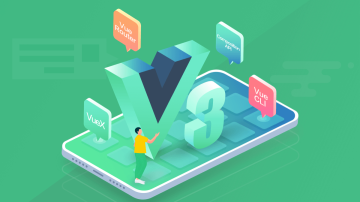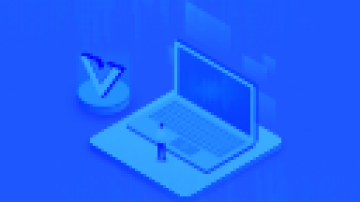开发中如果能恰当的使用material design的一些设计,不仅能让你的APP更炫酷,最重要的是开发起来easy多了。这里介绍下material design里一个很重要的控件:CoordinatorLayout,以及配合其子view的一些用法。
我们在创建Activity的时候,有一个Activity模板叫Scrolling Activity,它实现的就是简单的可折叠工具栏,我们在创建Activity的时候选择此模板,然后并不需要添加任何代码,跑起来就是下图的样子,有没有很漂亮。这个模板一般来说比较适用于App的详情页,比如商品详情,个人详情,视频详情之类的。

Scrolling Activity.gif
<?xml version="1.0" encoding="utf-8"?><android.support.design.widget.CoordinatorLayout xmlns:android="http://schemas.android.com/apk/res/android" xmlns:app="http://schemas.android.com/apk/res-auto" xmlns:tools="http://schemas.android.com/tools" android:layout_width="match_parent" android:layout_height="match_parent" android:fitsSystemWindows="true" tools:context="test.com.scrollactivity.ScrollingActivity"> <android.support.design.widget.AppBarLayout android:id="@+id/app_bar" android:fitsSystemWindows="true" android:layout_height="@dimen/app_bar_height" android:layout_width="match_parent" android:theme="@style/AppTheme.AppBarOverlay"> <android.support.design.widget.CollapsingToolbarLayout android:id="@+id/toolbar_layout" android:fitsSystemWindows="true" android:layout_width="match_parent" android:layout_height="match_parent" app:layout_scrollFlags="scroll|exitUntilCollapsed" app:contentScrim="?attr/colorPrimary"> <android.support.v7.widget.Toolbar android:id="@+id/toolbar" android:layout_height="?attr/actionBarSize" android:layout_width="match_parent" app:layout_collapseMode="pin" app:popupTheme="@style/AppTheme.PopupOverlay" /> </android.support.design.widget.CollapsingToolbarLayout> </android.support.design.widget.AppBarLayout> <include layout="@layout/content_scrolling" /> <android.support.design.widget.FloatingActionButton android:id="@+id/fab" android:layout_width="wrap_content" android:layout_height="wrap_content" android:layout_margin="@dimen/fab_margin" app:layout_anchor="@id/app_bar" app:layout_anchorGravity="bottom|end" android:src="@android:drawable/ic_dialog_email" /></android.support.design.widget.CoordinatorLayout>
这是上面布局引用的NestedScrollView
<?xml version="1.0" encoding="utf-8"?><android.support.v4.widget.NestedScrollView xmlns:android="http://schemas.android.com/apk/res/android" xmlns:tools="http://schemas.android.com/tools" xmlns:app="http://schemas.android.com/apk/res-auto" app:layout_behavior="@string/appbar_scrolling_view_behavior" tools:showIn="@layout/activity_scrolling" android:layout_width="match_parent" android:layout_height="match_parent" tools:context="test.com.scrollactivity.ScrollingActivity"> <TextView android:layout_width="wrap_content" android:layout_height="wrap_content" android:layout_margin="@dimen/text_margin" android:text="@string/large_text" /></android.support.v4.widget.NestedScrollView>
我们先对上面出现的这些布局控件做个简单的介绍吧,估计多数同学会觉得比较陌生。
CoordinatorLayout
CoordinatorLayout,音:靠迪内特雷奥特;意:协调者布局。它是support.design包中的控件,所以使用的时候要导入compile 'com.android.support:design:23.3.0'包。简单来说,CoordinatorLayout是用来协调其子view并以触摸影响布局的形式产生动画效果的一个super-powered FrameLayout,其典型的子View包括:FloatingActionButton,SnackBar。注意:CoordinatorLayout是一个顶级父View。
AppBarLayout
AppBarLayout是一个实现了很多材料设计特性的垂直的LinearLayout,它能响应滑动事件。必须在它的子view上设置app:layout_scrollFlags属性或者是在代码中调用setScrollFlags()设置这个属性。这个类的特性强烈依赖于它是否是一个CoordinatorLayout的直接子view,如果不是,那么它的很多特性不能够使用。AppBarLayout需要一个具有滑动属性的兄弟节点view,并且在这个兄弟节点View中指定behavior属性为AppBarLayout.ScrollingViewBehavior的类实例,可以使用一个内置的string表示这个默认的实例@string/appbar_scrolling_view_behavior。
AppBarLayout的子布局有5种滚动标识(上面代码CollapsingToolbarLayout中配置的app:layout_scrollFlags属性):
scroll:所有想滚动出屏幕的view都需要设置这个flag, 没有设置这个flag的view将被固定在屏幕顶部。
enterAlways:这个flag让任意向下的滚动都会导致该view变为可见,启用快速“返回模式”。
enterAlwaysCollapsed:假设你定义了一个最小高度(minHeight)同时enterAlways也定义了,那么view将在到达这个最小高度的时候开始显示,并且从这个时候开始慢慢展开,当滚动到顶部的时候展开完。
exitUntilCollapsed:当你定义了一个minHeight,此布局将在滚动到达这个最小高度的时候折叠。
snap:当一个滚动事件结束,如果视图是部分可见的,那么它将被滚动到收缩或展开。例如,如果视图只有底部25%显示,它将折叠。相反,如果它的底部75%可见,那么它将完全展开。
CollapsingToolbarLayout
CollapsingToolbarLayout作用是提供了一个可以折叠的Toolbar,它继承自FrameLayout,给它设置layout_scrollFlags,它可以控制包含在CollapsingToolbarLayout中的控件(如:ImageView、Toolbar)在响应layout_behavior事件时作出相应的scrollFlags滚动事件(移除屏幕或固定在屏幕顶端)。CollapsingToolbarLayout可以通过app:contentScrim设置折叠时工具栏布局的颜色,通过app:statusBarScrim设置折叠时状态栏的颜色。默认contentScrim是colorPrimary的色值,statusBarScrim是colorPrimaryDark的色值。
CollapsingToolbarLayout,音:克莱普辛。
CollapsingToolbarLayout的子布局有3种折叠模式(Toolbar中设置的app:layout_collapseMode)
off:默认属性,布局将正常显示,无折叠行为。
pin:CollapsingToolbarLayout折叠后,此布局将固定在顶部。
parallax:CollapsingToolbarLayout折叠时,此布局也会有视差折叠效果。
当CollapsingToolbarLayout的子布局设置了parallax模式时,我们还可以通过app:layout_collapseParallaxMultiplier设置视差滚动因子,值为:0~1。
NestedScrollView
在新版的support-v4兼容包里面有一个NestedScrollView控件,这个控件其实和普通的ScrollView并没有多大的区别,这个控件其实是Meterial Design中设计的一个控件,目的是跟MD中的其他控件兼容。应该说在MD中,RecyclerView代替了ListView,而NestedScrollView代替了ScrollView,他们两个都可以用来跟ToolBar交互,实现上拉下滑中ToolBar的变化。在NestedScrollView的名字中其实就可以看出他的作用了,Nested是嵌套的意思,而ToolBar基本需要嵌套使用。
FloatingActionButton
FloatingActionButton就比较简单了,就是一个漂亮的按钮,其本质是一个ImageVeiw。有一点要注意,Meterial Design引入了海拔(或者说高度)的概念,就是所有的view都有了高度,他们像贴纸一样,一层一层贴在手机屏幕上,而FloatingActionButton的海拔最高,它贴在所有view的最上面,没有view能覆盖它。
Behavior
Behavior是Android新出的Design库里新增的布局概念。Behavior只有是CoordinatorLayout的直接子View才有意义。只要将Behavior绑定到CoordinatorLayout的直接子元素上,就能对触摸事件(touch events)、window insets、measurement、layout以及嵌套滚动(nested scrolling)等动作进行拦截。Design Library的大多功能都是借助Behavior的大量运用来实现的。当然,Behavior无法独立完成工作,必须与实际调用的CoordinatorLayout子视图相绑定。具体有三种方式:通过代码绑定、在XML中绑定或者通过注释实现自动绑定。上面NestedScrollView中app:layout_behavior="@string/appbar_scrolling_view_behavior"的Behavior是系统默认的,我们也可以根据自己的需求来自定义Behavior。
但实际的开发中,详情页NestedScrollView中不可能只简单的包了一个TextView,那样的话产品经理也太便宜你了,这么大片的区域呢,怎么着也要来个列表吧,一个不够,给我放仨,可以左右切换。于是乎真正的详情页做出来可能是这个样子的。那所以我们可能还要在上面的代码基础上做些修改,FloatingActionButton就不要了,NestedScrollView和RecyclerView一块用据说是有问题的,但我这里很明显是需要一个Viewpager,然后里面放几个Fragment,Fragment里放一个RecyclerView完事。Tab指示栏呢就用系统自带的TabLayout,这个控件也在design包里,最新的design包甚至还贴心的提供了TabLayout的子View:TabItem,开发真的是变得越来越easy了。

qqqq.gif
贴一下上图的Layout
<android.support.design.widget.CoordinatorLayout xmlns:android="http://schemas.android.com/apk/res/android" xmlns:app="http://schemas.android.com/apk/res-auto" xmlns:tools="http://schemas.android.com/tools" android:layout_width="match_parent" android:layout_height="match_parent" android:fitsSystemWindows="true" tools:context="com.example.administrator.myapplication.MainActivity"> <android.support.design.widget.AppBarLayout android:id="@+id/app_bar_layout" android:layout_width="match_parent" android:layout_height="wrap_content" android:fitsSystemWindows="true"> <android.support.design.widget.CollapsingToolbarLayout android:id="@+id/collapsing_toolbar_layout" android:layout_width="match_parent" android:layout_height="wrap_content" app:collapsedTitleTextAppearance="@style/ToolBarTitleText" app:contentScrim="#46a8ba" app:expandedTitleMarginEnd="48dp" app:expandedTitleMarginStart="48dp" app:expandedTitleTextAppearance="@style/transparentText" app:layout_scrollFlags="scroll|exitUntilCollapsed" android:fitsSystemWindows="true"> <LinearLayout android:id="@+id/login_layout" android:layout_width="match_parent" android:layout_height="240dp" android:background="@mipmap/profile_bg" android:orientation="vertical" android:paddingBottom="10dp" app:layout_collapseMode="pin" app:layout_collapseParallaxMultiplier="0.7"> <de.hdodenhof.circleimageview.CircleImageView android:id="@+id/head_img" android:layout_width="60dp" android:layout_height="60dp" android:layout_marginTop="60dp" android:layout_centerInParent="true" android:layout_gravity="center" android:src="@mipmap/ic_launcher" app:border_color="@android:color/white" app:border_width="2dp" /> <TextView android:id="@+id/nick_name" android:layout_width="match_parent" android:layout_height="wrap_content" android:ellipsize="end" android:gravity="center" android:maxLength="24" android:text="Star" android:layout_marginTop="10dp" android:singleLine="true" android:textColor="#ffffff" android:textSize="14sp"/> <TextView android:id="@+id/sign" android:layout_width="match_parent" android:layout_height="wrap_content" android:layout_marginTop="5dp" android:ellipsize="end" android:gravity="center" android:maxLength="70" android:maxLines="2" android:text="吹牛逼的都是年轻人" android:textColor="#ffffff" android:textSize="14sp" android:visibility="visible"/> </LinearLayout> <android.support.v7.widget.Toolbar android:id="@+id/toolbar" android:layout_width="match_parent" android:layout_height="?attr/actionBarSize" app:layout_collapseMode="pin" app:popupTheme="@style/ThemeOverlay.AppCompat.Light" app:theme="@style/ThemeOverlay.AppCompat.Dark.ActionBar"/> </android.support.design.widget.CollapsingToolbarLayout> <android.support.design.widget.TabLayout android:id="@+id/toolbar_tab" android:layout_width="match_parent" android:layout_height="?attr/actionBarSize" android:layout_gravity="bottom" android:background="#ffffff" android:fillViewport="false" app:layout_scrollFlags="scroll" app:tabIndicatorColor="#0835f8" app:tabIndicatorHeight="2.0dp" app:tabSelectedTextColor="#0835f8" app:tabTextColor="#ced0d3"> <android.support.design.widget.TabItem android:layout_width="match_parent" android:layout_height="match_parent" android:text="A" /> <android.support.design.widget.TabItem android:layout_width="match_parent" android:layout_height="match_parent" android:text="B" /> <android.support.design.widget.TabItem android:layout_width="match_parent" android:layout_height="match_parent" android:text="C" /> </android.support.design.widget.TabLayout> </android.support.design.widget.AppBarLayout> <android.support.v4.view.ViewPager android:id="@+id/view_pager" android:layout_width="match_parent" android:layout_height="match_parent" android:background="#ffffff" app:layout_behavior="@string/appbar_scrolling_view_behavior"/> </android.support.design.widget.CoordinatorLayout>
需要代码的自取:GitHub
有同学希望能加上下拉刷新,上拉加载,其实也是简单的。我们还是用SwipeRefreshLayout吧。但我们现在面临一个问题,这个SwipeRefreshLayout加在哪?我见过案例是把SwipeRefreshLayout做为顶级View包在CoordinatorLayout的外面,我觉得这个做法还是很糟糕的,首先CoordinatorLayout推荐做为顶级View使用,现在又在外面套了个刷新,不伦不类的;其次,如上面的案例就会出现一个SwipeRefreshLayout会对应三个子列表的刷新,处理起来还是麻烦。我们是不是可以把SwipeRefreshLayout套在ViewPager外面呢?也是可以的,但还是麻烦。我们就把下拉刷新这件事交给Fragment自己来做好了。
<?xml version="1.0" encoding="utf-8"?><android.support.v4.widget.SwipeRefreshLayout xmlns:android="http://schemas.android.com/apk/res/android" android:id="@+id/swipeLayout" android:layout_width="match_parent" android:layout_height="match_parent" android:orientation="vertical"> <android.support.v7.widget.RecyclerView android:id="@+id/list_view" android:layout_width="match_parent" android:layout_height="match_parent"/></android.support.v4.widget.SwipeRefreshLayout>
完了效果就是酱婶滴,至于上拉加载也是很easy了,后面有时间换个主题再谈loadingmore!

D10D328C-F768-4816-BBF9-ED225B49698E-788-00000084B95CB0F7.gif
代码已更新!!!
作者:尹star
链接:https://www.jianshu.com/p/5287d090e777

 随时随地看视频
随时随地看视频