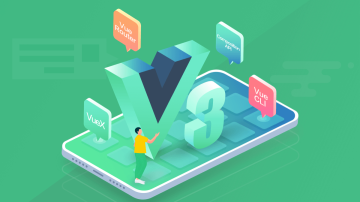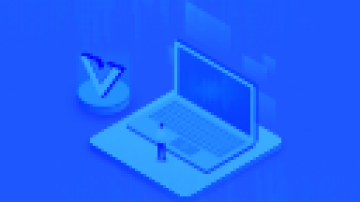现在我们已经基本知道了Ionic2 app的布局,接下来我们来走一遍在我们的app里创建和导航页面的过程。
先看看src/app/app.html, 接近底部的地方有如下内容:
<ion-nav id="nav" [root]="rootPage" #content swipeBackEnabled="false"></ion-nav>
注意[root]属性绑定。设置了ion-nav组件的根页面或是第一个基本页面。当加载ion-nav是,rootPage变量引用的就是根页面。
在 src/app/app.component.ts 里, MyApp 组件在它的构造器中定义了他。:
...
import {HelloIonicPage} from '../pages/hello-ionic/hello-ionic';
...
export class MyApp {
...
// make HelloIonicPage the root (or first) page
rootPage: any = HelloIonicPage;
pages: Array<{title: string, component: any}>; constructor(
private platform: Platform,
private menu: MenuController
) {
...
}
...
}我们可以看到rootPage设置为HelloIonicPage,因此HelloIonicPage将会是nav controller中加载的第一个页面。让我们来看一下。
创建页面
接下来我们看看导入的HelloIonicPage 。在 src/pages/hello-ionic/目录下,打开hello-ionic.ts文件。
你可能注意到每个页面有一个目录。在每个目录中还有另外两个同名的.html 和 .scss 文件。例如,在hello-ionic/里面有hello-ionic.ts, hello-ionic.html 和 hello-ionic.scss三个文件。尽管这不是必须的模式,但是这对组织代码很有帮助。
下面,我们看到HelloIonicPage类。这将创建一个页面,提供一个包含所有Ionic指令的Angular组件,加载使用Ionic的导航系统。请注意,因为页面是动态加载,他们没有选择器:
import {Component} from '@angular/core';
@Component({ templateUrl: 'build/pages/hello-ionic/hello-ionic.html'})export class HelloIonicPage {}所有页面都有一个类,和一个关联的模板的编译。 我们看看 src/pages/hello-ionic/hello-ionic.html - 这个页面的模版文件:
<ion-header> <ion-navbar> <button menuToggle> <ion-icon name="menu"></ion-icon> </button> <ion-title>Hello Ionic</ion-title> </ion-navbar></ion-header><ion-content padding class="getting-started"> <h3>Welcome to your first Ionic app!</h3> <p> This starter project is our way of helping you get a functional app running in record time. </p> <p> Follow along on the tutorial section of the Ionic docs! </p> <p> <button primary menuToggle>Toggle Menu</button> </p></ion-content>
<ion-navbar>是这个页面的导航条模版。当我们导航到这个页面,导航条上的按钮和标题作为页面的一部分一起过渡过来。
余下的模版是标准的Ionic代码设置内容区域,打印欢迎信息。
创建附加页面
创建附加页面,我们只需要确保正确设置标题和其他我们希望导航条显示的东西。
我们再来看看src/pages/list/list.ts里面的内容,你会发现定义了一个新的页面:
import {Component} from "@angular/core";import {NavController, NavParams} from 'ionic-angular';import {ItemDetailsPage} from '../item-details/item-details';
@Component({ templateUrl: 'build/pages/list/list.html'})export class ListPage {
selectedItem: any;
icons: string[];
items: Array<{title: string, note: string, icon: string}>; constructor(private navCtrl: NavController, navParams: NavParams) { // If we navigated to this page, we will have an item available as a nav param
this.selectedItem = navParams.get('item'); this.icons = ['flask', 'wifi', 'beer', 'football', 'basketball', 'paper-plane', 'american-football', 'boat', 'bluetooth', 'build']; this.items = []; for(let i = 1; i < 11; i++) { this.items.push({ title: 'Item ' + i, note: 'This is item #' + i, icon: this.icons[Math.floor(Math.random() * this.icons.length)]
});
}
}
itemTapped(event, item) { this.navCtrl.push(ItemDetailsPage, { item: item
});
}
}这个页面创建了一个包含多个数据项的列表页。总之,这个页面和前面的HelloIonicPage 很相似。
作者:孙亖
链接:https://www.jianshu.com/p/bb6e1104d686

 随时随地看视频
随时随地看视频