服务卡片是一直桌面小组件,可以放置在桌面上等位置,一触即达。
服务卡片分为静态卡片和动态卡片两类。本文介绍静态卡片。
创建回到 DevEco,在目录entry右键,点击创建 Service Widget,选择 Static Widget, 点击 Next。
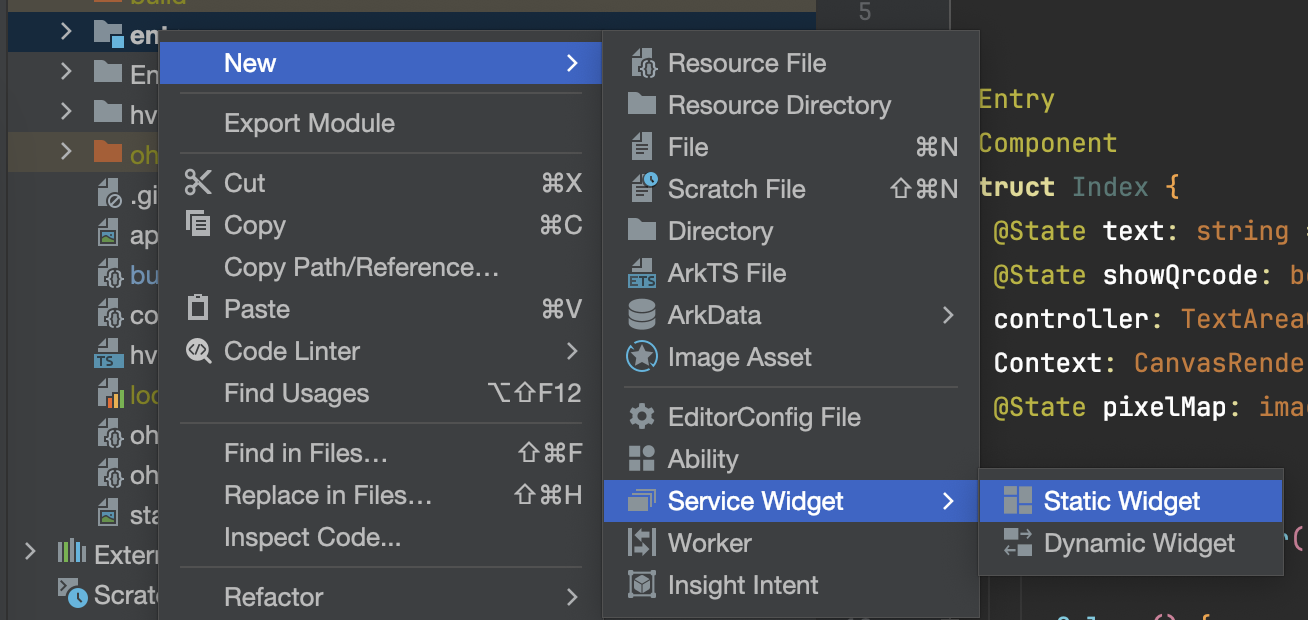
输入名称,选择支持的卡片大小,点击确定创建卡片。
其中 22 代表 2行2列,12 代表1行2列。
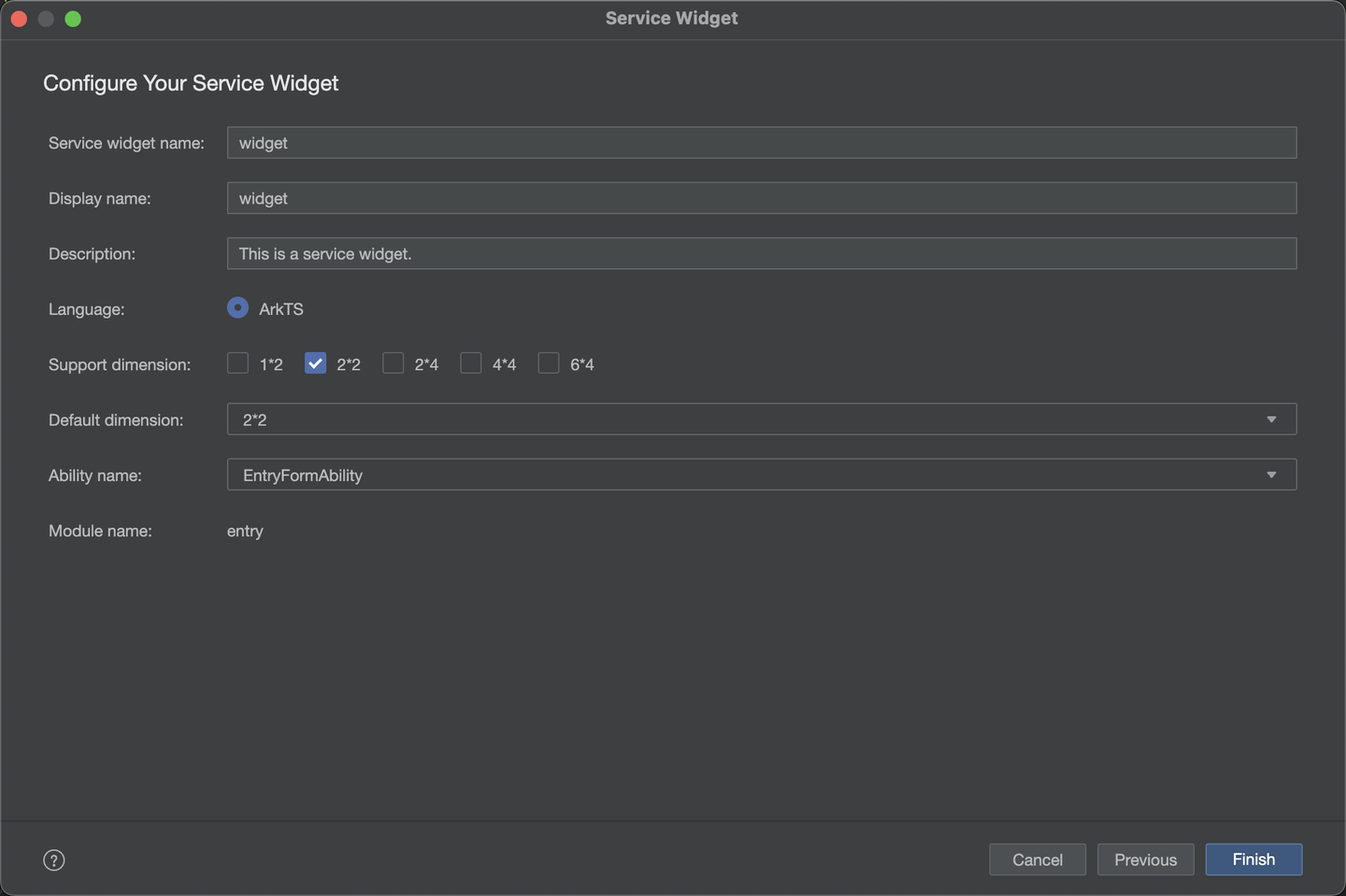
编写卡片界面
交互点击事件传参
这里使用 ArkUI 编写界面,不过不能使用点击事件,转而应该使用 FormLink,相关的事件在 formability 侧接受,通过不同的参数,调用 router.push 打开不同的页面。
FormLink({
action: this.ACTION_TYPE,
abilityName: this.ABILITY_NAME,
params: {
action: this.MESSAGE
}
}) {
...
}参数接收
在 entryability 中的 onCreate 和 onNewWant 生命周期中,来接收参数
onCreate(want: Want, launchParam: AbilityConstant.LaunchParam): void {
if(want?.parameters?.params) {
let params: Record<string, Object> = JSON.parse(want.parameters.params as string);
this.selectPage = params.action as string;
console.log("selectPage", this.selectPage);
}
}
onNewWant(want: Want, launchParam: AbilityConstant.LaunchParam): void {
console.log('onNewWant');
if (want?.parameters?.params) {
// want.parameters.params 对应 postCardAction() 中 params 内容
let params: Record<string, Object> = JSON.parse(want.parameters.params as string);
this.selectPage = params.action as string;
hilog.info(DOMAIN_NUMBER, TAG, `onNewWant selectPage: ${this.selectPage}`);
}
if (this.currentWindowStage !== null) {
this.onWindowStageCreate(this.currentWindowStage);
}
}1.运行时,请使用正常模式,服务卡片不支持 HotReload ,而且热重载模式下卡片无法正常显示。
参考资料
 随时随地看视频
随时随地看视频



