ionic 官方有提供三个扫描插件,分别为:
Barcode Scanner
速度很慢,样式不怎样QR Scanner
速度快,样式随心所欲,直接在html里修改属于自己的样式ZBar
速度快,能扫描条形码与二维码,这样也导致如果二维码附近有其它类似一维码的图案,可能会影响值的准确性,还有没有提供扫描框
综合以上,所以最后还是决定使用QR Scaner进行扫描。
1. 安装插件
$ ionic cordova plugin add cordova-plugin-qrscanner $ npm install --save @ionic-native/qr-scanner
2. 新建扫描页面
$ ionic g page scan
成功后
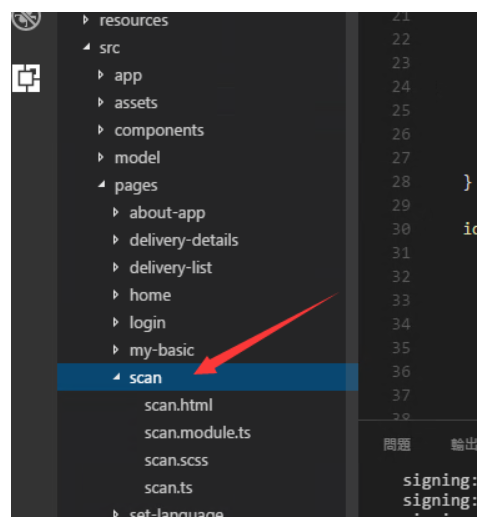
图片.png
3. 使用
assets/imgs
扫描框图片做css背景
下载图片
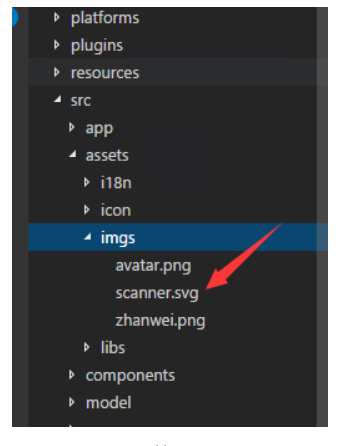
图片.png
scan.html
<ion-header > <ion-navbar > <ion-title>扫描中……</ion-title> </ion-navbar></ion-header><ion-content no-scroll class="qrscanner" > <div class="qrscanner-area"> </div> <div class="through-line"></div> <div class="button-bottom"> <button (click)="toggleLight()" ion-fab class="icon-camera" margin-right> <ion-icon name="flash"></ion-icon> </button> <button (click)="toggleCamera()" ion-fab class="icon-camera"> <ion-icon name="reverse-camera"></ion-icon> </button> </div> </ion-content>
scan.scss
page-scan {
.qrscanner {
background: none;
&-area {
width: 100%;
height: 86%;
background: url(../assets/imgs/scanner.svg) no-repeat center center;
background-size: contain;
}
}
.through-line {
left: 25%;
width: 50%;
height: 2px;
background: red;
position: absolute;
animation: myfirst 2s linear infinite alternate;
} @keyframes myfirst { 0% {
background: red;
top: 30%;
} 25% {
background: yellow;
top: 35%;
} 50% {
background: blue;
top: 40%;
} 75% {
background: green;
top: 45%;
} 100% {
background: red;
top: 50%;
}
}
.button-bottom {
width: 128px;
position: absolute;
left: 50%;
bottom: 80px;
margin-left: -64px;
.icon-camera { float: left;
}
}
}scan.ts
import { Component } from '@angular/core';import { IonicPage, NavController, NavParams, ViewController } from 'ionic-angular';import { QRScanner, QRScannerStatus } from '@ionic-native/qr-scanner';/**
* Generated class for the ScanPage page.
*
* See https://ionicframework.com/docs/components/#navigation for more info on
* Ionic pages and navigation.
*/@IonicPage()
@Component({ selector: 'page-scan', templateUrl: 'scan.html',
})export class ScanPage {
light: boolean;//判断闪光灯
frontCamera: boolean;//判断摄像头
constructor(
private navCtrl: NavController,
private navParams: NavParams,
private qrScanner: QRScanner,
private viewCtrl: ViewController) { //默认为false
this.light = false; this.frontCamera = false;
}
ionViewDidLoad() { this.qrScanner.prepare()
.then((status: QRScannerStatus) => { if (status.authorized) { // camera permission was granted
// start scanning
let scanSub = this.qrScanner.scan().subscribe((text: string) => {
alert(text);
this.qrScanner.hide(); // hide camera preview
scanSub.unsubscribe(); // stop scanning
this.navCtrl.pop();
}); // show camera preview
this.qrScanner.show(); // wait for user to scan something, then the observable callback will be called
} else if (status.denied) { // camera permission was permanently denied
// you must use QRScanner.openSettings() method to guide the user to the settings page
// then they can grant the permission from there
} else { // permission was denied, but not permanently. You can ask for permission again at a later time.
}
})
.catch((e: any) => console.log('Error is', e));
}
ionViewDidEnter(){ //页面可见时才执行
this.showCamera();
} /**
* 闪光灯控制,默认关闭
*/
toggleLight() { if (this.light) { this.qrScanner.disableLight();
} else { this.qrScanner.enableLight();
} this.light = !this.light;
} /**
* 前后摄像头互换
*/
toggleCamera() { if (this.frontCamera) { this.qrScanner.useBackCamera();
} else { this.qrScanner.useFrontCamera();
} this.frontCamera = !this.frontCamera;
}
showCamera() {
(window.document.querySelector('ion-app') as HTMLElement).classList.add('cameraView');
}
hideCamera() {
this.qrScanner.hide();//需要关闭扫描,否则相机一直开着
(window.document.querySelector('ion-app') as HTMLElement).classList.remove('cameraView');
}
ionViewWillLeave() { this.hideCamera();
}
}variables.scss
ion-app.cameraView, ion-app.cameraView ion-content, ion-app.cameraView .nav-decor {
background: transparent none !important;
.tabbar.show-tabbar{
opacity: 0;
}
}最后在所需的页面跳转scan页面即可
this.navCtrl.push('ScanPage');4. 效果

1.gif
5. android版本仍黑屏问题
当你以上设置完后,运行在android手机上背景无法透明,依然显示黑屏的情况,主要是ionic css的结构被改变过,所以代码所设置的样式无法生效,例如安装了cordova-plugin-crosswalk-webview无法正确显示相机画面。把它删除即可
作者:No刹那光辉
链接:https://www.jianshu.com/p/45f8b44b9a42



 随时随地看视频
随时随地看视频



