零、前言
Flow布局是一个超级强大的布局,但应该很少有人用,因为入手的门槛还是有的
Flow的属性很简单,只有FlowDelegate类型的delegate和组件列表children,
可能很多人看到delegate就挥挥手:臣妾做不到,今天就来掰扯一下这个FlowDelegate.
class Flow extends MultiChildRenderObjectWidget {
Flow({
Key key,
@required this.delegate,
List<Widget> children = const <Widget>[],
}) : assert(delegate != null),
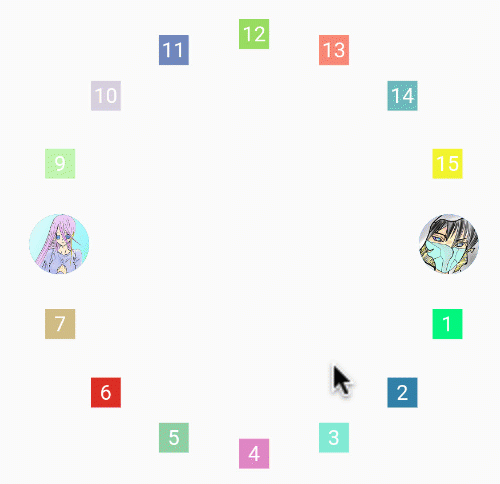

第一幕、开场-演员入台
1. 展示舞台
我们的第一个舞台是一个200*200的灰色box,由FlowDemo组件出当主角
void main() => runApp(MyApp());
class MyApp extends StatelessWidget {
@override
Widget build(BuildContext context) {
return MaterialApp(
title: 'Flutter Demo',
theme: ThemeData(
primarySwatch: Colors.blue,
),
home: Scaffold(
appBar: AppBar(),
body: Center(child: HomePage()),
));
}
}
class HomePage extends StatelessWidget {
@override
Widget build(BuildContext context) {
return Container(
width: 200,
height: 200,
color: Colors.grey.withAlpha(66),
alignment: Alignment.center,
child: FlowDemo(),
);
}
}
2. Flow出场
FlowDemo中使用Flow组件,包含四个box
四个box变成依次是60.0(红), 50.0(黄), 40.0(蓝), 30.0(绿)
class FlowDemo extends StatelessWidget {
final sides = [60.0, 50.0, 40.0, 30.0];
final colors = [Colors.red,Colors.yellow,Colors.blue,Colors.green];
@override
Widget build(BuildContext context) {
return Flow(
delegate: _Delegate(),
children: sides.map((e) => _buildItem(e)).toList(),
);
}
Widget _buildItem(double e) {
return Container(
width: e,
alignment: Alignment.center,
height: e,
color: colors[sides.indexOf(e)],
child: Text('$e'),
);
}
}
3. FlowDelegate出场
Flow布局需要一个FlowDelegate类型的delegate对象
但是Flutter中并没有其实现类,所以想玩Flow,只有一条路:自定义
class _Delegate extends FlowDelegate {
@override
void paintChildren(FlowPaintingContext context) {
}
@override
bool shouldRepaint(FlowDelegate oldDelegate) {
return true;
}
}
4. paintChildren方法和FlowPaintingContext对象
paintChildren顾名思义是用来画孩子的FlowPaintingContext也就是绘制的上下文,即绘制的信息
那就轻轻的瞄一眼FlowPaintingContext里面有啥吧:
一共有四个东西: size、childCount、getChildSize、paintChild
---->[源码:flutter/lib/src/rendering/flow.dart:23]----
abstract class FlowPaintingContext {
Size get size;//父亲尺寸
int get childCount;//孩子个数
Size getChildSize(int i);//第i个孩子尺寸
//绘制孩子
void paintChild(int i, { Matrix4 transform, double opacity = 1.0 });
}
接下来用代码测试一下这几个属性看看,不出所料
默认是绘制在父容器的左上角。
class _Delegate extends FlowDelegate {
@override
void paintChildren(FlowPaintingContext context) {
print("父容器尺寸:${context.size}");
print("孩子个数:${context.childCount}");
for(int i=0;i<context.childCount;i++){
print("第$i个孩子尺寸:${context.getChildSize(i)}");
}
}


第二幕、排兵布阵
前面只是将组件排在了左上角,那如何对进行其他排布呢?
1. paintChild与Matrix4
在
paintChild时可以传入transform的Matrix4对象进行变换
在这里基本上只用了Matrix4的平移translationValues功能,至于Matrix4的具体用法,那又是一个故事了
这里让黄色的box移到右上角,即X方向平移(父宽-己宽):
@override
void paintChildren(FlowPaintingContext context) {
var size = context.size;
for (int i = 0; i < context.childCount; i++) {
if (i == 1) {
var tr = context.getChildSize(i);
context.paintChild(i,
transform:
Matrix4.translationValues(size.width - tr.width, 0, 0.0));
} else {
context.paintChild(i);
}
}
}
现在让四个组件排布在父亲的四角,如下:
class _AngleDelegate extends FlowDelegate {
Matrix4 m4;
@override
void paintChildren(FlowPaintingContext context) {
var size = context.size;
for (int i = 0; i < context.childCount; i++) {
var cSize = context.getChildSize(i);
if (i == 1) {
m4 = Matrix4.translationValues(size.width - cSize.width, 0, 0.0);
} else if (i == 2) {
m4 = Matrix4.translationValues(0, size.height - cSize.height, 0.0);
} else if (i == 3) {
m4 = Matrix4.translationValues(size.width - cSize.width, size.height - cSize.height, 0.0);
}
context.paintChild(i, transform: m4);
}
}
@override
bool shouldRepaint(FlowDelegate oldDelegate) {
return true;
}
}
2. Flow布局的封装
如果需要一个排布四角的组件,可以基于上面的Delegate做一个组件
虽然用处很有限,但原来了解一下Flow还是挺好的。
class AngleFlow extends StatelessWidget {
final List<Widget> children;
AngleFlow({@required this.children}) : assert(children.length == 4);
@override
Widget build(BuildContext context) {
return Flow(
delegate: _AngleDelegate(),
children: children,
);
}
}
class _AngleDelegate extends FlowDelegate {
Matrix4 m4;
@override
void paintChildren(FlowPaintingContext context) {
var size = context.size;
for (int i = 0; i < context.childCount; i++) {
var cSize = context.getChildSize(i);
if (i == 1) {
m4 = Matrix4.translationValues(size.width - cSize.width, 0, 0.0);
} else if (i == 2) {
m4 = Matrix4.translationValues(0, size.height - cSize.height, 0.0);
} else if (i == 3) {
m4 = Matrix4.translationValues(
size.width - cSize.width, size.height - cSize.height, 0.0);
}
context.paintChild(i, transform: m4);
}
}
@override
bool shouldRepaint(FlowDelegate oldDelegate) {
return true;
}
}
3. 圆形的Flow布局
其实可以看出,Flow的核心就是根据信息来计算位置
所以,所有的布局都可以通过Flow进行实现。
除此之外对应一些特定情况的布局,使用Flow会非常简单,比如:
class CircleFlow extends StatelessWidget {
final List<Widget> children;
CircleFlow({@required this.children});
@override
Widget build(BuildContext context) {
return Flow(
delegate: _CircleFlowDelegate(),
children: children,
);
}
}
class _CircleFlowDelegate extends FlowDelegate {
@override //绘制孩子的方法
void paintChildren(FlowPaintingContext context) {
double radius = context.size.shortestSide / 2;
var count = context.childCount;
var perRad = 2 * pi / count;
for (int i = 0; i < count; i++) {
print(i);
var cSizeX = context.getChildSize(i).width / 2;
var cSizeY = context.getChildSize(i).height / 2;
var offsetX = (radius - cSizeX) * cos(i * perRad) + radius;
var offsetY = (radius - cSizeY) * sin(i * perRad) + radius;
context.paintChild(i,
transform: Matrix4.translationValues(
offsetX - cSizeX, offsetY - cSizeY, 0.0));
}
}
@override
bool shouldRepaint(FlowDelegate oldDelegate) {
return true;
}
}
第三幕、当Flow遇到Animation
全面说Flow最重要的就是进行定位,而动画的本质是若干个变动的数字
那么两者自然是郎才女貌,情投意合
1.圆形布局 + 旋转
前面圆形布局靠的是计算某个组件偏转的角度
那么想要实现旋转是非常简单的,由于有角度的状态,所以StatefulWidget
class CircleFlow extends StatefulWidget {
final List<Widget> children;
CircleFlow({@required this.children});
@override
_CircleFlowState createState() => _CircleFlowState();
}
class _CircleFlowState extends State<CircleFlow>
with SingleTickerProviderStateMixin {
AnimationController _controller;
double rad = 0.0;
@override
void initState() {
_controller =
AnimationController(duration: Duration(milliseconds: 3000), vsync: this)
..addListener(() => setState(() =>
rad = _controller.value*pi*2));
_controller.forward();
super.initState();
}
@override
void dispose() {
_controller.dispose();
super.dispose();
}
@override
Widget build(BuildContext context) {
return Flow(
delegate: _CircleFlowDelegate(rad),
children: widget.children,
);
}
}
在构造_CircleFlowDelegate时传入角度,在offsetX、offsetY 时加上角度就行了
class _CircleFlowDelegate extends FlowDelegate {
final double rad;
_CircleFlowDelegate(this.rad);
@override //绘制孩子的方法
void paintChildren(FlowPaintingContext context) {
double radius = context.size.shortestSide / 2;
var count = context.childCount;
var perRad = 2 * pi / count ;
for (int i = 0; i < count; i++) {
print(i);
var cSizeX = context.getChildSize(i).width / 2;
var cSizeY = context.getChildSize(i).height / 2;
var offsetX = (radius - cSizeX) * cos(i * perRad+ rad) + radius;
var offsetY = (radius - cSizeY) * sin(i * perRad+ rad) + radius;
context.paintChild(i,
transform: Matrix4.translationValues(
offsetX - cSizeX, offsetY - cSizeY, 0.0));
}
}
@override
bool shouldRepaint(FlowDelegate oldDelegate) {
return true;
}
}
2.圆形布局 + 偏移
能实现出来我还是蛮激动的。定义了menu为中间的组件
children为周围的组件,点击中间组件,执行动画,
在进行定位时,让offsetX和offsetY乘以分率后加半径,这样就会向中心靠拢,
反之扩散,我取名为BurstFlow,意为绽放
class BurstFlow extends StatefulWidget {
final List<Widget> children;
final Widget menu;
BurstFlow({@required this.children, @required this.menu});
@override
_BurstFlowState createState() => _BurstFlowState();
}
class _BurstFlowState extends State<BurstFlow>
with SingleTickerProviderStateMixin {
AnimationController _controller;
double _rad = 0.0;
bool _closed = true;
@override
void initState() {
_controller =
AnimationController(duration: Duration(milliseconds: 1000), vsync: this)
..addListener(() => setState(() => _rad = (_closed ? (_controller.value) :1- _controller.value)))
..addStatusListener((status) {
if (status == AnimationStatus.completed) {
_closed = !_closed;
}
});
super.initState();
}
@override
void dispose() {
_controller.dispose();
super.dispose();
}
@override
Widget build(BuildContext context) {
return Flow(
delegate: _CircleFlowDelegate(_rad),
children: [
...widget.children,
InkWell(
onTap: () {
_controller.reset();
_controller.forward();
},
child: widget.menu)
],
);
}
}
class _CircleFlowDelegate extends FlowDelegate {
final double rad;
_CircleFlowDelegate(this.rad);
@override //绘制孩子的方法
void paintChildren(FlowPaintingContext context) {
double radius = context.size.shortestSide / 2;
var count = context.childCount - 1;
var perRad = 2 * pi / count;
for (int i = 0; i < count; i++) {
print(i);
var cSizeX = context.getChildSize(i).width / 2;
var cSizeY = context.getChildSize(i).height / 2;
var offsetX = rad * (radius - cSizeX) * cos(i * perRad) + radius;
var offsetY = rad * (radius - cSizeY) * sin(i * perRad) + radius;
context.paintChild(i,
transform: Matrix4.translationValues(
offsetX - cSizeX, offsetY - cSizeY, 0.0));
}
context.paintChild(context.childCount - 1,
transform: Matrix4.translationValues(
radius - context.getChildSize(context.childCount - 1).width / 2,
radius - context.getChildSize(context.childCount - 1).height / 2,
0.0));
}
@override
bool shouldRepaint(FlowDelegate oldDelegate) {
return true;
}
}
另外可以对周围的组件排布进行设计,可以是半圆弧收方放、
四分之一圆弧收方、甚至是指定角度弧排列
周围的组件也可以进行透明度的渐变,这些都是可以优化的点
这里就不再说了,跟你们一些空间,各位可以自行优化。
布局重在定位,而Flow是定位之王,我的位置我做主。好了,这篇就到这里吧。










 随时随地看视频
随时随地看视频



热门评论
-

慕UI84278302022-06-20 0
查看全部评论这个用的不太多,作者可以提供一些横向自动分页的例子吗。