在Word文档中,我们可以通过添加页眉、页脚的方式来丰富文档内容。添加页眉、页脚时,可以添加时间、日期、文档标题,文档引用信息、页码、内容解释、图片/LOGO等多种图文信息。同时也可根据需要调整文字或图片在页眉页脚的位置。而在比较复杂一点的文档中,对页眉页脚的添加要求比较严格的,如需要设置奇、偶页的页眉页脚不同、首页页眉页脚不同、设置页码时需要对不同章节的内容设置不同页码、对包含重要信息的页眉页脚需要设置编辑权限、相同性质的文档需要复制指定页眉页脚等等操作时,都可以参考本篇文章将要介绍的关于如何操作Word中的页眉页脚的方法。文章将从以下示例来分别介绍:
添加图片、文本到页眉页脚
设置奇/偶页页眉页脚不同
设置首页页眉页脚不同
添加页码(常规)
不连续添加页码
复制页眉页脚
锁定页眉页脚
删除页眉页脚
使用工具:Free Spire.Doc for .NET(免费版)
注:下载安装该组件后,注意在你的VS项目程序中引用dll程序集文件(该dll文件可在安装文件下的Bin文件夹中获取),并在代码中添加程序所需的using指令。
【示例1】添加图片、文本到页眉页脚
using Spire.Doc;
using Spire.Doc.Documents;
using System.Drawing;
using Spire.Doc.Fields;
namespace AddHeaderAndFooter
{
class Program
{
static void Main(string[] args)
{
//创建一个Document类实例,添加section和Paragraph
Document document = new Document(@"C:\Users\Administrator\Desktop\Test.docx");
Section sec = document.AddSection();
Paragraph para = sec.AddParagraph();
//声明一个HeaderFooter类对象,添加页眉、页脚
HeaderFooter header = sec.HeadersFooters.Header;
Paragraph headerPara = header.AddParagraph();
HeaderFooter footer = sec.HeadersFooters.Footer;
Paragraph footerPara = footer.AddParagraph();
//添加图片和文本到页眉,并设置文本格式
DocPicture headerImage = headerPara.AppendPicture(Image.FromFile(@"C:\Users\Administrator\Desktop\2.jpg"));
TextRange TR = headerPara.AppendText("The Word Trade Organization, WTO");
TR.CharacterFormat.FontName = "Andalus";
TR.CharacterFormat.FontSize = 12;
TR.CharacterFormat.TextColor = Color.Green;
TR.CharacterFormat.Bold = false;
headerImage.TextWrappingType = TextWrappingType.Right;
//添加文本到页脚,并设置格式
TR = footerPara.AppendText("The World Trade Organization is an intergovernmental organization that regulates international trade.The WTO officially commenced on 1 January 1995 under the Marrakesh Agreement, signed by 123 nations on 15 April 1994, replacing the General Agreement on Tariffs and Trade, which commenced in 1948. ");
TR.CharacterFormat.Bold = false;
TR.CharacterFormat.FontSize = 9;
//保存文档并运行该文档
document.SaveToFile("图文页眉.docx", FileFormat.Docx);
System.Diagnostics.Process.Start("图文页眉.docx");
}
}
}页眉页脚添加效果:
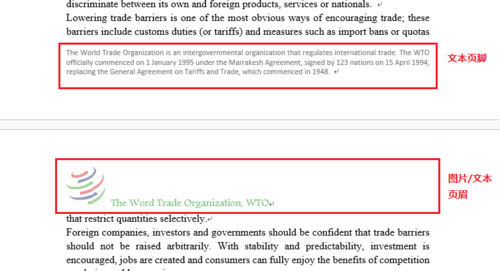
【示例2】设置奇/偶页页眉页脚不同
using System;
using System.Collections.Generic;
using System.Linq;
using System.Text;
using Spire.Doc;
using Spire.Doc.Documents;
using Spire.Doc.Fields;
using System.Drawing;
namespace HeadersFootersForOddAndEvenPages
{
class Program
{
static void Main(string[] args)
{
//创建Document类,并加载测试文档
Document document = new Document();
document.LoadFromFile("test.docx");
//获取指定节,并设置页眉页脚奇偶页不同的属性为true
Section section = document.Sections[0];
section.PageSetup.DifferentOddAndEvenPagesHeaderFooter = true;
//设置奇偶数页的页脚
Paragraph P1 = section.HeadersFooters.EvenFooter.AddParagraph();
TextRange EF = P1.AppendText("偶数页页脚");
EF.CharacterFormat.FontName = "Calibri";
EF.CharacterFormat.FontSize = 12;
EF.CharacterFormat.TextColor = Color.Green;
EF.CharacterFormat.Bold = true;
P1.Format.HorizontalAlignment = HorizontalAlignment.Right;
Paragraph P2 = section.HeadersFooters.OddFooter.AddParagraph();
TextRange OF = P2.AppendText("奇数页页脚");
P2.Format.HorizontalAlignment = HorizontalAlignment.Left ;
OF.CharacterFormat.FontName = "Calibri";
OF.CharacterFormat.FontSize = 12;
OF.CharacterFormat.Bold = true;
OF.CharacterFormat.TextColor = Color.Blue;
//设置奇偶数页的页眉
Paragraph P3 = section.HeadersFooters.OddHeader.AddParagraph();
TextRange OH = P3.AppendText("奇数页页眉");
P3.Format.HorizontalAlignment = HorizontalAlignment.Left;
OH.CharacterFormat.FontName = "Calibri";
OH.CharacterFormat.FontSize = 12;
OH.CharacterFormat.Bold = true;
OH.CharacterFormat.TextColor = Color.Blue;
Paragraph P4 = section.HeadersFooters.EvenHeader.AddParagraph();
TextRange EH = P4.AppendText("偶数页页眉");
P4.Format.HorizontalAlignment = HorizontalAlignment.Right;
EH.CharacterFormat.FontName = "Calibri";
EH.CharacterFormat.FontSize = 12;
EH.CharacterFormat.Bold = true;
EH.CharacterFormat.TextColor = Color.Green;
//保存文档
document.SaveToFile("result.docx", FileFormat.Docx2010);
System.Diagnostics.Process.Start("result.docx");
}
}
}奇偶页页眉页脚设置效果:


【示例3】设置首页页眉页脚不同
using System;
using System.Collections.Generic;
using System.Linq;
using System.Text;
using Spire.Doc;
using Spire.Doc.Documents;
using Spire.Doc.Fields;
using System.Drawing;
namespace HeaderFootersDifferentFromFirstPage
{
class Program
{
static void Main(string[] args)
{
//创建Document类的对象,并加载测试文档
Document document = new Document();
document.LoadFromFile("test.docx");
//获取指定节,并设置页眉页脚首页不同属性为true
Section section = document.Sections[0];
section.PageSetup.DifferentFirstPageHeaderFooter = true;
//加载图片添加到首页页眉
Paragraph paragraph1 = section.HeadersFooters.FirstPageHeader.AddParagraph();
paragraph1.Format.HorizontalAlignment = HorizontalAlignment.Left;
DocPicture headerimage = paragraph1.AppendPicture(Image.FromFile("2.png"));
//添加文字到首页页脚
Paragraph paragraph2 = section.HeadersFooters.FirstPageFooter.AddParagraph();
paragraph2.Format.HorizontalAlignment = HorizontalAlignment.Center;
TextRange FF = paragraph2.AppendText("首页页脚");
FF.CharacterFormat.FontSize = 12;
//添加页眉页脚到其他页面
Paragraph paragraph3 = section.HeadersFooters.Header.AddParagraph();
paragraph3.Format.HorizontalAlignment = HorizontalAlignment.Center;
TextRange NH = paragraph3.AppendText("非首页页眉");
NH.CharacterFormat.FontSize = 12;
Paragraph paragraph4 = section.HeadersFooters.Footer.AddParagraph();
paragraph4.Format.HorizontalAlignment = HorizontalAlignment.Center;
TextRange NF = paragraph4.AppendText("非首页页脚");
NF.CharacterFormat.FontSize = 12;
//保存文档
document.SaveToFile("result.docx", FileFormat.Docx2010);
System.Diagnostics.Process.Start("result.docx");
}
}
}首页页眉页脚设置效果:
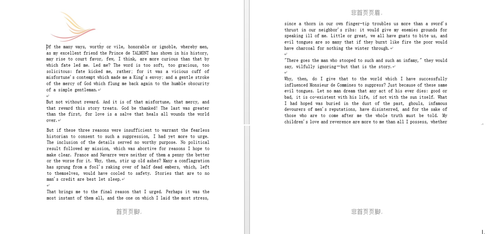
【示例4】添加页码(常规)
using Spire.Doc;
using Spire.Doc.Documents;
namespace AddPageNumber_Doc
{
class Program
{
static void Main(string[] args)
{
//实例化一个Document类,添加section和Paragraph
Document document = new Document();
Section sec = document.AddSection();
Paragraph para = sec.AddParagraph();
//添加文本到paragraph,设置BreakType为分页
para.AppendText("第1页");
para.AppendBreak(BreakType.PageBreak);
para.AppendText("第2页");
//创建一个HeaderFooter类实例,添加页脚
HeaderFooter footer = sec.HeadersFooters.Footer;
Paragraph footerPara = footer.AddParagraph();
//添加字段类型为页码,添加当前页、分隔线以及总页数
footerPara.AppendField("页码", FieldType.FieldPage);
footerPara.AppendText(" / ");
footerPara.AppendField("总页数", FieldType.FieldNumPages);
footerPara.Format.HorizontalAlignment = HorizontalAlignment.Right;
//保存文档
document.SaveToFile("添加页码.docx", FileFormat.Docx);
System.Diagnostics.Process.Start("添加页码.docx");
}
}
}常规页码设置下效果:
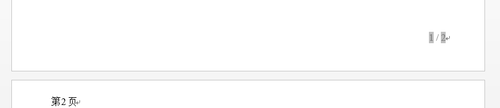
【示例5】不连续添加页码
using Spire.Doc;
using Spire.Doc.Documents;
using System.Drawing;
namespace DifferentPageNumber_Doc
{
class Program
{
static void Main(string[] args)
{
//创建Document对象,并加载测试文档
Document doc = new Document();
doc.LoadFromFile("test.docx");
//实例化HeaderFooter对象(指定页码添加位置:页眉或页脚)
HeaderFooter footer = doc.Sections[0].HeadersFooters.Footer;
//添加段落到页脚
Paragraph footerParagraph = footer.AddParagraph();
//添加页码域到页脚
footerParagraph.AppendField("page number", FieldType.FieldPage);
//设置页码右对齐
footerParagraph.Format.HorizontalAlignment = HorizontalAlignment.Right;
//创建段落样式,包括字体名称、大小、颜色
ParagraphStyle style = new ParagraphStyle(doc);
style.CharacterFormat.Font = new Font("黑体", 10, FontStyle.Bold);
style.CharacterFormat.TextColor = Color.Black;
doc.Styles.Add(style);
//应用段落样式到页脚
footerParagraph.ApplyStyle(style.Name);
//将第一节的页码样式设置为罗马数字
doc.Sections[0].PageSetup.PageNumberStyle = PageNumberStyle.RomanLower;
//将第二节的页码样式设置为阿拉伯数字,并重新开始编码
doc.Sections[1].PageSetup.PageNumberStyle = PageNumberStyle.Arabic;
doc.Sections[1].PageSetup.RestartPageNumbering = true;
doc.Sections[1].PageSetup.PageStartingNumber = 1;//此处可任意指定起始页码数
//保存文档
doc.SaveToFile("output.docx", FileFormat.Docx2010);
System.Diagnostics.Process.Start("output.docx");
}
}
}页码添加效果:
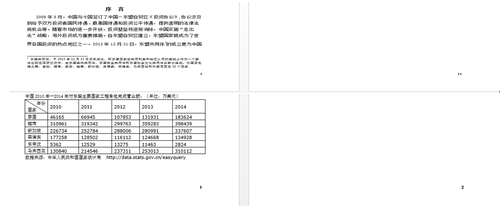
【示例6】复制页眉页脚
using Spire.Doc;
namespace CopyHeaderAndFooter_Doc
{
class Program
{
static void Main(string[] args)
{
//新建Word文档1,并加载带页眉的源文档
Document doc1 = new Document();
doc1.LoadFromFile("test1.docx");
//获取文档1的页眉
HeaderFooter Header = doc1.Sections[0].HeadersFooters.Header;
//新建文档2,并加载目标文档
Document doc2 = new Document("test2.docx");
//遍历文档2中的所有Section
foreach (Section section in doc2.Sections)
{
foreach (DocumentObject obj in Header.ChildObjects)
{
//将复制的页眉对象添加到section
section.HeadersFooters.Header.ChildObjects.Add(obj.Clone());
}
}
//保存并打开文档
doc2.SaveToFile("copyHeader.docx", FileFormat.Docx2013);
System.Diagnostics.Process.Start("copyHeader.docx");
}
}
}【示例7】锁定页眉页脚
using Spire.Doc;
namespace ProtectHeaderFooter_Doc
{
class Program
{
static void Main(string[] args)
{
//加载测试文档
Document doc = new Document();
doc.LoadFromFile("sample.docx");
//获取第一个section
Section section = doc.Sections[0];
//保护文档并设置 ProtectionType 为 AllowOnlyFormFields,并设置启用编辑的密码
doc.Protect(ProtectionType.AllowOnlyFormFields, "123");
//设置ProtectForm 为false 允许编辑其他区域
section.ProtectForm = false;
//保存文档
doc.SaveToFile("result.docx", FileFormat.Docx2013);
System.Diagnostics.Process.Start("result.docx");
}
}
}运行程序后生成的文档,页眉将不允许被编辑,正确输入密码后,方可编辑页眉。
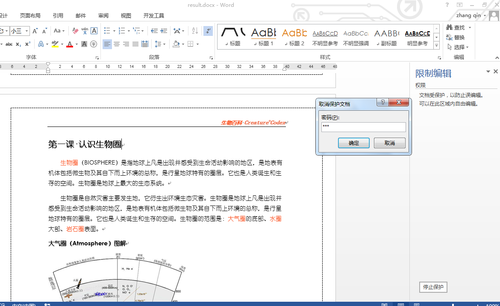
【示例8】删除页眉页脚
1.删除所有页面的页眉页脚
using Spire.Doc;
namespace RemoveHeaderFooter_Doc
{
class Program
{
static void Main(string[] args)
{
//创建一个Document实例并加载示例文档
Document doc = new Document();
doc.LoadFromFile("sample.docx");
//获取第一个section
Section section = doc.Sections[0];
//删除页眉
section.HeadersFooters.Header.ChildObjects.Clear();
//删除页脚
section.HeadersFooters.Footer.ChildObjects.Clear();
//保存文档
doc.SaveToFile("result.docx", FileFormat.Docx);
System.Diagnostics.Process.Start("result.docx");
}
}
}2. 删除首页的页眉页脚(适用于文档封面,不需要页眉页脚的情况,或者其他情形)
using Spire.Doc;
namespace RemoveHeaderFooter2_Doc
{
class Program
{
static void Main(string[] args)
{
//创建一个Document实例并加载示例文档
Document doc = new Document();
doc.LoadFromFile("sample.docx");
//获取第一个section
Section section = doc.Sections[0];
//设置页眉页脚首页不同
section.PageSetup.DifferentFirstPageHeaderFooter = true;
//删除首页页眉页脚
section.HeadersFooters.FirstPageHeader.ChildObjects.Clear();
//保存文档
doc.SaveToFile("output.docx", FileFormat.Docx);
System.Diagnostics.Process.Start("output.docx");
}
}
}(本文完)

 随时随地看视频
随时随地看视频




