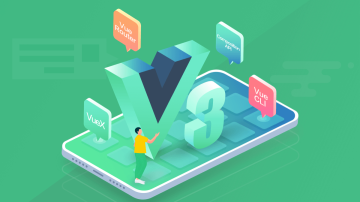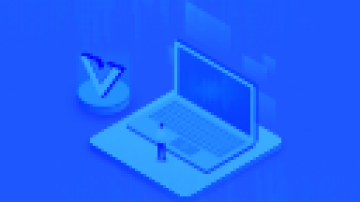下面来介绍小picker,分三种样式:
默认的自己可以定义数据的
mode="time"是时间选择器
mode="date"是日期选择器
跟其他的一样先来看下picker.wxml
<view class="page">
<view class="page__hd">
<text class="page__title">picker</text>
<text class="page__desc">选择器</text>
</view>
<view class="page__bd">
<view class="section">
<view class="section__title">地区选择器</view>
<picker bindchange="bindPickerChange" value="{{index}}" range="{{array}}">
<view class="picker">
当前选择:{{array[index]}} </view>
</picker>
</view>
<view class="section">
<view class="section__title">时间选择器</view>
<picker mode="time" value="{{time}}" start="09:01" end="21:01" bindchange="bindTimeChange">
<view class="picker">
当前选择: {{time}} </view>
</picker>
</view>
<view class="section">
<view class="section__title">日期选择器</view>
<picker mode="date" value="{{date}}" start="2015-09-01" end="2017-09-01" bindchange="bindDateChange">
<view class="picker">
当前选择: {{date}} </view>
</picker>
</view>
</view></view>picker.wxss
page { background-color: #fbf9fe; height: 100%;
}.page__hd{ padding: 50rpx 50rpx 100rpx 50rpx; text-align: center;
}.page__title{ display: inline-block; padding: 20rpx 40rpx; font-size: 32rpx; color: #AAAAAA; border-bottom: 1px solid #CCCCCC;
}.page__desc{ display: none; margin-top: 20rpx; font-size: 26rpx; color: #BBBBBB;
}.section{ margin-bottom: 80rpx;
}.section__title{ margin-bottom: 16rpx; padding-left: 30rpx; padding-right: 30rpx;
}.picker{ padding: 26rpx; background-color: #FFFFFF;
}picker.js
Page({ data: { array: ['中国', '美国', '巴西', '日本'], index: 0, date: '2016-09-01', time: '12:01'
}, bindPickerChange: function(e) { console.log('picker发送选择改变,携带值为', e.detail.value) this.setData({ index: e.detail.value
})
}, bindDateChange: function(e) { this.setData({ date: e.detail.value
})
}, bindTimeChange: function(e) { this.setData({ time: e.detail.value
})
}
})demo地址
https://github.com/miaozhang9/WeAppDemo
下面是页面展示

展示.png
三种样式图:
1. 默认的自己可以定义数据的

1.png
2. mode="time"是时间选择器

2.png
3. mode="date"是日期选择器

3.png
作者:Miaoz0070
链接:https://www.jianshu.com/p/17554b407271

 随时随地看视频
随时随地看视频