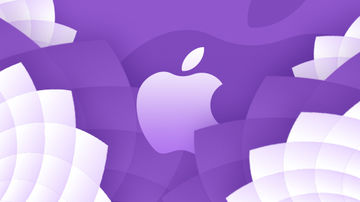我做了一个关于UIButtonType的Demo,效果如下图:

UIButtonType.gif
UIButtonType各个类型的解释:
typedef NS_ENUM(NSInteger, UIButtonType) { UIButtonTypeCustom = 0,
UIButtonTypeSystem,
UIButtonTypeDetailDisclosure, UIButtonTypeInfoLight, UIButtonTypeInfoDark, UIButtonTypeContactAdd, UIButtonTypePlain,
UIButtonTypeRoundedRect = UIButtonTypeSystem};UIButtonTypeCustom:
官方:No button style.
解释:自定义的按钮(无样式)UIButtonTypeSystem:
官方:A system style button, such as those shown in navigation bars and toolbars.
解释:系统样式UIButtonTypeDetailDisclosure:
官方:A detail disclosure button.
解释:细节详情样式UIButtonTypeInfoLight:
官方:An information button that has a light background.
解释:按钮图片为i字母(info)亮的信息类型UIButtonTypeInfoDark:
官方:An information button that has a dark background.
解释:按钮图片为i字母(info)暗的信息类型
注意: iOS7及之后,只有在设置showsTouchWhenHighlighted为YES的时候,DetailDisclosure的外观和InfoLight/InfoDark不同(测试的时候我并没有看出来什么不同,如果你看出来了,劳烦告诉我),其他情况下都相同
UIButtonTypeContactAdd:
官方:A contact add button.
解释:加号()按钮类型UIButtonTypePlain:
官方:A standard system button without a blurred background view.
解释:没有模糊背景视图的标准的系统按钮 不过只支持 tvOSUIButtonTypeRoundedRect = UIButtonTypeSystem:
官方:A rounded-rectangle style button.
解释:方形的圆角形式的按钮,在iOS7后被废弃,现在需要使用border的方式来做到效果
注意:(UIButtonTypeRoundedRect已废弃, UIButtonTypeRoundedRect的枚举值为1 !
相关代码
#import "QiButton_ButtonTypeViewController.h"@interface QiButton_ButtonTypeViewController ()@end@implementation QiButton_ButtonTypeViewController- (void)viewDidLoad {
[super viewDidLoad];
self.title = @"UIButtonType";
[self buttonType];
}#pragma mark - Private functions- (void)buttonType {
NSArray <NSString *>*buttonTypes = @[@"UIButtonTypeCustom", @"UIButtonTypeSystem NS_ENUM_AVAILABLE_IOS(7_0)", @"UIButtonTypeDetailDisclosure", @"UIButtonTypeInfoLight", @"UIButtonTypeInfoDark", @"UIButtonTypeContactAdd", @"UIButtonTypePlain API_AVAILABLE(tvos(11.0)) API_UNAVAILABLE(ios, watchos)", @"7 = UIButtonTypePlain | UIButtonTypeSystem", @"UIButtonTypeRoundedRect = UIButtonTypeSystem", @"new a Button"]; CGFloat btnHeight = [UIScreen mainScreen].bounds.size.height / buttonTypes.count;
for (NSInteger buttonTypeI = 0 ; buttonTypeI < buttonTypes.count; buttonTypeI ++) { UIButton *buttonTypeBtn = [UIButton buttonWithType:buttonTypeI]; // 设置最后的一个按钮 new的方式创建
if (buttonTypeI == buttonTypes.count - 1) { // 经测试 打印的btn.buttonType 为 UIButtonTypeCustom 观察button的显示样式也是如此
buttonTypeBtn = [UIButton new];
[buttonTypeBtn setImage:[UIImage imageNamed:@"smallQiShareLogo"] forState:UIControlStateNormal];
[buttonTypeBtn setImage:[UIImage imageNamed:@"smallQiShareLogo"] forState:UIControlStateHighlighted];
} else if(buttonTypeI == buttonTypes.count - 2) { /** 注意UIButtonTypeRoundedRect = UIButtonTypeSystem 真正的值为 1 而不是7
如果以 [UIButton buttonWithType:7] 方式创建UIButton
相当于 [UIButton buttonWithType:UIButtonTypePlain | UIButtonTypeSystem];
*/
buttonTypeBtn = [UIButton buttonWithType:UIButtonTypeRoundedRect];
[buttonTypeBtn setImage:[UIImage imageNamed:@"smallQiShareLogo"] forState:UIControlStateNormal];
[buttonTypeBtn setImage:[UIImage imageNamed:@"smallQiShareLogo"] forState:UIControlStateHighlighted];
} else if(buttonTypeI == UIButtonTypeCustom || buttonTypeI == UIButtonTypeSystem || buttonTypeI == UIButtonTypeRoundedRect) {
[buttonTypeBtn setImage:[UIImage imageNamed:@"smallQiShareLogo"] forState:UIControlStateNormal];
[buttonTypeBtn setImage:[UIImage imageNamed:@"smallQiShareLogo"] forState:UIControlStateHighlighted];
} else if(buttonTypeI == UIButtonTypeDetailDisclosure || buttonTypeI == UIButtonTypeInfoLight || buttonTypeI == UIButtonTypeInfoDark) {
buttonTypeBtn.showsTouchWhenHighlighted = YES;
}
[self.view addSubview:buttonTypeBtn];
buttonTypeBtn.frame = CGRectMake(.0, buttonTypeI * btnHeight, CGRectGetWidth(self.view.frame), btnHeight);
buttonTypeBtn.backgroundColor = (buttonTypeI % 2 ? [UIColor lightGrayColor] : [UIColor colorWithWhite:0.8 alpha:0.8]);
[buttonTypeBtn setTitle:buttonTypes[buttonTypeI] forState:UIControlStateNormal];
buttonTypeBtn.titleLabel.numberOfLines = 0;
[buttonTypeBtn addTarget:self action:@selector(buttonTypeButtonClicked:) forControlEvents:UIControlEventTouchUpInside];
}
}#pragma mark - Action functions- (void)buttonTypeButtonClicked:(UIButton *)sender {
sender.selected = !sender.selected;
}@end
作者:QiShare
链接:https://www.jianshu.com/p/35204f62199e

 随时随地看视频
随时随地看视频